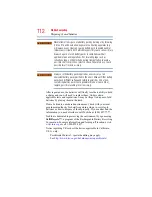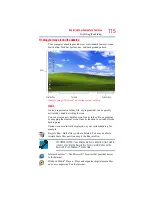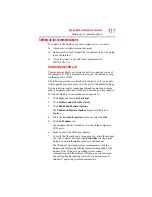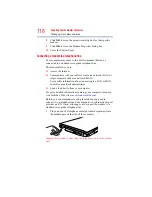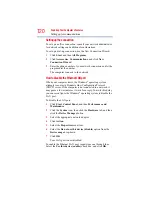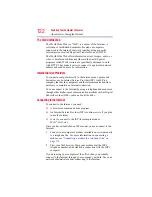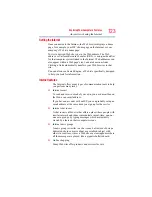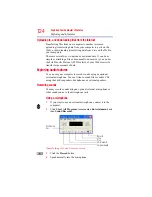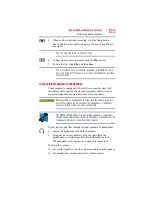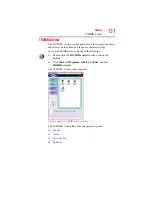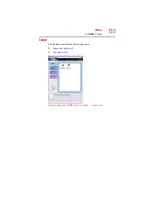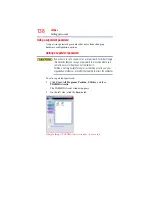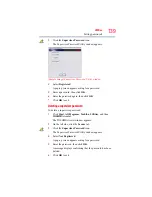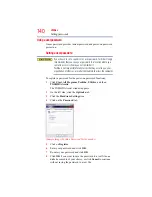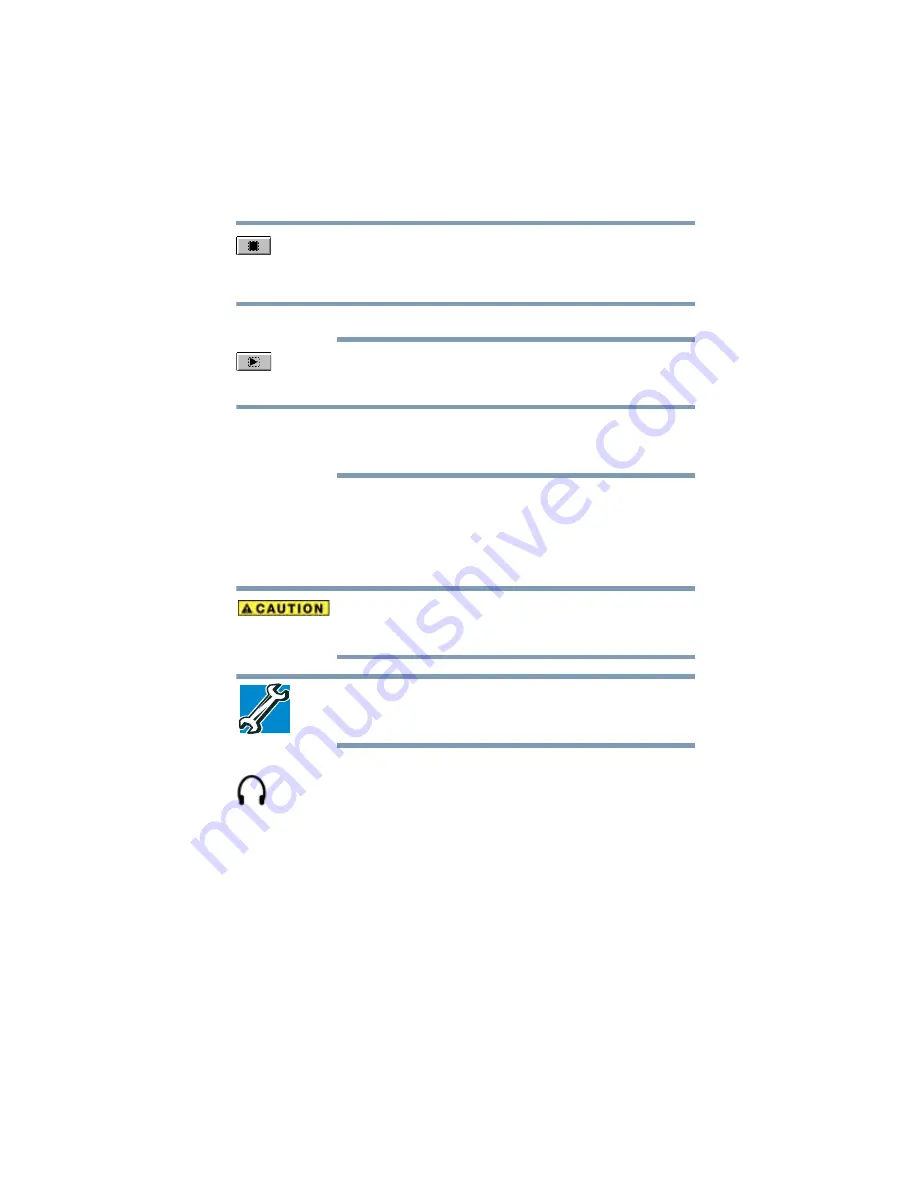
125
Exploring Your Computer’s Features
Exploring audio features
5
When you have finished recording, click the Stop button.
The Sound Recorder window displays the new sound file as a
waveform.
You can only record 60 seconds at a time.
6
To hear what you just recorded, click the Play button.
7
To save the file, click File, and then Save.
The microphone on your computer might be set to Mute. To check
this, click Start, All Programs, Accessories, Entertainment, and then
Volume Control.
Using external speakers or headphones
Your computer is equipped with a full stereo sound system with
internal speakers. Instead of using the internal speakers, you can
connect headphones or a pair of external stereo speakers.
Before putting on headphones to listen, turn the volume down. Do
not set the volume too high when using headphones. Continuous
exposure to loud sound can harm your hearing.
TECHNICAL NOTE: When using amplified speakers, use speakers
that require an external power source. Other types of speakers will be
inadequate to produce sound from the computer.
To play back sound files through external speakers or headphones:
1
Locate the headphone jack on the computer.
2
Using any necessary adapters, plug the cable from the
headphones or external speakers into the headphone jack.
The headphone jack requires a 16-ohm stereo mini-jack.
To adjust the volume:
❖
For external speakers, use the volume controls on each speaker.
❖
For headphones, use the computer’s volume control.
NOTE
NOTE