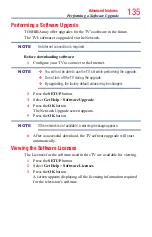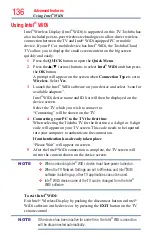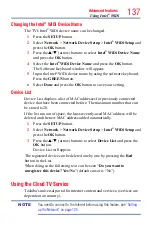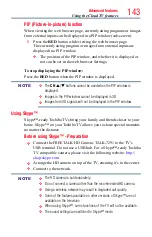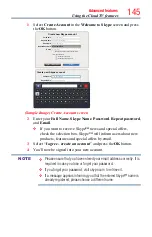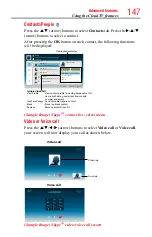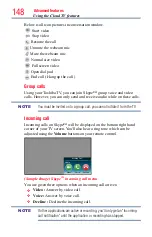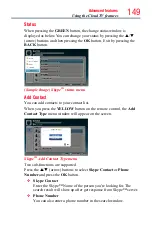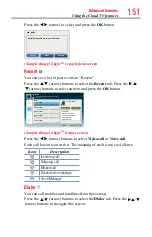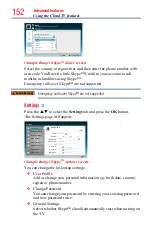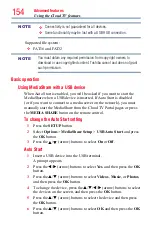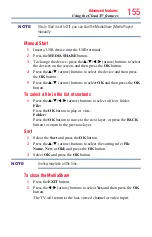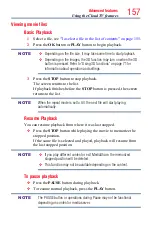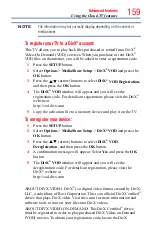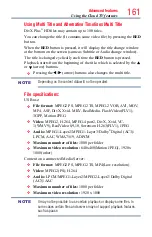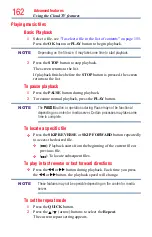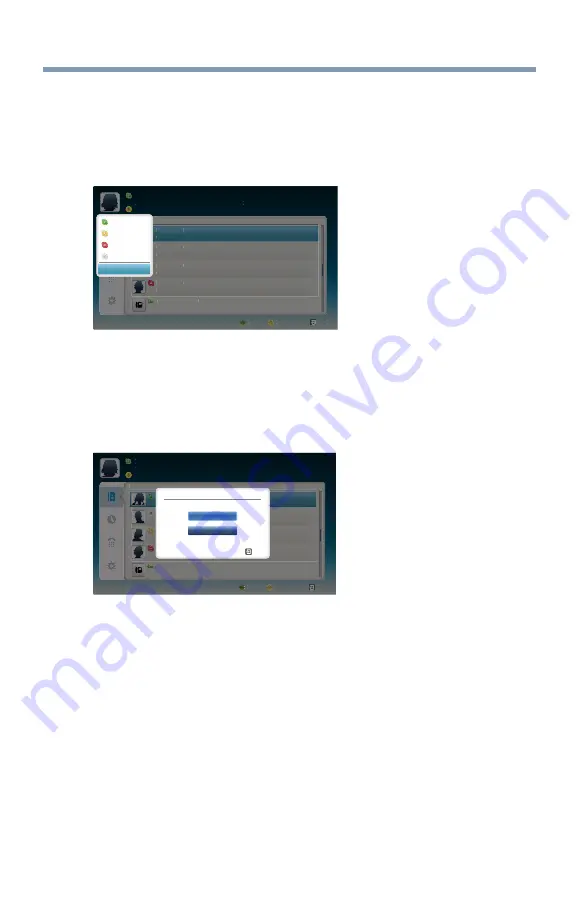
Advanced features
149
Status
When pressing the
GREEN
button, the change status window is
displayed as below. You can change your status by pressing the
p
/
q
(arrow) buttons and then pressing the
OK
button. Exit by pressing the
BACK
button.
Name
Contact List
Name Name
TextTextTextTextTextTextTextTextText
Name Name
TextTextTextTextTextTextTextTextText
Name Name
TextTextTextTextTextTextTextTextText
Name Name
TextTextTextTextTextTextTextTextText
+8888888888888
- TextTextTextTextTextTextTextTextTextTextTextText
Skype Credit
Exit
Add Contact
Status
Name
ist
Name Name
TextTextTextTextTextTextTextTextText
Name Name
TextTextTextTextTextTextTextTextText
Name Name
TextTextTextTextTextTextTextTextText
Name Name
TextTextTextTextTextTextTextTextText
+8888888888888
- TextTextTextTextTextTextTextTextTextTextTextText
Skype Credit
Exit
Add Contact
Status
Online
Do not disturb
Away
Invisible
Sign Out
(Sample Image) Skype
TM
status menu
Add Contact
You can add contacts to your contact list.
When you press the
YELLOW
button on the remote control, the
Add
Contact Type
menu window will appear on the screen.
Name
Contact List
Name Name
TextTextTextTextTextTextTextTextText
Name Name
TextTextTextTextTextTextTextTextText
Name Name
TextTextTextTextTextTextTextTextText
Name Name
TextTextTextTextTextTextTextTextText
+8888888888888
- TextTextTextTextTextTextTextTextTextTextTextText
Skype Credit
Exit
Add Contact
Status
Name
Contact List
T
T
T
T
+8888888888888
- TextTextTextTextTextTextTextTextTextTextTextText
Skype Credit
Exit
Add Contact
Status
Phone Number
Skype Contact
Add Contact Type
Exit
Skype
TM
Add Contact Type menu
Two sub-functions are supported.
Press the
p
/
q
(arrow) buttons to select
Skype Contact
or
Phone
Number
and press the
OK
button.
❖
Skype Contact
Enter the Skype™ Name of the person you're looking for. The
search result will show up after get response from Skype™ server.
❖
Phone Number
You can also enter a phone number in the search window.
Using the Cloud TV features