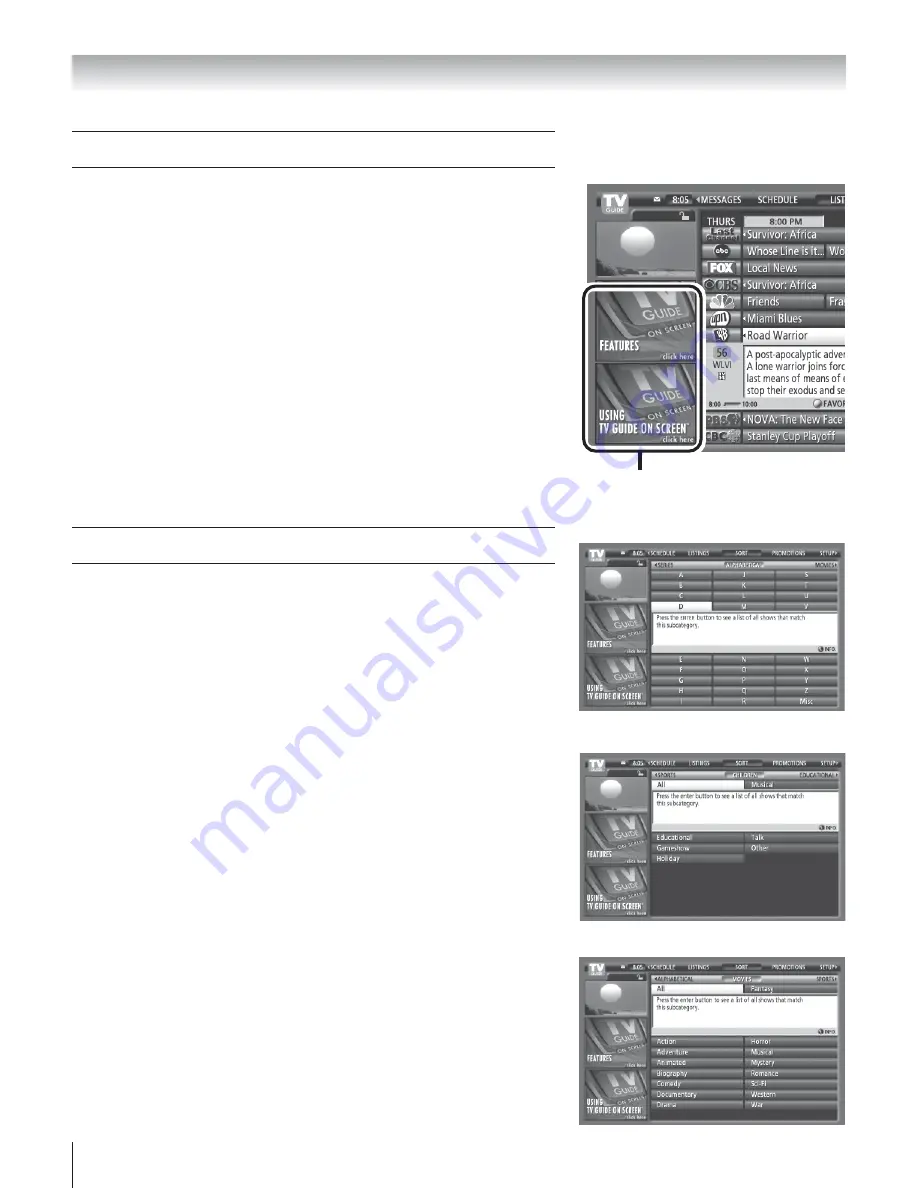
Copyright © 2003 TOSHIBA CORPORATION. All rights reserved.
58
Chapter 7: Using the TV Guide On Screen interactive program guide
SORT menu
You can use the SORT menu to browse eight days of program listings sorted by one
of the following categories:
• Movies
• News
• Sports
• Variety
• Children’s programs
• Series
• Educational programs
• Alphabetically
To open the SORT menu:
1. Press GUIDE to open the TV Guide On Screen system.
2. Press MENU to select the Menu Bar.
3. Use the
x
•
buttons to select the SORT menu.
4. Use the
yz
buttons to highlight an item, and then press ENTER to open the
item.
You can select a subcategory for each theme, and scroll through the listings for all
stations in the subcategory.
• Use the
yz
buttons to browse up/down through the sorted listings.
• Use the
•
button to move forward 24 hours and the
x
button to move
backward 24 hours.
From the SORT menu, you can schedule programs as favorites or to record, or
open INFO windows for a selected listing. (For details on the FAVORITE,
RECORD, and INFO buttons, see pages 56–57).
Sort menu — Alphabetical sort
Sort menu — Children / All sort
Sort menu — Movies sort
LISTINGS menu
(continued)
Viewing panel ads and channel ads
Panel ads and channel ads provide promotional information for programs or
products. Before your TV has received its first program listing download from the
TV Guide On Screen system, the panel ad windows will display TV Guide On
Screen features and operating tips.
• Select a panel ad or channel ad and press INFO to display detailed information.
(Channel ads typically appear on the second or third line of the LISTINGS
menu.)
• When you select an ad for a program, you can set the program as a favorite or to
record. These programs also will appear in the SCHEDULE menu.
Using the Menu Bar to access other menus
Press MENU and then use the
x
•
buttons to access the other menus in the
TV Guide On Screen system. These menus include SORT, SCHEDULE,
PROMOTIONS, MESSAGES, and SETUP, as described below.
Panel ad
windows
















































