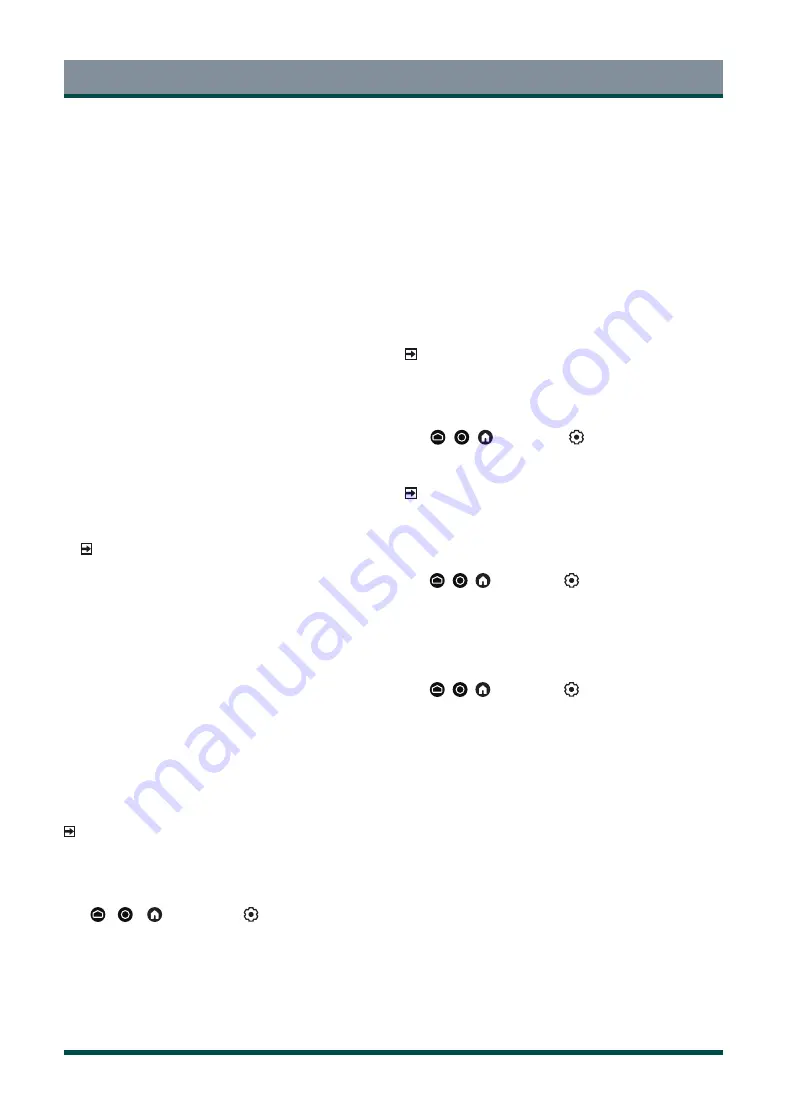
22
Picture and Sound
•
Colour Temperature
Adjust how warm (red) or cool (blue) the white areas of an image
appears.
•
Motion Enhancement
Reduce seeing afterimages that are left on the screen when viewing
fast-moving objects.
If you select
Custom
, you can configure
Blur Reduction
and
Judder
Reduction
manually.
•
Motion Clearness
Improve the clarity when viewing fast moving scenes.
•
Noise Reduction
Improve how clear the picture appears by reducing noise.
•
Digital Noise Reduction
Improve picture clarity by reducing video noise.
•
HDMI Dynamic Range
Adjust the HDMI signal range to be more suitable for the content.
(HDMI mode only)
•
Active Contrast
Automatically darken dark areas and lighten light areas of images to
see more details.
•
FILMMAKER MODE Auto Detect
If it is set to on, picture mode will automatically be changed to
FILMMAKER MODE when a signal that is compatible with FILMMAKER
MODE is entered.
NOTE
•
FILMMAKER MODE is certified by UHD Alliance.
•
With FILMMAKER MODE enabled, brightness of your TV will be
automatically reduced .
•
Colour Space
Change the range of colours the TV displays.
•
Instant Game Response
Enjoy a low latency experience with external device (e.g, Xbox
,
PS5)
connected to the TV when playing games.
Set to Auto to identify and enter a low latency experience
automatically when switching between game and non game.
•
FreeSync
Enjoy a smooth viewing experience by eliminating screen tearing
and stuttering when FreeSync is turned on.
Be sure to set this function only for the external devices that support
the AMD Radeon FreeSync feature.
NOTE
•
Some functions above may not be applicable in some models/
countries/regions.
Configuring calibration settings
Press
/
/
button to select
icon, and select
Picture
>
Calibration Settings
.
Adjust the colour space and Gamma to best suit the content you’re
viewing.
•
Colour Tune
Adjust the Hue, Saturation and Brightness of colour settings.
•
White Balance
Adjust the intensity of red, green and blue lights to view the true
colours of all images in the picture.
•
Gamma
Adjust the Gamma to alter how the TV will respond to the grayscale
content. In a dark room choose a Higher number like 2.4. In a
brighter area select a Lower number like 2.0. In general, 2.2 is
normally recommended.
•
Gamma Calibration
Adjust selected Gamma curve.
•
RGB Only
View images based on default settings or choose the colour red, blue
or green.
NOTE
•
Some functions above may not be applicable in some models/
countries/regions.
Enabling low blue light function
Press
/
/
button to select
icon, and select
Picture
>
Low
Blue Light
.
Eye care: reduce the emission of blue light.
NOTE
•
This function may not be applicable in some models/countries/
regions.
Applying the current picture settings to other input sources
Press
/
/
button to select
icon, and select
Picture
>
Apply
Picture Settings
.
Apply current picture mode to all sources or just current source.
Sources include both external devices and OTT (Over the Top) sources.
Resetting the picture settings
Press
/
/
button to select
icon, and select
Picture
>
Reset
.
Reset current picture settings back to the factory setting.
Содержание 55Z770KN
Страница 1: ...Bar code ...




























