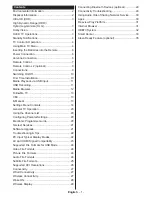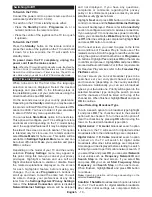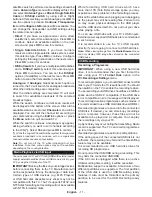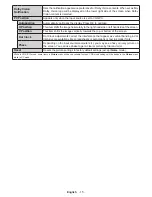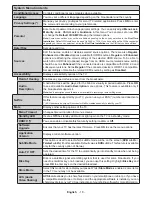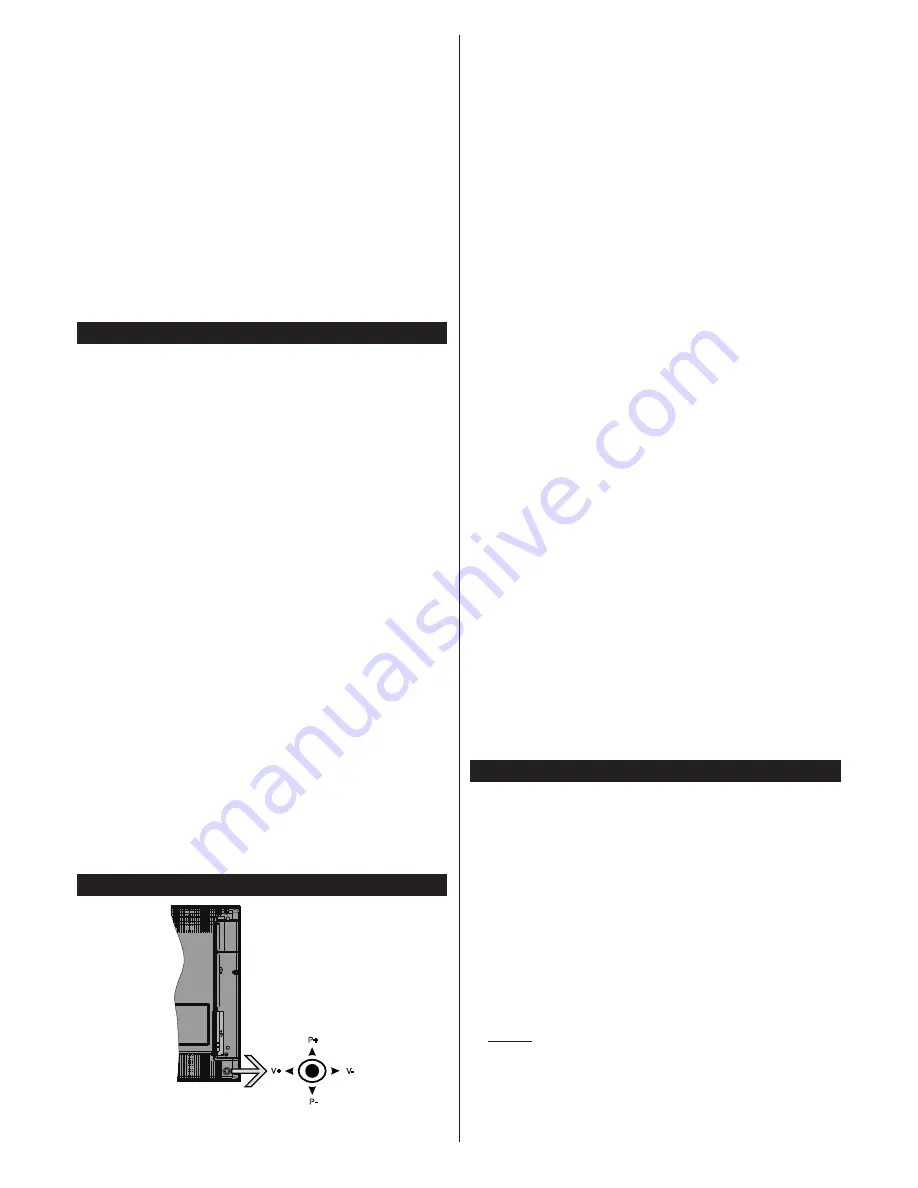
English
- 4 -
In this case
OLED Panel Noise Clean
operation
will be performed when next time the TV is switched
into standby mode.
• This operation can be performed manually using
the
OLED Panel Noise Clean
option in the
Settings>Picture>Advanced Settings
menu. This
operation will take about 1 hour and then the TV will
be switched off automatically. Do not unplug the
mains lead during this period. It is not recommended
to perform this operation more than once a year or
unless requested by authorised service personnel.
Pixel Shifting
• The images will be automatically shifted one pixel
every three minutes to prevent image sticking.
Standby Notifications
If the TV does not receive any input signal (e.g. from
an
aerial or HDMI source) f
or 3 mi
nutes, it will go
into standby. When you next switch-on, the following
message will be displayed:
“
TV switched to stand-by
mode automatically because there was no signal
for a long time.
”
Press
OK
to continue.
The
Auto TV OFF
option(in the
Settings
>
System
>
More
menu) could have been set to a value between
1 and 8 hours by default. If this setting is not set as
Off
and the TV has been left on and not been operated
during the set time, it will switch into standby mode
after the set time has expired. Wh
en you next switch-on
the TV
, the following message will be displayed.
“
TV
switched to stand-by mode automatically because
no operation was made for a long time.
”
Press
OK
to continue.
Before the TV switches into standby mode
a dialogue window will be displayed. If you do not
press any button the TV will switch into the standby
mode after a waiting period of about 5 minutes. You
can highlight
Yes
and press
OK
to switch the TV into
standby mode immediately. If you highlight
No
and
press
OK
, the TV will remain on. You can also choose
to cancel the
Auto TV OFF
function from this dialogue.
Highlight
Disable
and press
OK
, the TV will remain on
and the function will be cancelled. You can enable this
function again by changing the setting of the
Auto TV
OFF
option from the
Settings>System>More
menu.
TV Control & Operation
P+
V+
V-
P-
The joystick allows you to control the Volume /
Programme / Source and Standby-On functions of
the TV.
Note:
The position of the joystick may differ depending on
the model.
To change volume:
Increase the volume by pushing
the joystick right. Decrease the volume by pushing
the joystick left.
To change channel:
Scroll through the stored
channels by pushing the joystick up or down.
To change source:
Press the centre of the joystick
in, the sources list will appear on the screen. Scroll
through the available sources by pushing the joystick
up or down.
To turn the TV off:
Press the centre of the joystick in
and hold it down for a few seconds, the TV will turn
into standby mode.
To turn on the TV:
Press the centre of the joystick in,
the TV will turn on.
Note:
Main menu OSD cannot be displayed via control button.
Operation with the Remote Control
Press the
Menu
button on your remote control to
display main menu. Use the directional buttons and
OK
button to navigate and set. Press
Return/Back
or
Menu
button to quit a menu screen.
Input Selection
Once you have connected external systems to your
TV, you can switch to different input sources. Press the
Source
button on your remote control consecutively
to select the different sources.
Changing Channels and Volume
You can change the channel and adjust the volume
by using the
Programme
+/-
and
/-
buttons
on the remote.
Using Main TV Menu
When the
Menu
button is presse
d, the m
ain TV menu
will appear at th
e bottom o
f the screen. You can
navigate through the menu items using the directional
buttons on the remote. To select an item or see the
sub-menu options of the highlighted menu press
OK
button. When you highlight a menu option some of the
sub-menu items of this menu may appear on the upper
side of the menu bar for quick access. To us
e a quick
access item h
ighlight it, press
OK
and set as desired
using the Left/Right directional buttons. When finished
press
OK
or
Back/Return
button to exit.
Press
Exit
button to close the main menu.
1.
Home
When main menu is opened
Home
menu bar will
be highlighted. The content of the
Home
menu can
be customised by adding options from other menus.
Just highlight an option and press the Down direction
button on the remote. If you see
Add to Home
option
Содержание 55 X98 Series
Страница 1: ...OPERATING INSTRUCTIONS 55 65 X98 Series ...