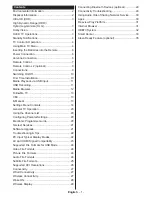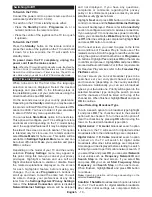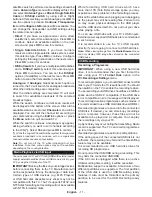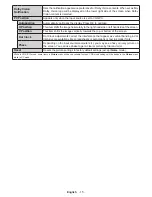English
- 2 -
Environmental Information
This television is designed to be environment friendly. To reduce energy consumption, you can follow these steps:
If you set the
Energy Saving
to
Minimum
or
Medium
the TV will reduce the energy consumption accordingly.
If you like to set the
OLED Luminance
to a fixed value set as
Custom
and adjust the
OLED Luminance
(located under the
Energy Saving
setting) manually using Left or Right buttons on the remote. Set as
Off
to
turn this setting off.
Note:
Available
Energy Saving
options may differ depending on the selected
Mode
in the
Settings>Picture
menu.
The
Energy Saving
settings can be found in the
Settings>Picture
menu. Note that some picture settings will
be unavailable to be changed.
If pressed Right butto
n o
r Left butto
n consecutively, “
S
creen will be off in 15 seconds.
” message will be
displayed on the screen. Select
Proceed
and press
OK
to turn the screen off immediately. If you don’t press
any button, the screen will be off in 15 seconds. Press any button on the remote or on the TV to turn the screen
on again.
Note: Screen Off
option is not available if the Mode is set to
Game
.
When the TV is not in use, please switch off or disconnect the TV from the mains plug. This will also reduce
energy consumption.
Disposal Information
The following information is only for EU-member states:
Disposal of products
The crossed out wheeIed dust bin symbol indicates that products must be collected and disposed of separately
from household waste. Integrated batteries and accumulators can be disposed of with the product. They will be
separated at the recycling centres.
The black bar indicates that the product was placed on the market after August 13, 2005.
By participating in separate collection of products and batteries, you will help to assure the proper disposal of
products and batteries and thus help to prevent potential negative consequences for the environment and human
health.
For more detailed information about the collection and recycling programmes available in your country, please
contact your local city office or the shop where you purchased the product.
Disposal of batteries and/or accumulators
The crossed out wheeled dust bin symboI indicates that batteries and/or accumulators must be collected and
disposed of separately from household waste.
If the battery or accumulator contains more than the specified values of lead (Pb), mercury (Hg), and/or cadmium
(Cd) defined in the
European Battery Directive, then the chemical symbols for lead (Pb), mercury (Hg) and/or
cadmium (Cd) will appear below the crossed out wheeled dust bin symbol.
By participating in separate collection of batteries, you will help to assure the proper disposal of products and
batteries and thus help to prevent potential negative consequences for the environment and human health. For
more detailed information about the coIIection and recycling programmes available in your country, please contact
your local city office or the shop where you purchased the product.
•
Содержание 55 X98 Series
Страница 1: ...OPERATING INSTRUCTIONS 55 65 X98 Series ...