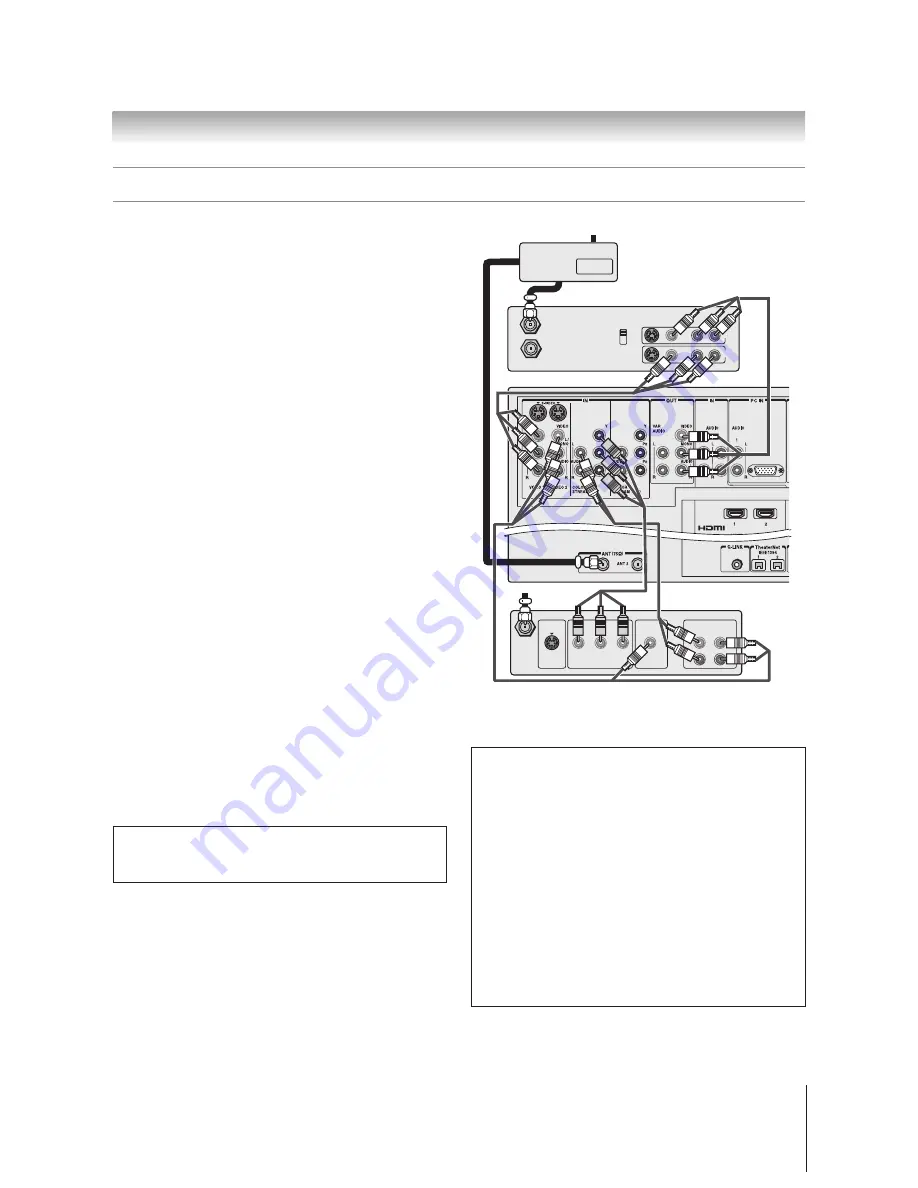
17
Chapter 2: Connecting your TV
Copyright © 2005 TOSHIBA CORPORATION. All rights reserved.
(E) 52/62HMX95
S-VIDEO
OUT
VIDEO
OUT
AUDIO
OUT
COMPONENT VIDEO
L
R
L
R
Satellite
IN
P
B
P
R
Y
IN from ANT
VIDEO AUDIO
OUT to TV
CH 3
L
R
L
R
CH 4
IN
OUT
OUT
OUT
IN
Signal splitter
Connecting a VCR and satellite receiver
You will need:
one signal splitter
four coaxial cables
one set of component video cables (if your
satellite receiver does not have component
video, connect the standard A/V cables only)
one pair of standard audio cables
three sets of standard A/V cables
• For better picture performance, if your satellite
receiver and VCR have S-video, connect S-video
cables (plus audio cables) instead of the standard
video cables. Do not connect both types of video
cable to VIDEO 1 (or VIDEO 2) at the same time or
the picture performance will be unacceptable.
• If you have a mono VCR, connect L/MONO on the
TV (VIDEO 1) to your VCR’s AUDIO OUT terminal
using the white audio cable only.
To view satellite programs using the component video
connections:
Select the ColorStream HD-1 video input source on the
TV.*
To view satellite programs using the standard
video connections or to record satellite programs:
Turn on all three devices. Set the VCR to the appropriate
line input (refer to your VCR owner’s manual for details).
Select the VIDEO 2 video input source on the TV.*
To view the VCR or view and record antenna channels:
Turn ON the VCR. Tune the VCR to the channel you want
to watch. Select the VIDEO 1 video input source on the
TV.*
_____________
*
To select the video input source, press INPUT on the remote control
(see page 72). To program the TV remote control to operate other
devices, see Chapter 3.
From antenna
From satellite dish
Satellite receiver
TV
Stereo VCR
The unauthorized recording, use, distribution, or revision of television
programs, videotapes, DVDs, and other materials is prohibited under the
Copyright Laws of the United States and other countries, and may subject
you to civil and criminal liability.
To use the TV Guide On Screen
®
recording features:
1. Connect the G-LINK
®
cable according to the instructions
on page 28.
2. Make sure the VCR is connected to the A/V OUT
terminals on the TV (see illustration).
3. Set the VCR to the appropriate line input (refer to your
VCR owner’s manual for details), and then turn OFF the
VCR.
4. See Chapter 5 for details on setting up the TV Guide
On Screen
®
system.
5. See Chapter 7 for details on using the TV Guide
On Screen
®
system.
Note:
The TV Guide On Screen
®
system does not receive
program listings from or for any satellite service.
Note:
The VIDEO/AUDIO OUT terminals output signals from the ANT 1,
ANT 2, VIDEO 1, VIDEO 2, and VIDEO 3 terminals when the appropriate
input mode is selected.*
















































