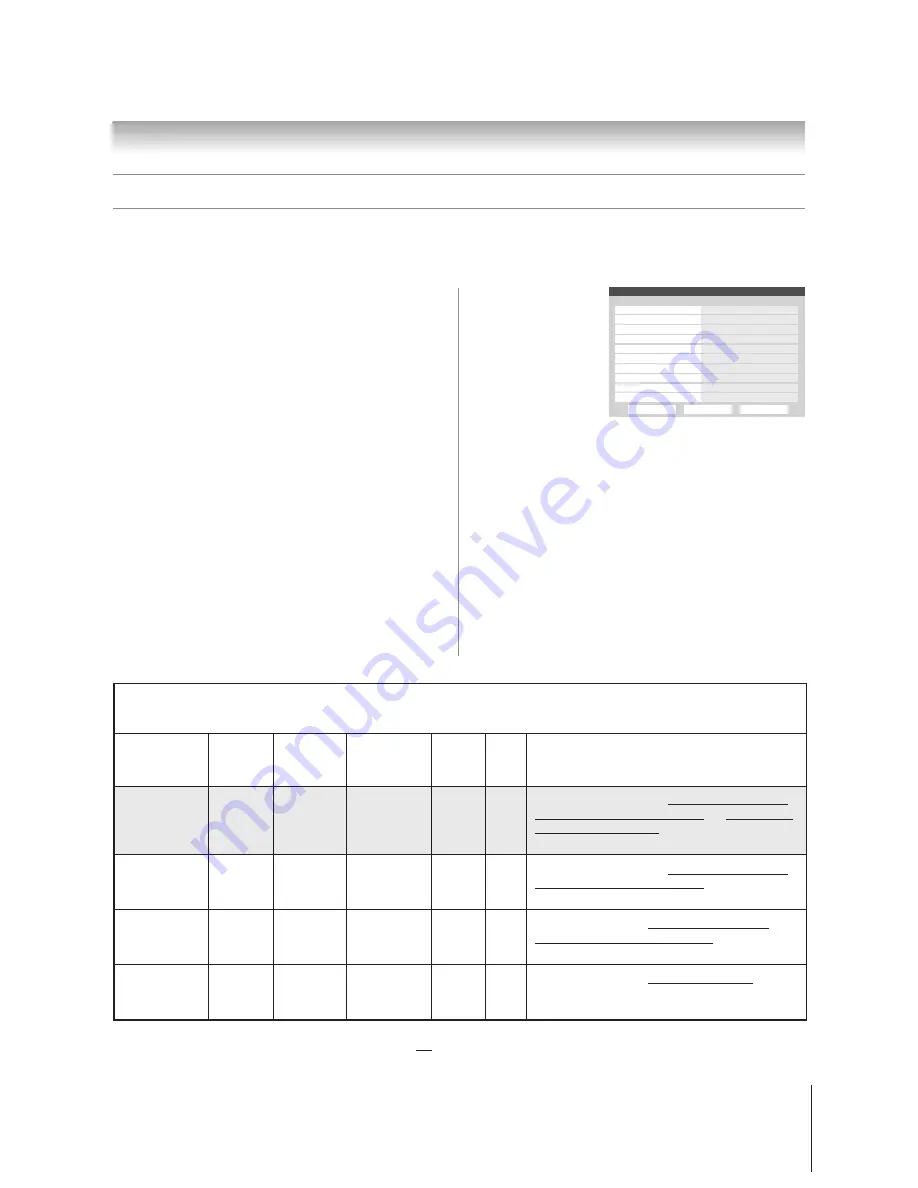
115
Copyright © 2005 TOSHIBA CORPORATION. All rights reserved.
(E) 42/50HPX95 *web 213:276
Chapter 11: Using the THINC™ home network feature
F. Set up e-mail scheduling
(continued)
*
The “High” settings are the default settings. To help prevent the TV from receiving or sending unwanted e-mails (including e-mails that contain information about
the programs the TV is set to record),
it is recommended that you not change these settings unless you need to diagnose a problem or deal
with a unique user situation
.
Description of fields in the “E-mail Scheduling Setup” window
For instructions on entering data in these fields, see step 5 under “Setting up e-mail scheduling” on page 113.
Done
E-mail Scheduling Setup
E-mail Scheduling
Please enter your E-mail Setup Information.
On
ID Required
Test
cancel
Account
Password
Incoming Mail Server
Outgoing Mail Server
ID
E-mail Address
E-mail Authorization
Authorized E-mail
On
On
Enter YOUR E-mail here
XXXXXXXXXXXX
■
“ID” field
Use the on-screen
keyboard to enter six
to 16 numbers and/or
letters to create your
ID (spaces and
punctuation are
not
allowed).
Also see the “Security settings” table, below.
Note:
• To help protect your privacy, you may want to choose an ID
that is different from any of your usual passwords or security
PINs (e.g., different from your personal e-mail password,
banking login code, social security number, etc.).
• The ID is case sensitive.
■
“E-mail Address” field
Use the on-screen keyboard to enter the TV’s dedicated e-mail
address (different from your personal e-mail address). You will
send e-mails to this address to add, modify, or delete schedules
and reminders.
■
“E-mail Scheduling” field
You can select On or Off for the “E-mail Scheduling” field.
–
When this field is set to On
, it will be possible for the TV
to receive e-mails from any PC to remotely schedule and
modify recordings and reminders.
–
When this field is set to Off
, it will not be possible for the
TV to receive any e-mail, the other fields in this window
will be disabled (“grayed out”), and it will not be possible to
remotely schedule recordings or reminders via e-mail.
Also see the “Security settings” table, below.
■
“ID Required” field
You can select On or Off for the “ID Required” field.
–
When this field is set to On
(
recommended
), you must
include the ID that you enter in the “ID” field in all e-mails
you send to the TV. This is a security feature to protect your
TV from unauthorized e-mail access.
–
When this field is set to Off
, you do not need to include
the ID in e-mails you send to the TV.
Also see the “Security settings” table, below.
“Authorized
“ID
Level of
Scheduling” Authorization”
E-mail”
Required”
“ID”
Result
security
field
field
field
field
field
High*
ON
ON
Enter single
ON
Enter
The TV will only accept e-mails from the one e-mail address
[default settings]
E-mail address
ID
specified in the “Authorized E-mail” field that also include the
(
Recommended
)
“ID” in the body of the e-mail. All other e-mails received by
the TV (except GET and HELP commands) will be deleted.
Medium
ON
ON
Enter single
OFF
—
The TV will only accept e-mails from the one e-mail address
E-mail address
specified in the “Authorized E-mail” field. All other e-mails
received by the TV will be deleted.
Low
ON
OFF
—
ON
Enter
The TV will accept e-mails from any e-mail address that
ID
includes the “ID” in the body of the e-mail. All other e-mails
received by the TV will be deleted.
None
ON
OFF
—
OFF
—
The TV will accept e-mails from
any
e-mail address (including
(
Not
recommended
)
unwanted e-mails, such as spam) and will reply to those
e-mails with a failure acknowledgment.
Security settings
(
Results of various setting combinations when the “E-mail Scheduling” field is set to ON in the “E-mail Scheduling Setup” window
)






























