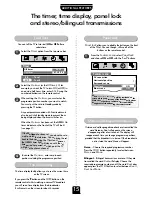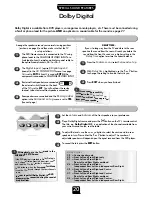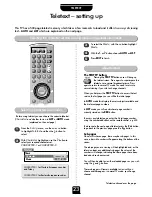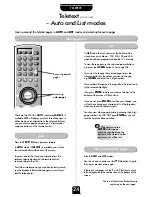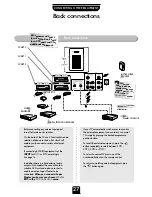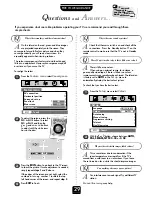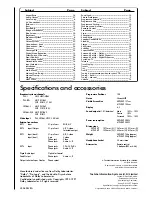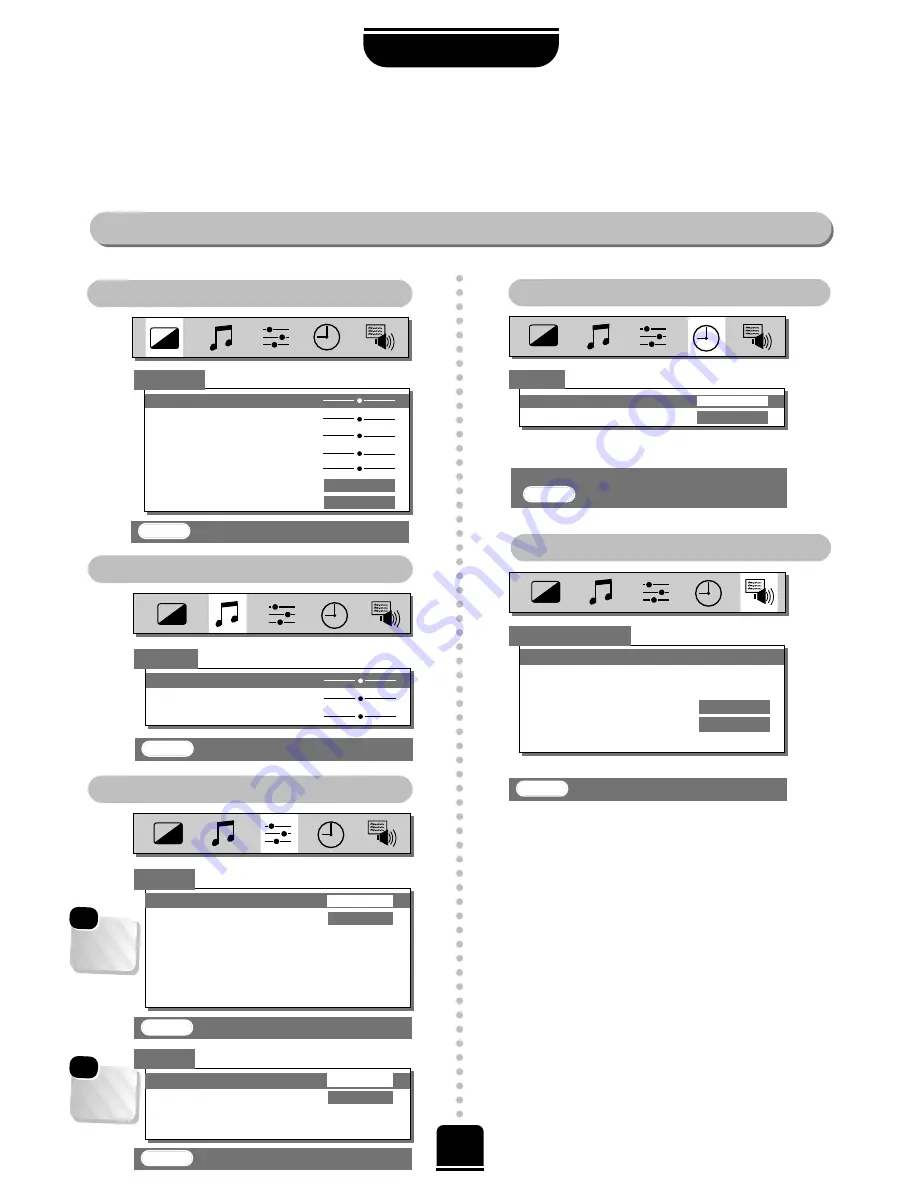
FOR YOUR GUIDANCE
The on-screen menus
0-9
: To set
EXIT
: To exit
The TIMER Menu
The FEATURE Menu
Bass
00
Treble
0
Balance
0
Off timer
00:00
On timer
00:00 P 2
Using the Menus
The functions of each menu are described in detail throughout this Manual.
Press the
MENU
button on the remote control to see your top menu bar. This white menu bar will show five
different topics shown in symbols. As you select each symbol by pressing the
S
or
R
button, its respective options will
appear below. To use the options press the
Q
button on the remote control to move you down through them.
The PICTURE Menu
The SOUND Menu
The SET UP Menu
When
watching
an external
source…
☛
When
watching
a TV
broadcast…
☛
Picture
Contrast
50
Brightness
50
Colour
50
Tint
0
Sharpness
0
Scan mode
100Hz
DNR
AUTO
EXIT
: To exit
EXIT
: To exit
Set up
Language
ENGLISH
Colour
AUTO
Auto tuning
Manual tuning
Programme sorting
Teletext
NexTView set up
EXIT
: To exit
28
Feature menu
EXIT
: To exit
EXIT
: To exit
Sound
Language
ENGLISH
Colour
AUTO
Teletext
NexTView set up
AV connection
Horizontal position
Surround set up
Panel lock
OFF
Blue screen
ON
Convergence
Timer
Set up