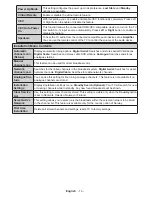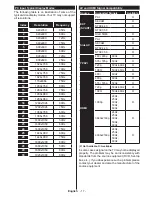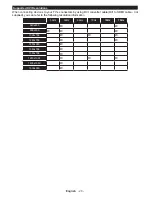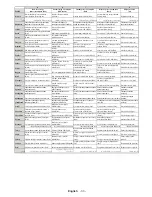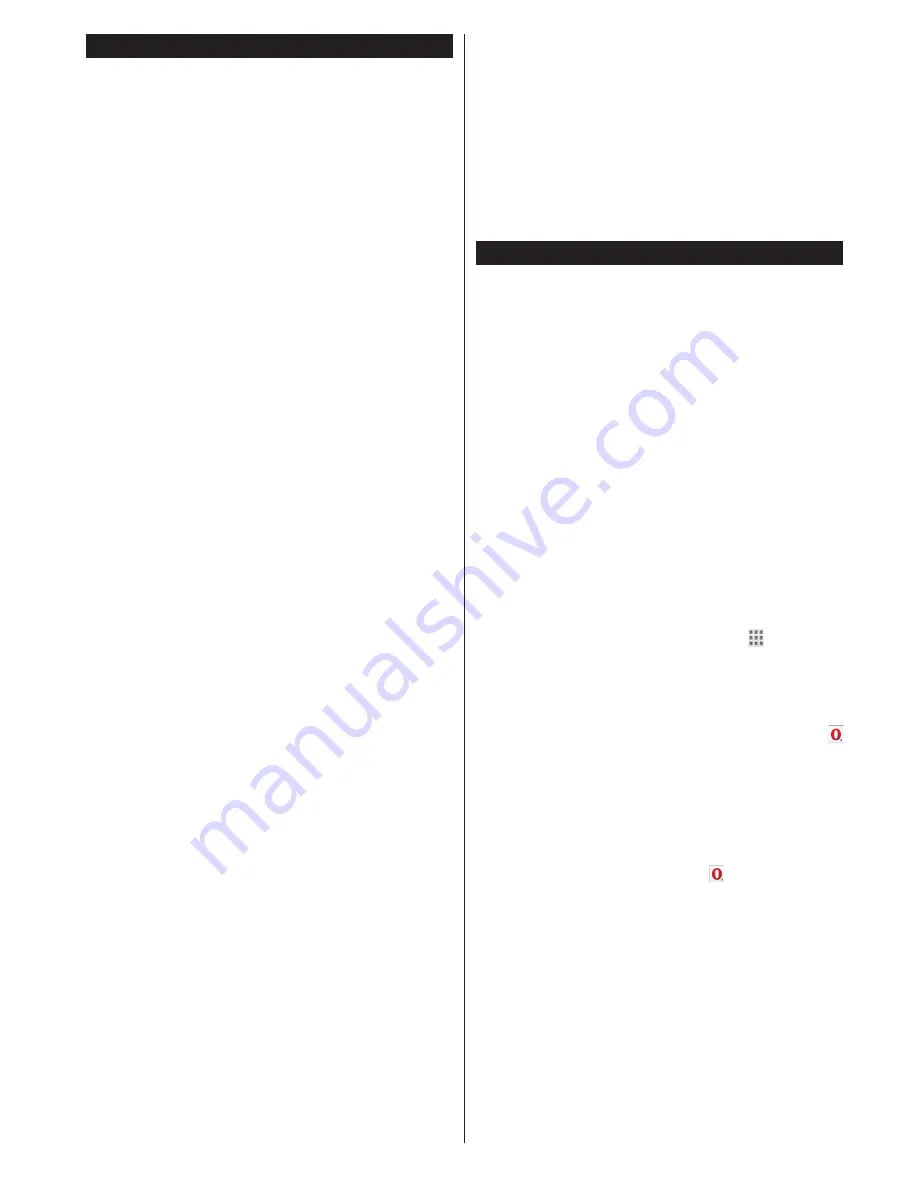
English
- 27 -
Internet Portal
HINT:
A broadband internet connection is required
for high quality viewing. You must set the country
option accordingly in the
First Time Installation
for proper operation of the internet portal.
Portal feature adds your TV a feature that allows you to
connect a server on the Internet and view the content
provided by this server over your Internet connection.
Portal feature allows you to view the music, video, clip
or web content with defined short-cuts. Whether you
can view this content without interruption depends
on the connection speed provided by your internet
service provider.
Press the
Internet
button on your remote control
to open internet portal page. You will see icons of
the available applications and services on the portal
screen. Use the directional buttons on your remote
to select the desired one. You may view the desired
content by pressing
OK
after selecting. Press
Back/
Return
button to return back to the previous screen.
Moreover, you can access some features using the
short-cut feature defined for the coloured or numeric
buttons of your remote.
Press the
Exit
button to quit the Internet portal mode.
PIP Window (depending on portal service)
Current source content will be displayed in the PIP
window, if you switch to portal mode while on any
active source.
If you switch to portal mode while watching TV
channels, current programme will be displayed in
the PIP window. You can change channels using
Pro/-
buttons.
Notes:
Possible application dependent problems may be caused by
the content service provider.
Portal service content and the interface may be changed at
any time without prior notice.
Third party internet services may change, be discontinued or
restricted at any time.
iPlayer Application
You can access BBC iPlayer using your TV. Select
BBC iPlayer application among the portal options.
Press the
OK
button on your remote control to start
the BBC iPlayer application.
Note:
Broadband internet connection (minumum 2mbps) is
required for high quality viewing.
Playing a Programme via iPlayer
Select a programme and press
OK
button. The
programme playback will begin.
You can press the
Pause
button to pause playback.
Press the
Play
button to resume the playback.
Use the
Stop
button to stop the playback.
Press the
Exit
button to exit iPlayer. Press the
Return
/Back
button for going back to the previous screen.
Note:
“
Episode is unavailable
” message may be displayed
on the screen if a problem occurs during the playback.
Searching a Programme
Highlight the
Search
tab using the navigation buttons
and press the
OK
button. Use the virtual keyboard
to type the letters. Select letters and press the
OK
button. When finished, highlight
Search
option and
press the
OK
button.
Internet Browser
To use the internet browser, enter the portal first. Then
launch the
Internet
application on the portal.
(*)
The appearance of the internet browser logo may change
In the initial screen of the browser, the thumbnails of
the predefined (if any) links to web sites available will
be displayed as
Speed Dial
options along with the
Edit Speed Dial
and the
Add to Speed Dial
options.
To navigate the web browser, use the directional
buttons on the remote or a connected mouse. To see
the browser options bar, move the cursor to the top of
the page or press the
Back/Return
button.
History
,
Tabs
and
Bookmarks
options and the browser bar
which contains previous/next buttons, the refresh
button, the adress/search bar, the
Speed
Dial
and
the
Opera
buttons are available.
To add a desired website to the
Speed Dial
list for
quick access, move the cursor to the top of the page
or press the
Back/Return
button. The browser bar
will appear. Highlight the
Speed Dial
- button and
press the
OK
button. Then select
Add to Speed Dial
option and press the
OK
button. Fill in the blanks for
Name
and
Address
, highlight
OK
and press the
OK
button to add. Whilst you are on the site you wish to
add to the
Speed Dial
list, highlight the
Opera-
button and press the
OK
button. Then highlight
Add
to Speed Dial
option in the submenu and press the
OK
button again.
Name
and
Address
will be filled
automatically according to the site you are visiting.
Highlight
OK
and press the
OK
button to add.
You can also use the
Opera
menu options to manage
the browser. Highlight the
Opera-
button and press
the
OK
button to see available page specific and
general options.
There are various ways to search or visit websites
using the web browser.
Enter the address of a website(URL) into the search/
address bar and highlight the
Submit
button on the
virtual keyboard and press the
OK
button to visit the
site.
Enter keyword/s into the search/address bar and
highlight the
Submit
button on the virtual keyboard
and press the
OK
button to start a search for the
related websites.
Содержание 48U7653DB
Страница 1: ...OPERATING INSTRUCTIONS 48U7653DB COLOUR TELEVISION WITH REMOTE CONTROL ...
Страница 34: ......