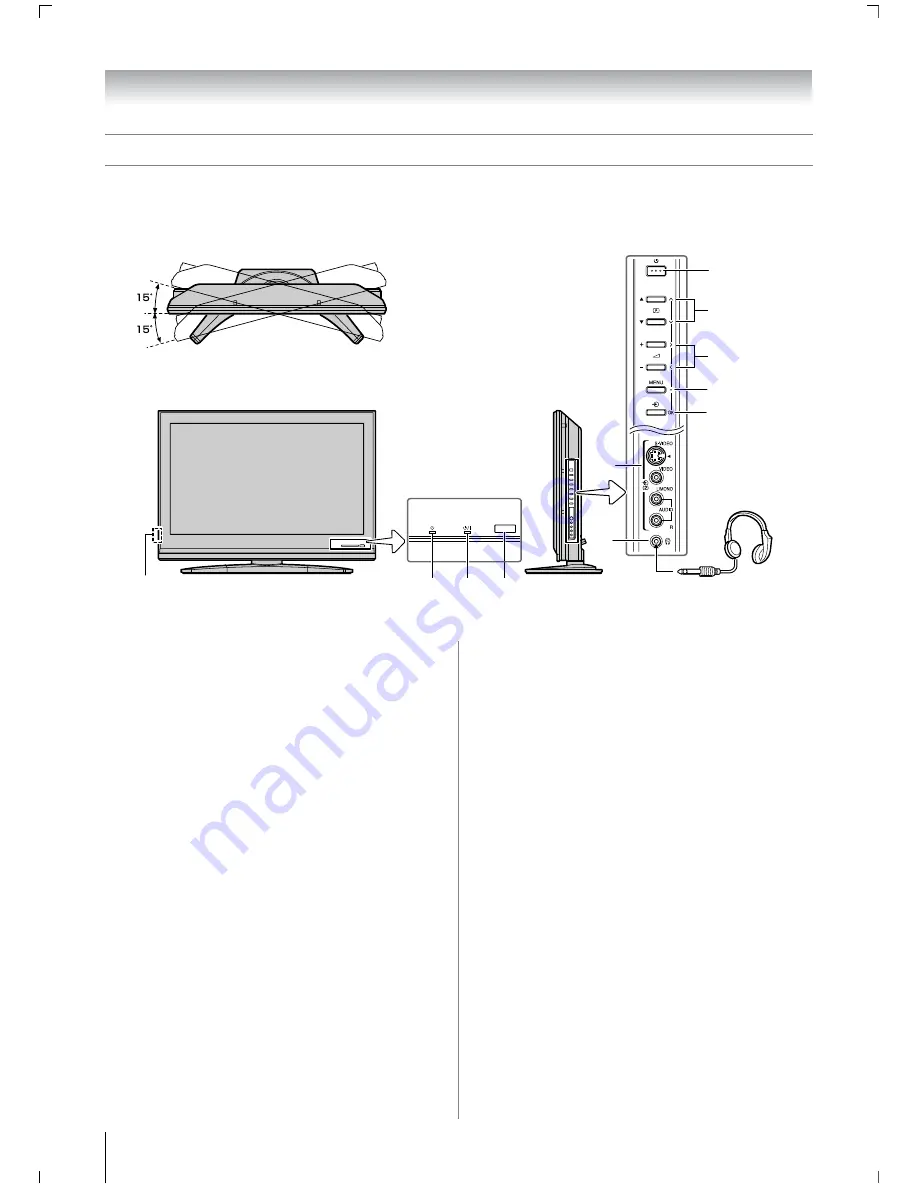
8
Getting started
TV top, front and side panel controls
• You can operate your TV using the buttons on the side panel or the remote control. The back and side of the panel provide the
terminal connections to connect other equipment to your TV (
-
“Connecting your TV” pages 25, 26, 27).
• For the use of each control, see the pages in brackets.
Right side view
TV top view
TV front view
Control panel
1
Headphones
(Not supplied)
You can swivel the TV screen.
Swivel angle:
15 degrees to left and right.
5
10
11
2
4
6
7
3
8
9
1
!
(Power switch)
— Press to turn the TV on and off
(
-
page 11).
2
4
(Timer LED)
— Timer indicator (
-
page 19).
3
!
(Power LED)
— Power indicator (
-
page 11).
4
(Remote sensor)
— Point the remote control toward
this remote sensor (
-
page 7).
5
1
(Power on/Standby)
— Press to turn the TV on/
standby (
-
page 11).
6
pBb
(Program position)
— When no menu is on-
screen, these buttons select the program position.
(
-
page 12).
Uu
(MENU up/down)
— When a menu is on-screen,
these buttons function as up/down menu navigation
buttons (
-
page 10).
7
2
– +
(Volume)
— When no menu is on-screen, these
buttons adjust the volume level (
-
page 10).
I i
(MENU left/right)
— When a menu is on-screen,
these buttons function as left/right menu navigation
buttons or adjust settings (
-
page 10).
8
MENU
— Press to access the menu system (
-
page 10).
9
o
(Input source selection)
— When no menu is on-
screen, this button selects the input source (
-
page 20).
OK
— When a menu is on-screen, this button functions
as the next menu navigation button (
-
page 10, 20).
10
o
(2) (Video 2 input terminals)
— Optional S-video
or standard video and standard audio inputs (
-
page 25).
11
D
(Headphone jack)
— For use with headphones.
Содержание 47WL68A
Страница 31: ...31 ...
Страница 32: ...YC J VX1A00034900 ...









































