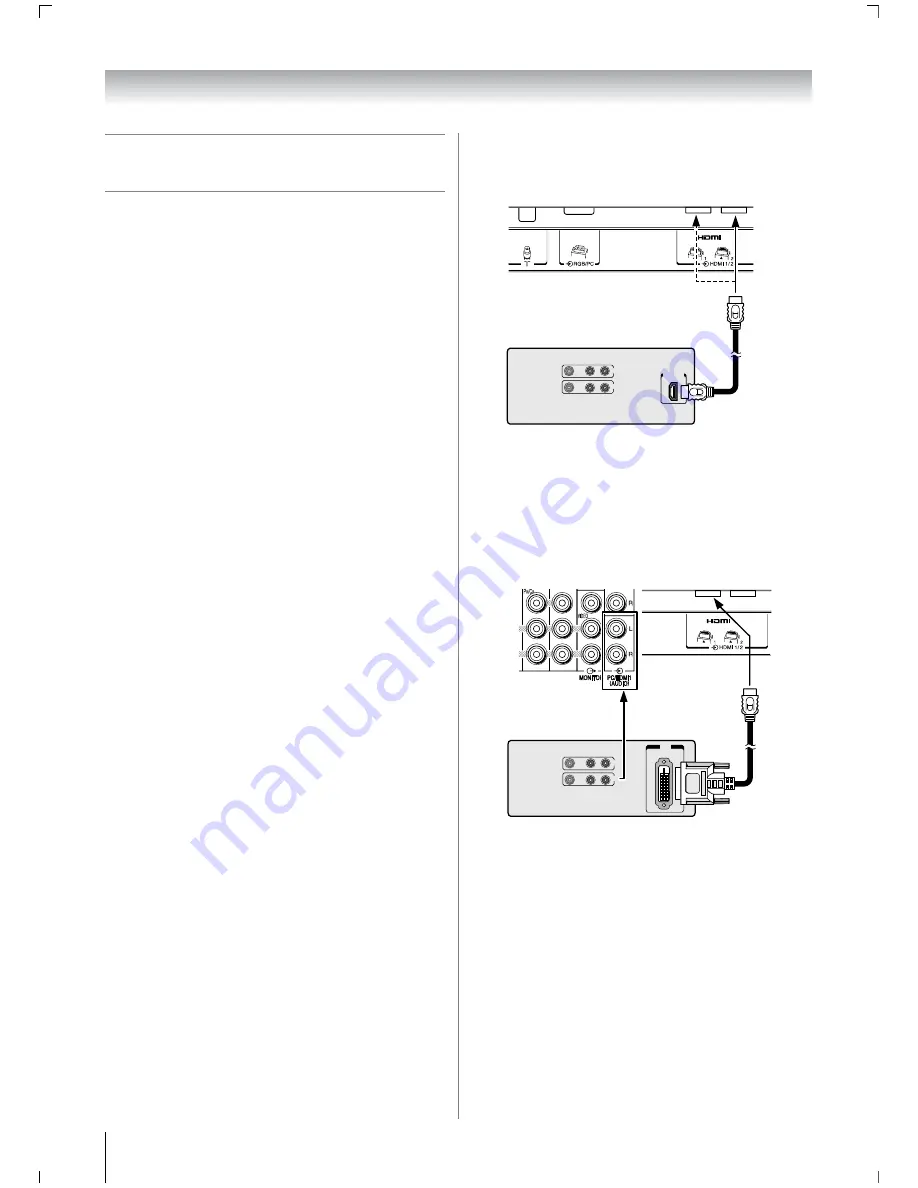
26
Connecting your TV
Connecting an HDMI and a DVI
device
• This TV is not intended for connection to and should not be
used with a PC.
• When turning on your electronic components, turn on the
TV first, and then the HDMI and DVI device.
• When turning off your electronic components, turn off the
HDMI and DVI device first, and then the TV.
• This TV may not be compatible with features and/or
specifications that may be added in the future.
• This TV is only operable with L-PCM on 32/44.1/48 kHz
and 16/20/24 bits. If there is no sound when using HDMI,
use the analog audio cables to connect the TV and the HDMI
device, and select
Analog
in
HDMI audio
of the
AV
connection
menu (
-
page 27).
• This TV is able to connect with HDMI devices. But it is
possible that some HDMI devices may not operate properly
with this TV.
Connecting an HDMI and a DVI device
The HDMI input on your TV receives digital audio and
uncompressed digital video from an HDMI device and
uncompressed digital video from a DVI device.
This input is designed to accept HDCP program material in
digital from EIA/CEA-861/861B compliant consumer
electronic devices (such as a set top box and DVD player with
HDMI and DVI output).
The HDMI input is designed for best performance with 1080i
(50 Hz/60 Hz) and 1080p (50 Hz/60 Hz) high-definition video
signals, but will also accept and display 480i, 480p, 576i, 576p,
720p (50 Hz/60 Hz (60Hz: except for the E-EDID)) and VGA
signals.
• HDMI: High-Definition Multimedia Interface
• DVI: Digital Video Interface
• HDCP: High-bandwidth Digital Content Protection
• EIA/CEA-861/861B compliance covers the transmission of
uncompressed digital video with high-bandwidth digital
content protection, which is being standardized for
reception of high-definition video signals. Because this is an
evolving technology, it is possible that some devices may
not operate properly with the TV.
• E-EDID: Enhanced-Extended Display Identification
• VGA: VESA 640
5
480 @ 60 Hz
• L-PCM: Linear-Pulse Code Modulation
Connecting an HDMI device
One HDMI cable (type A connector)
For proper operation, it is recommended that you use a short
HDMI cable.
HDMI cable transfers both video and audio.
Connecting a DVI device
One HDMI (type A connector)-to-DVI adapter cable and
audio cables
HDMI (type A connector)-to-DVI adapter cable
For proper operation, the length of an HDMI-to-DVI adapter
cable should not exceed 3m. The recommended length is 2m.
Standard analog audio cables
An HDMI-to-DVI adapter cable transfers only video.
Separate analog audio cables are required.
Note:
HDMI, the HDMI logo, and High-Definition Multimedia
Interface are trademarks or registered trademarks of HDMI
Licensing, LLC.
VIDEO
AUDIO
L
R
IN
OUT
HDMI OUT
TV back view
HDMI device
VIDEO
AUDIO
L
R
IN
OUT
DVI
OUT
TV back view
TV back view
DVI device
Содержание 47WL68A
Страница 31: ...31 ...
Страница 32: ...YC J VX1A00034900 ...







































