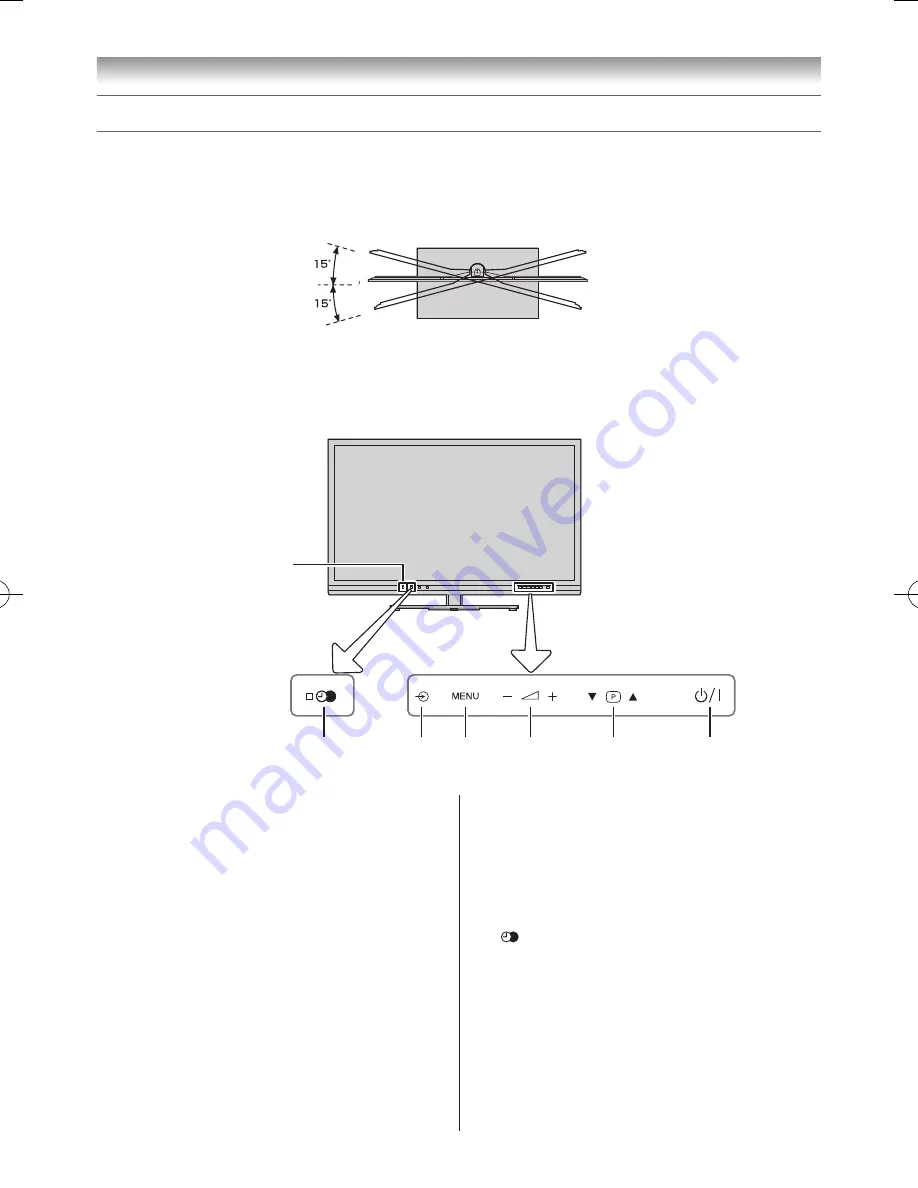
9
Getting started
TV panel controls
• You can operate your TV using the Touch Keys on the front of the panel or the remote control. The back and side of the
panel provide the terminal connections to connect other equipment to your TV (
-
“Connecting your TV” pages 47 – 71)�
• For the use of each control, see the pages in brackets.
TV top view
You can swivel the TV screen.
Swivel angle: 15 degrees to left and right.
TV front view
7
5 / 8 4 / 8
3 / 8
2 / 8
1 / 6
Brightness sensor
(
-
page 24)
!
1
(power on/standby)
— Touch to turn the TV
on/ standby (
-
page 13)�
pBb
2
(Programme position)
— When no
menu is on-screen, these keys select the programme
position�(
-
pages 17, 20)�
U
u
(menu up/down)
— When a TV menu is
on-screen, these keys function as up/down menu
navigation keys (
-
page 16)�
2
3
– / +
(volume)
— When no menu is on-screen,
these keys adjust the volume level�
I
i
(menu left/right)
— When a TV menu is on-
screen, these keys are used for left/right menu
navigation and to adjust settings (
-
page 16)�
MENU
4
— Press to access the TV menu
(
-
page 16)�
BACK
— When a TV menu is on-screen, this button
will take you back to the previous menu�
o
5
(input source selection)
— When no menu is
on-screen, this button selects the input source
(
-
page 37)�
OK
— When a TV menu is on-screen, this button
will make a selection or take you to the next available
menu layer�
!
6
(power LED)
— Power indicator (
-
page 13)�
7
(programme timer LED)
— Programme timer
indicator (
-
page 35)�
Touch key LED
8
— Touch key indicator (except for
the power indicator)�
110809c1_47VL800A_En.indb 9
11.8.9 12:59:16
























