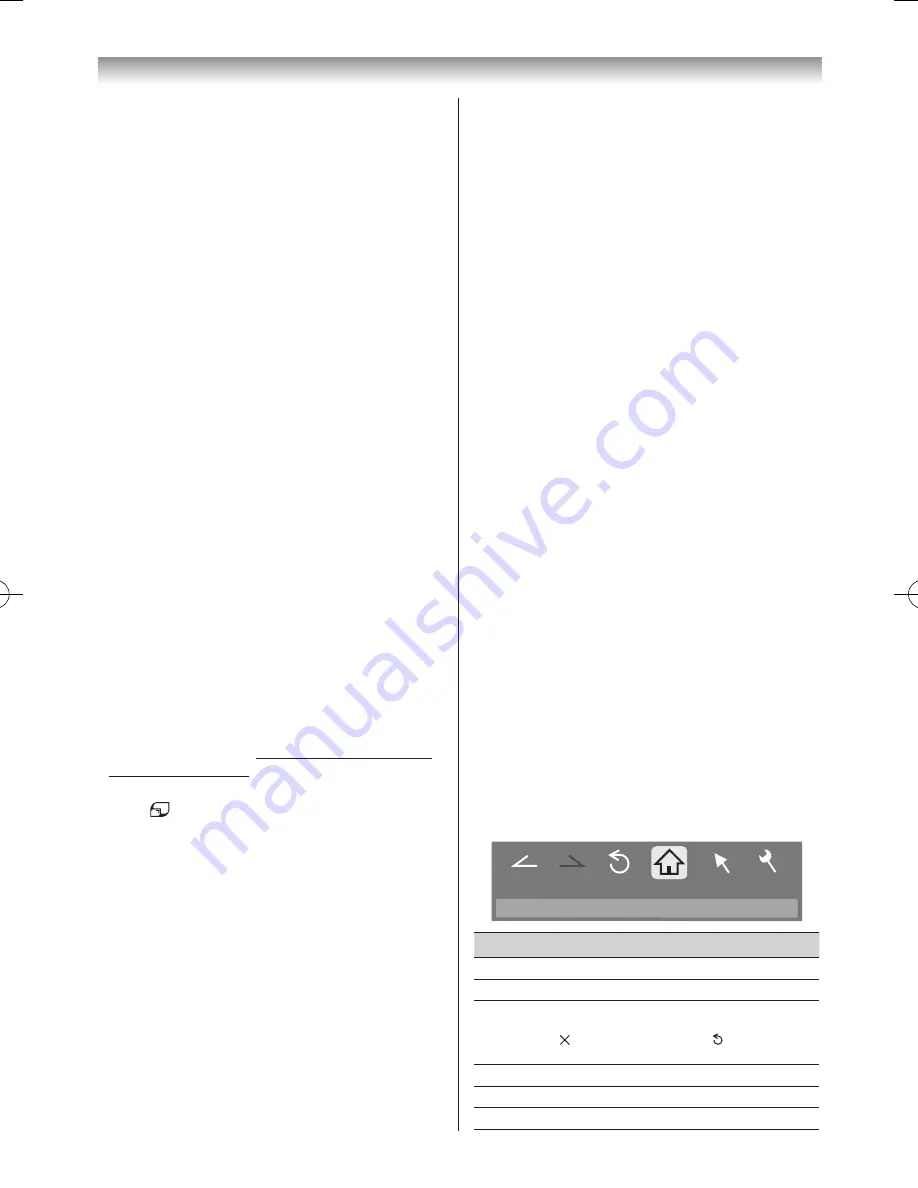
62
Connecting your TV
Using Toshiba Places
A new cloud based service, where content (YouTube™
etc�) can be viewed and shared across the web through a
simple user interface called “Toshiba Places”�
Notes:
•
You need to configure a home network before
using this feature (
-
page 55).
•
If
Network Lock
is set to
On
, it will be necessary
to enter your four-digit PIN code in order to access
network features (
-
page 44).
1
Press
Menu
and
v
or
w
to select the
Toshiba
Places
menu�
2
Press
OK
and press
s
,
r
,
v
or
w
to select the
desired service�
The following service is selectable: YouTube™
Notes:
•
This TV may not be able to preform all of the same
operations as a PC.
•
Some features require an always-on broadband
internet connection, firmware updates and/or
additional bandwidth dedicated to this product.
Third party internet services may change or be
discontinued or restricted at any time. Toshiba
makes no representation, warranty or gives any
assurances about the content, availability or
functionality of third party content or services.
Use of third party internet services may require
registration via a computer and/or payment of
charges and membership. Not all services or
content may be available using this product.
Additional devices may be required in order to
experience the full capabilities of this product. For
more information, visit http://www.mytoshiba.com.
au/support/limitations.
•
To select another
Toshiba Places
application:
Press
Using YouTube™
YouTube is a video-sharing service managed by YouTube,
LLC�
This TV allows you to view YouTube content.
Notes:
•
You need to configure a home network before
using this feature (
-
page 55).
•
If
Network Lock
is set to
On
, it will be necessary
to enter your four-digit PIN code in order to access
network features (
-
page 44).
1
From the
Toshiba Places
menu, select
YouTube
and press
OK
�
2
Press
s
,
r
,
v
or
w
to select the file you want to
view and press
OK
�
Closing YouTube:
Press
EXIT
�
Notes:
•
Not all YouTube content that can be accessed by
computer may be viewed with this TV.
•
Depending on network environment and the use
situation, content may be difficult to view.
•
Though the same volume value, an actual volume
might be greatly different depending on content.
•
This TV might take time to the start-up and the
playback of content.
•
Content that the user may feel is improper or
offensive may be included in the content of
YouTube.
•
We do not assume at all the responsibility for
content that YouTube offers.
•
If you have any questions about YouTube content,
please contact YouTube, LLC.
•
The content of service and the screen that can be
used may be changed without a previous notice.
•
You cannot post videos to YouTube from this TV.
Please use a PC to post videos.
•
Not all content can be viewed normally when you
access to websites other than YouTube XL through
this TV.
•
YouTube content have been independently
managed by YouTube, LLC.
Using the Function Menu
The Function menu provides easy access to functions that
are often used�
1
Press the
BLUE
button while displaying YouTube.
The Function menu window will appear�
2
Press
v
or
w
to select the desired icon and press
OK
�
http://www.youtube.com/xl
Back
Forward
Pointer
Menu
Reload
Home
Item
Description
Back
Returns to the previous page�
Forward
Moves to the next page�
Reload/
Abort
Updates the displayed page�/
Aborts update
( is displayed while reading, and is displayed in other
case�)
Home
Returns to the top page of Toshiba Places�
Pointer
Switches the pointer On/Off or drag mode�
Menu
Switches the frame or sets various settings�
110809c1_47VL800A_En.indb 62
11.8.9 12:59:35






























