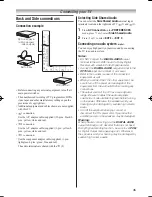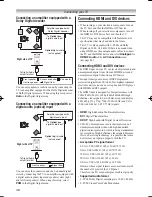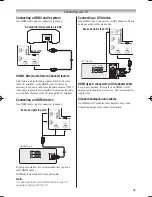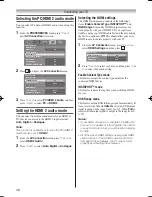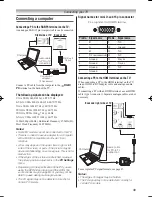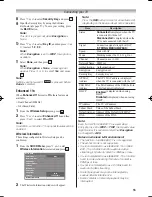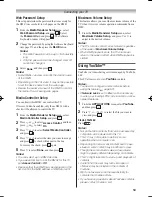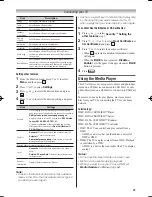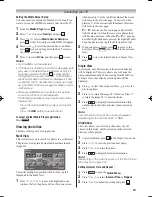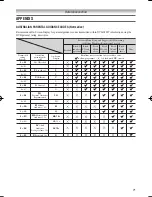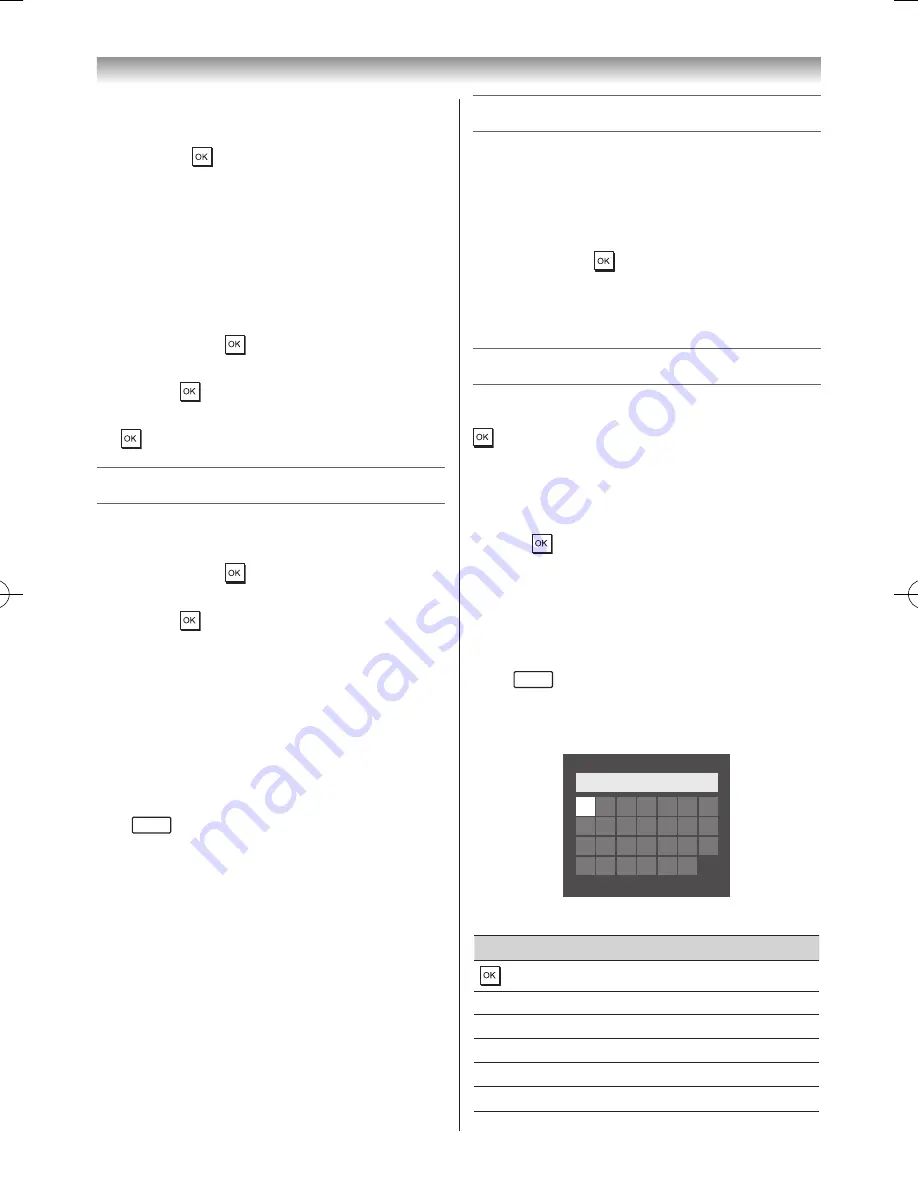
57
Connecting your TV
Note:
DNS address field numbers must be between
0 and 255. If you input an incompatible number
and press
, the field number will reset to the
previous value.
7
Press
s
or
r
to select
Secondary DNS Address
,
and edit in the same way as Primary DNS Address�
MAC Address
You can view the fixed MAC address for the TV, if one is
installed�
1
From the
PREFERENCES
menu, select
Network
Setup
and press �
2
Press
s
or
r
to select
Advanced Network Setup
,
and press �
3
Press
s
or
r
to select
MAC Address
, and press
�
Network Connection Test
This function checks the Internet connectivity�
1
From the
PREFERENCES
menu, select
Network
Setup
and press �
2
Press
s
or
r
to select
Network Connection Test
,
and press �
Note:
A message will appear to indicate if the
connection was successful or if it could not be
completed.
Note:
The result of Network Connection Test does not
always guarantee the connection. Depending on
the situation, YouTube may not be able to be used.
To cancel the Network Connection Test:
Press
RETURN
while searching for the Internet connection�
Setting the Network Lock
• This feature is available when you set
PIN Setting
in
the
DTV Settings
menu (
-
page 42)�
• You can use the
Network Lock
feature to prevent the
Web browser from launching�
1
From the
PREFERENCES
menu, select
Network
Lock
and press �
2
Enter your four-digit PIN code�
3
Press
s
or
r
to select
On
or
Off
�
Using the software keyboard
You can enter text by using the Software Keyboard� The
Software Keyboard window will appear when you press
on a field that accepts character input.
To enter text using the software keyboard:
1
Select the desired character on the on-screen software
keyboard�
2
Press �
3
Repeat steps 1 and 2 until you have entered all desired
text�
4
Press the
BLUE
button to close the software keyboard
and return to the previous screen�
Note:
If
RETURN
is pressed, changes are not saved
and the software keyboard window is closed.
The text will remain as it was before starting the
keyboard.
A
B C D E F G
A
a 1 @
AAA|
H I J K L M N
O P Q R S T U
V W X Y Z
Input operation on the remote control:
Button
Description
Inputs the selected character�
0-9
Inputs the number directly�
s
r
v
w
Moves the character select�
CC
cc
Moves the cursor�
Z
Moves the cursor to the head of a character string�
z
Moves the cursor to the end of a character string�
Содержание 46WL700A
Страница 80: ......