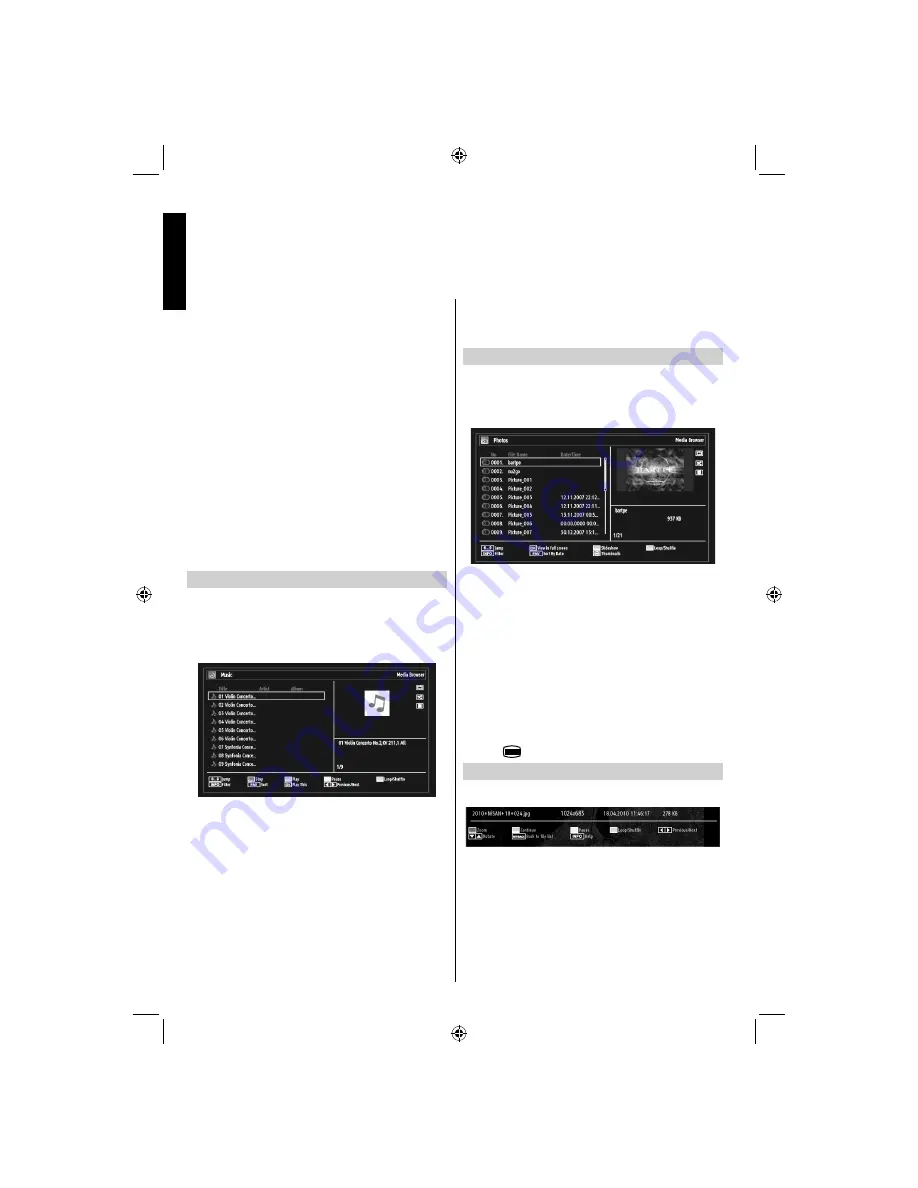
English
- 22 -
English
If the USB stick is not recognised after power off/on
or
fi
rst time installation,
fi
rst unplug the USB device
and power off/on the TV set, then plug the USB
device in again.
Do not use a USB Hub.
•
You must obtain any required permission from
•
copyright owners to use copyright content.
Toshiba cannot and does not grant such
permission.
Depending on the
fi
le size and amount in your USB
•
storage device, it may take some time for loading to
view. A message will display on-screen when loading
fi
les from the USB storage device.
Only limited types of U3 USB device are supported.
•
Therefore, it is suggested not to use U3 USB for
playing Media Player.
Non-supported characters will be replaced with a
•
square (
□
).
Playing MP3 Files
To play mp3
fi
les from a USB disk, you can use this
menu screen. When you select Music from the main
options, available music
fi
les will be
fi
ltered and listed
on this screen.
Use
•
Up
or
Down
button to highlight a
fi
le.
Use
•
Numeric Buttons
to jump to the previous or
next
fi
le to play.
Use
•
RED
button to stop playback.
Press
•
GREEN
button to play all media
fi
les in the
folder starting with the selected one.
Press
•
YELLOW
button to pause a playing
fi
le.
Use
•
BLUE
button to play the selected
fi
le repeatedly or
in shuf
fl
e mode.
Press
•
INFO
button to display
fi
ltering options.
Press
•
FAV
button to sort
fi
les by Title, Artist or Album.
Press
•
OK
to play the selected
fi
le.
Use
•
Left
or
Right
button to jump previous or next
fi
le.
Viewing JPG Files
To view photo
fi
les from a USB disk, you can use this
menu screen. When you select
Photos
from Media
Browser, available image
fi
les will be
fi
ltered and listed
on this screen.
If you select a subtitle
fi
le and press
OK
button, you
can select or deselect that subtitle
fi
le. The following
menu will be displayed while playing a video
fi
le:
Use
•
Numeric Buttons
to jump to the previous or
next
fi
le. Press
OK
to play.
Press
•
OK
button to view the selected picture in
full screen.
Press
•
GREEN
button to start a slideshow.
Press
•
BLUE
button to activate loop/shuf
fl
e.
Press
•
INFO
button to display
fi
ltering options.
Press
•
FAV
button to sort
fi
les by date.
Pres
•
s
button to view thumbnails.
Slideshow Feature
You can use this feature to display photos on your TV.
Press
•
RED
button to zoom picture.
Press
•
GREEN
button to continue with the
slideshow.
Press
•
YELLOW
button to pause a playing
fi
le.
Press
•
BLUE
button to activate loop/shuf
fl
e mode.
Press
•
Left
or
Right
button to jump to previous or next
fi
le
of slideshow.
USB Media Browser,
continued
This TV allows you to enjoy photo, video or music
fi
les stored on a USB device.
A01_MB65_[GB]_(IB_QSG)_DVB-TC_(3910UK_46975LED)_GOLD14_10079756_50224163.indd 22
A01_MB65_[GB]_(IB_QSG)_DVB-TC_(3910UK_46975LED)_GOLD14_10079756_50224163.indd 22
28.07.2012 10:19:30
28.07.2012 10:19:30
Содержание 46BL712G DIGITAL Series
Страница 1: ...OWNER S MANUAL 46BL712G DIGITAL Series ...

























