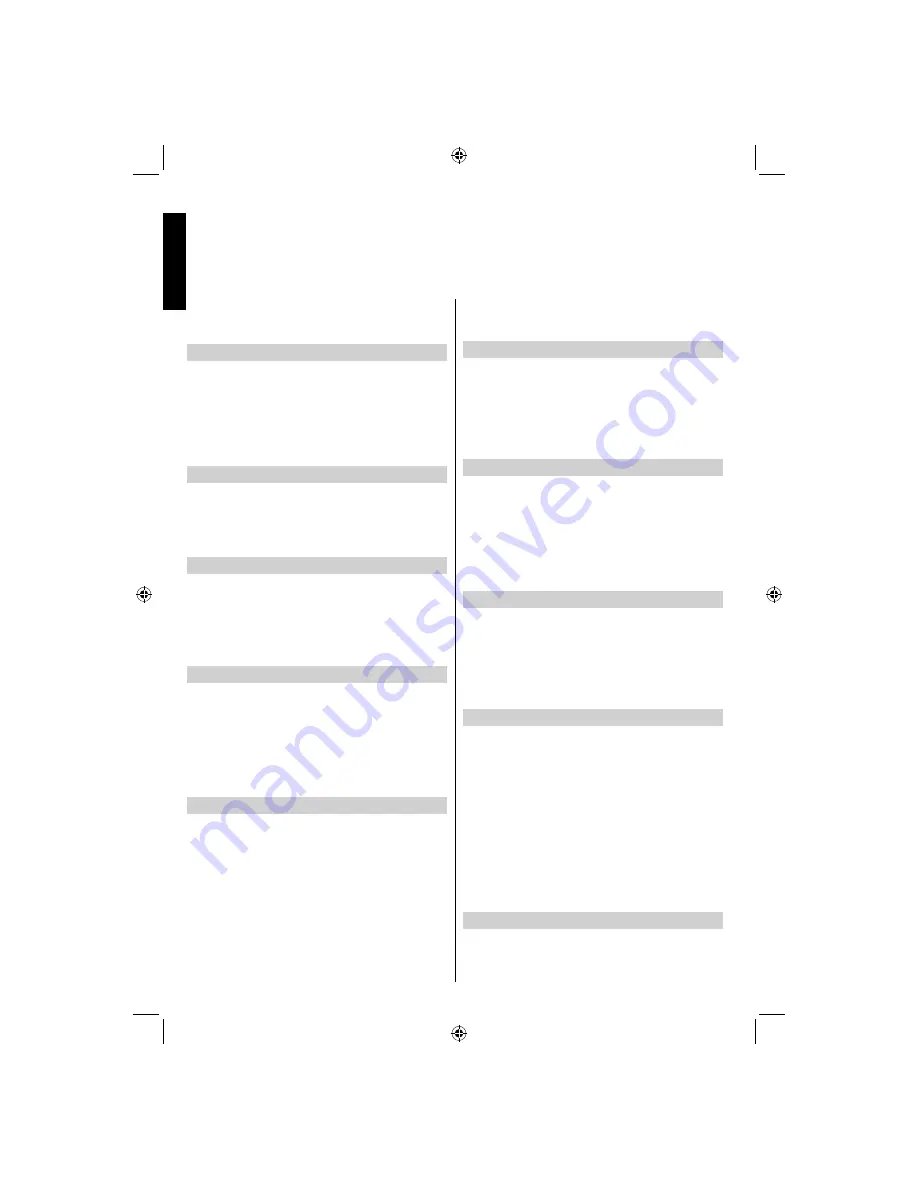
English
- 20 -
English
Features in Brief,
continued
Using this menu you can adjust the preferred language
settings.
Sets timers for selected programmes.
Date/Time Settings
Press
MENU
button and select settings by using
Left or Right button. Press
OK
to continue. Use Up
or Down to select Date/Time and then press
OK
to
continue. Using this menu you can adjust the preferred
language settings.
You can con
fi
gure date/time preferences by using
this menu screen.
Sources
Press
MENU
button and select settings by using Left or
Right button. Press
OK
to continue. Use Up or Down to
select sources and then press
OK
to continue. Using this
menu you can adjust the preferred language settings.
Enables or disables selected source options.
Other Settings
Press
MENU
button and select settings by using Left
or Right button. Press
OK
to continue. Use Up or
Down to select other settings and then press
OK
to
continue. Using this menu you can adjust the preferred
language settings.
Displays other setting options of the TV set.
Menu Timeout
Press
MENU
button and select settings by using Left
or Right button. Press
OK
to continue. Use Up or
Down to select others settings and then press
OK
.
Select Menu Timeout using Up or Down buttons
and use Left or Right to set. Using this menu you
can adjust the preferred language settings. To set a
speci
fi
c display timeout for menu screens, set a value
for this option.
Scan Encrypted
Press
MENU
button and select settings by using Left
or Right button. Press
OK
to continue. Use Up or
Down to select others settings and then press
OK
.
Select Scan Encrypted using Up or Down buttons
and use Left or Right to set. When this setting is on,
search process will locate the encrypted channels as
well. If it is set as OFF manually, encrypted channels
will not be located while in automatic search or manual
search. Scan Encrypted Channel feature will always
be ON after performing
fi
rst time installation.
Blue Background
Press
MENU
button and select settings by using Left
or Right button. Press
OK
to continue. Use Up or
Down to select others settings and then press
OK
.
Select Blue Background using Up or Down buttons
and use Left or Right to set. If the signal is weak or
absent, the TV will automatically change to a blue
screen. To enable this, set Blue Background to On.
Software Upgrade
Press
MENU
button and select settings by using Left
or Right button. Press
OK
to continue. Use Up or
Down to select others settings and then press
OK
.
Select Software Upgrade using Up or Down buttons
and use OK to start update procedure. This feature
helps to keep your TV updated. It works automatically and
searches for new information when available. Note that
this setting is inactive to be modi
fi
ed.
Hard Of Hearing
Press
MENU
button and select settings by using Left
or Right button. Press
OK
to continue. Use Up or
Down to select others settings and then press
OK
.
Select Hard of Hearing using Up or Down buttons and
use Left or Right to set. If the broadcaster enables any
special signal concerning the audio, you can set this
setting as On to receive such signals.
Audio Description
Press
MENU
button and select settings by using Left
or Right button. Press
OK
to continue. Use Up or
Down to select others settings and then press
OK
.
Select Audio Description using Up or Down buttons.
Audio description refers to an additional narration
track for blind and visually impaired viewers of
visual media, including television and movies. The
description narrator talks through the presentation,
describing what is happening on the screen during the
natural pauses in the audio (and sometimes during
dialogue, if deemed necessary). You can use this
feature, only if the broadcaster supports that additional
narration track.
Auto TV Off
Press
MENU
button and select settings by using Left
or Right button. Press
OK
to continue. Use Up or
Down to select others settings and then press
OK
.
A01_MB65_[GB]_(IB_QSG)_DVB-TC_(3910UK_46975LED)_GOLD14_10079756_50224163.indd 20
A01_MB65_[GB]_(IB_QSG)_DVB-TC_(3910UK_46975LED)_GOLD14_10079756_50224163.indd 20
28.07.2012 10:19:29
28.07.2012 10:19:29
Содержание 46BL712G DIGITAL Series
Страница 1: ...OWNER S MANUAL 46BL712G DIGITAL Series ...



























