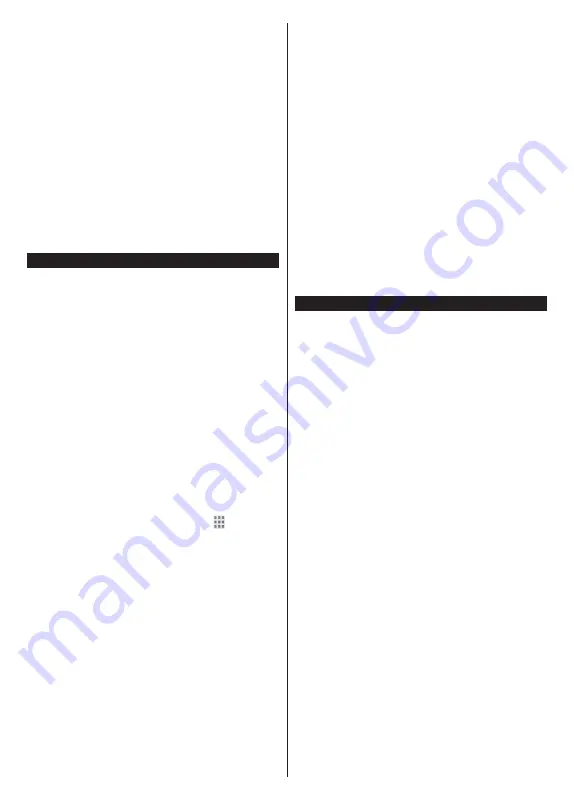
English
- 31 -
content that you want to play back and press the
OK
button to watch.
Catch-up contents can also be accessed and played
back directly from the TV Guide. Refer to the section
Electronic Programme Guide
for more information.
Requirements
The Freeview Play services may only be used if the
following requirements are fulfilled:
•
Connecting the TV to the internet. A minimum broad-
band speed of 2Mbps is required for proper operation
of catch up and on demand services.
•
Agreeing to the terms and conditions of Freeview
Play
Note:
Freeview Play platform usage will count towards any
monthly broadband data allowance. Only selected channels
provide 7-day catch up.
Internet Browser
To use the internet browser, enter the
Apps
menu first.
Then launch the internet browser application which
has an orange coloured logo with earth symbol on it.
In the initial screen of the browser, the thumbnails of
the predefined (if any) links to web sites available will
be displayed as
Speed Dial
options along with the
Edit Speed Dial
and the
Add to Speed Dial
options.
To navigate the web browser, use the directional
buttons on the remote or a connected mouse. To see
the browser options bar, move the cursor to the top of
the page or press the
Back/Return
button.
History
,
Tabs
and
Bookmarks
options and the browser bar
which contains previous/next buttons, the refresh
button, the address/search bar, the
Speed
Dial
and
the
Vewd
buttons are available.
To add a desired website to the
Speed Dial
list for
quick access, move the cursor to the top of the page
or press the
Back/Return
button. The browser bar
will appear. Highlight the
Speed Dial
- button and
press the
OK
button. Then select
Add to Speed Dial
option and press the
OK
button. Fill in the blanks for
Name
and
Address
, highlight
OK
and press the
OK
button to add. Whilst you are on the site you wish to
add to the
Speed Dial
list, highlight the
Vewd
button
and press the
OK
button. Then highlight
Add to Speed
Dial
option in the submenu and press the
OK
button
again.
Name
and
Address
will be filled automatically
according to the site you are visiting. Highlight
OK
and
press the
OK
button to add.
You can also use the
Vewd
menu options to manage
the browser. Highlight the
Vewd
button and press the
OK
button to see available page specific and general
options.
There are various ways to search or visit websites
using the web browser.
Enter the address of a website(URL) into the search/
address bar and highlight the
Submit
button on the
virtual keyboard and press the
OK
button to visit the
site.
Enter keyword/s into the search/address bar and
highlight the
Submit
button on the virtual keyboard
and press the
OK
button to start a search for the
related websites.
Highlight a Speed Dial thumbnail and press the
OK
button to visit the related website.
Your TV is compatible with USB mice. Plug your mouse
or wireless mouse adaptor into the USB input of your
TV for easier and quicker navigation.
Some web pages include flash content. These are not
supported by the browser.
Your TV does not support any download processes
from the internet via the browser.
All sites on the internet might not be supported.
According to the site; content problems may occur.
In some circumstances video contents might not be
able to be played.
HBBTV System
HbbTV (Hybrid Broadcast Broadband TV) is a new
industry standard that seamlessly combines TV
services delivered via broadcast with services delivered
via broadband and also enables access to Internet only
services for consumers using connected TVs and set-
top boxes. Services delivered through HbbTV include
traditional broadcast TV channels, catch-up services,
video-on-demand, electronic programme guide,
interactive advertising, personalisation, voting, games,
social networking and other multimedia applications.
HbbTV applications are available on channels where
they are signalled by the broadcaster (currently various
channels on Astra broadcast HbbTV applications). The
broadcaster marks one application as “autostart” and
this one is started by the platform automatically. The
autostart applications are generally launched with a
small red button icon to notify the user that there is
an HbbTV application on that channel. Press the red
button to open the application page. After the page is
displayed you can go back to the initial red button icon
state by pressing the red button again. You can toggle
between the red button icon mode and full UI mode
of the application via pressing red button. It should
be noted that the red button switching capability is
provided by the application and some application may
behave differently.
If you switch to another channel while an HbbTV
application is active (either in red button icon mode
or full UI mode), the following scenarios can occur.
•
The application can continue running.
•
The application can be terminated.
•
The application can be terminated and another
autostart red button application can be launched.




































