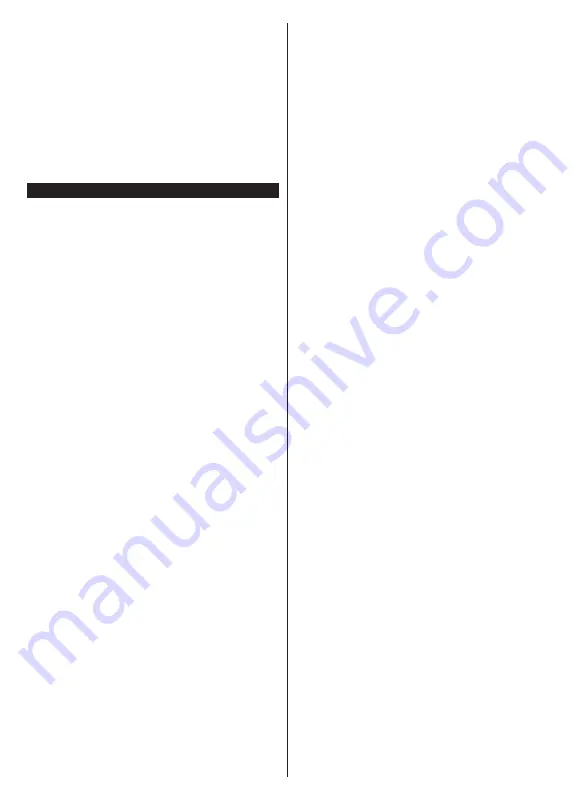
English
- 22 -
3 AM search and upgrade mode
Your TV will search for new upgrades at 3:00 o’clock
if
Automatic scanning
option is set to
Enabled
and if
the TV is connected to an aerial signal or to Internet. If
a new software is found and downloaded successfully,
it will be installed at the next power on.
Note:
Do not unplug the power cord while led is blinking during
the reboot process. If the TV fails to come on after the upgrade,
unplug, wait for two minutes then plug it back in.
All updates are automatically controlled. If a manual search
is carried out and no software is found then this is the current
version.
Troubleshooting & Tips
TV will not turn on
Make sure the power cord is plugged in securely to a
wall outlet. Press the Power button on the TV.
Poor picture
•
Check if you have correctly tuned the TV.
•
Low signal level can cause picture distortion. Please
check antenna connections.
•
Check if you have entered the correct channel
frequency if you have performed manual tuning.
No picture
•
TV is not receiving any signal. Make sure the correct
source has been selected.
•
Is the antenna connected properly?
•
Is the antenna cable damaged?
•
Are suitable plugs used to connect the antenna?
•
If you are in doubt, consult your dealer.
No sound
•
Check if the TV sound is muted. Press the
Mute
button or increase the volume to check.
•
Sound is coming from only one speaker. Check the
balance settings from
Sound
menu.
Remote control - no operation
•
The batteries may be exhausted. Replace the
batteries.
•
The batteries maybe inserted incorrectly. Refer to
the section “Inserting the Batteries into the Remote”.
No signal on an input source
•
It is possible that no device is connected.
•
Check the AV cables and connections from your
device.
•
Check the device is switched on.
Recording unavailable
To record a programme, you should first correctly
connect a USB storage device to your TV, while the
TV is switched off. You should then switch on the TV
to enable the recording feature. If you cannot record,
check the storage device is correctly formatted and
there is sufficient space.
USB is too slow
If a “USB storage device writing speed too slow to
record” message is displayed on the screen while
starting a recording, try restarting the recording. If you
still get the same error, it is possible that your USB
storage device does not meet the speed requirements.
Try using a different USB storage device.













































