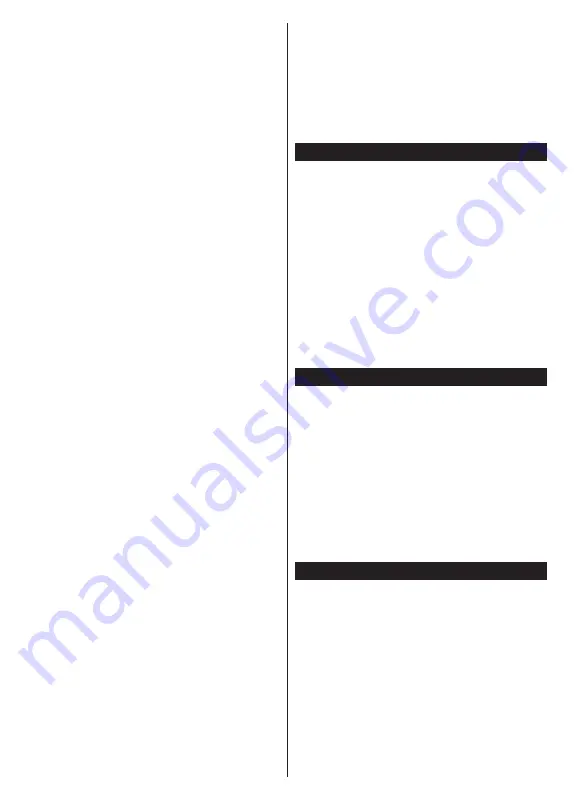
English
- 28 -
(**)
Limited Models Only
programme guide matching the selected genre will
be highlighted.
Guide Search:
Displays searching options. Using
these options, you can search the programme guide
database in accordance with the selected criteria.
Matching results will be listed.
Now:
Displays current event of the highlighted
channel.
Zoom:
Highlight and press
OK
to see events in a
wider time interval.
Now/Next Schedule
In this layout option, only the current and next events
of the listed channels will be displayed. You can use
the directional buttons to scroll through the list of the
events.
Press
Back/Return
button to use available tab options.
Highlight
Filter
tab and press
OK
to see the filtering
options. To change the layout highlight
Timeline
Schedule
and press
OK
.
Event Options
Use the directional buttons to highlight an event
and press
OK
button to display
Options
menu. The
following options are available.
Select Channel:
Using this option, you can switch
to the selected channel in order to watch it. The
programme guide will be closed.
More Info:
Display detailed information on the selected
event. Use up and down directional buttons to scroll
through the text.
Set Timer on Event / Delete Timer on Event:
Select
Set Timer on Event
option and press
OK
. You can set
timers for future events. The event will be added to Timers
list. To cancel an already set timer, highlight that event
and press the
OK
button. Then select
Delete Timer
on
Event
option. The timer will be cancelled.
Record / Delete Rec. Timer:
Select the
Record
option and press the
OK
button. If the event is going
to be broadcasted at a future time, it will be added
to
Timers
list to be recorded. If the selected event is
being broadcasted at the moment, recording will start
immediately.
To cancel an already set record timer, highlight that
event and press the
OK
button and select the option
Delete Rec. Timer
. The record timer will be cancelled.
IMPORTANT:
Connect a USB disk to your TV while the TV
is switched off. You should then switch on the TV to enable
the recording feature.
Notes:
You cannot switch to any other channel while there is
an active recording or timer on the current channel.
It is not possible to set timer or record timer for two or more
individual events at the same time interval.
Integrated Catch-Up Services
You can enjoy Freeview Play catch-up TV services that
work directly through the electronic programme guide.
Whilst you are on a channel use the directional buttons
to scroll back in time through the timeline-based guide.
You will see content from last few days. Available catch-
up content may change according to broadcasters and
will be marked with a play icon. Highlight the content
you want to play back and press the
OK
button.
Make sure that your TV is connected to your home
network in order to use the catch-up services. For
further information regarding this matter and other
requirements for Freeview Play services refer to the
Connectivity
and
Freeview Play Platform
sections.
Teletext Services (where available)
Press the
Text
button to enter. Press again to activate
mix mode, which allows you to see the teletext page
and the TV broadcast at the same time. Press once
more to exit. If available, sections in the teletext pages
will become colour-coded and can be selected by
pressing the coloured buttons. Follow the instructions
displayed on the screen.
Digital Teletext
Press the
Text
button to view digital teletext information.
Operate it with the coloured buttons, directional buttons
and
OK
button. The operation method may differ
depending on the content of the digital teletext. Follow
the instructions displayed on the digital teletext screen.
When the
Text
button is pressed again, the TV returns
to television broadcast.
MHEG Teletext
With digital terrestrial broadcasting (DVB-T), in addition
to pictures and sound, you can also view digital teletext.
Digital teletext is sometimes broadcast at the same
time with the normal broadcasting.
•
Press the
Text
or
Red
button
•
The digital teletext information appears
•
Operate it with the coloured buttons, directional
buttons and
OK
button
The operation method may differ depending on the
content of the digital teletext. Follow the instructions
displayed on digital teletext screen. Press the
Text
button to return to television broadcast.
BBC Red (RB+)
While watching BBC channels, press the
Red
button or
Text
button to access
Red
services provided
by the BBC. On the opening page you can access
BBC’s main services such as BBC iPlayer, BBC News,
BBC Sport and many others. There are also links to
the home pages of the related applications available.
Use the navigation buttons on the TV’s remote control
to move through the application. Press
Exit
button to
close and exit.





























