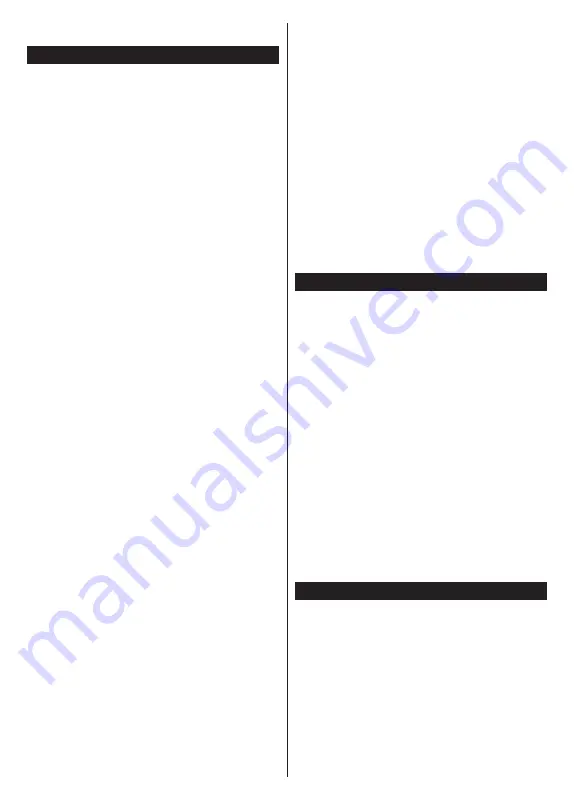
English
- 17 -
(**)
Limited Models Only
devices. Both of the devices must be connected to the same
network. This feature is only functional on TV source.
CEC
This function allows the user to control the CEC-
enabled devices, that are connected through HDMI
ports by using the remote control of the TV.
The
CEC
option in the
Settings>System>Device
Settings
menu should be set as
Enabled
at first.
Press the
Source
button and select the HDMI input
of the connected CEC device from the
Sources List
menu. When a new CEC source device is connected,
it will be listed in
Sources
menu with its own name
instead of the connected HDMI port’s name (such as
DVD Player, Recorder 1, etc.).
The TV remote is automatically able to perform the
main functions after the connected HDMI source has
been selected. To terminate this operation and control
the TV via the remote again, press and hold the “0-
Zero” button on the remote control for 3 seconds.
You can disable the CEC functionality by setting the
related option under the
Settings>System>Device
Settings
menu accordingly.
The TV supports ARC (Audio Return Channel). This
feature is an audio link meant to replace other cables
between the TV and an audio system (A/V receiver or
speaker system).
When ARC is active, the TV will mute its other audio
outputs, except the headphone jack, automatically and
volume control buttons are directed to the connected
audio device. To activate ARC set the
Sound Output
option in the
Settings>Sound
menu as
HDMI ARC
.
Note:
ARC is supported only via the HDMI2 input.
Enhanced Audio Return Channel (eARC)
(**)
Similar to ARC, the eARC feature enables the transfer
of the digital audio stream from your TV to a connected
audio device via the HDMI cable. eARC is an improved
version of ARC. It has a much higher bandwidth than
its predecessor. Bandwidth represents the range of
frequencies or amount of data that is being transferred
at a time. Higher bandwidth translates into a higher
amount of data that can be transferred. Higher
bandwidth also means that digital audio signal doesn’t
have to be compressed and is much more detailed,
rich, and vibrant.
When eARC is enabled from the sound menu, the
TV first tries to establish an eARC link. If eARC is
supported by the connected device, the output turns
into eARC mode and the “eARC” indicator can be
observed on the connected device’s OSD. If an eARC
link cannot be established (for example, the connected
device is not supporting eARC but supporting ARC
only) or if eARC is disabled from the sound menu,
then the TV initiates ARC.
For eARC to function properly;
•
The connected audio device should also support eARC.
•
Some HDMI cables do not have enough bandwidth to
carry high-bit-rate audio channels, use an HDMI cable
with eARC support
(HDMI High Speed Cables with
Ethernet and the new Ultra High Speed HDMI Cable
- check hdmi.org for latest info).
•
Set the
Sound Output
option in the
Settings>Sound
menu to
HDMI ARC
. The
eARC
option in the
Sound
menu will be enabled. Check to see if it is set to
On
.
If not, set it to
On
.
Note:
eARC is supported only via the HDMI2 input.
System Audio Control
Allows an Audio Amplifier/Receiver to be used with
the TV. The volume can be controlled using the re-
mote control of the TV. To activate this feature set the
Sound Output
option in the
Settings>Sound
menu
as
HDMI ARC
. When
HDMI ARC
option is selected,
CEC
option will be set as
Enabled
automatically, if it
is not already set. The TV speakers will be muted and
the sound of the watched source will be provided from
the connected sound system.
Note:
The audio device should support System Audio Control
feature.
Game Mode
You can set your TV to achieve lowest latency for
games. Go to
Settings>Picture
menu and set the
Mode
option to
Game
.
Game
option will be available
when the TV’s input source is set to HDMI. When set
the picture will be optimised for low latency.
Auto Low Latency Mode
You can also enable the
ALLM
(Auto Low Latency
Mode) option in the
Settings>System>Device
Settings
menu. If this function is enabled the TV
automatically switches the picture mode to Game when
the ALLM mode signal is received from the current
HDMI source. TV switches back to previous picture
mode setting when the ALLM signal is lost. So you
won’t need to change the settings manually.
If the
ALLM
option is enabled, picture mode can not
be changed as long as the ALLM signal is received
from the current HDMI source.
In order for the ALLM feature to be functional the related
HDMI source setting should be set to
Enhanced
. You can
change this setting from the
Sources>Source Settings
menu or from the
Settings>System>Sources
menu.
E-Manual
You can find instructions for your TV’s features in the
E-Manual.
To access the E-Manual, enter
Settings
menu, select
Manuals
and press
OK
. For quick access press
Home
button and then
Info
button.
By using the directional buttons select a desired
topic and press
OK
to read instructions. To close the
E-Manual screen press the
Exit
or
Home
button.
Note:
Depending on model, your TV may not support this
function. The content of the E-Manual may vary according
to the model.






























