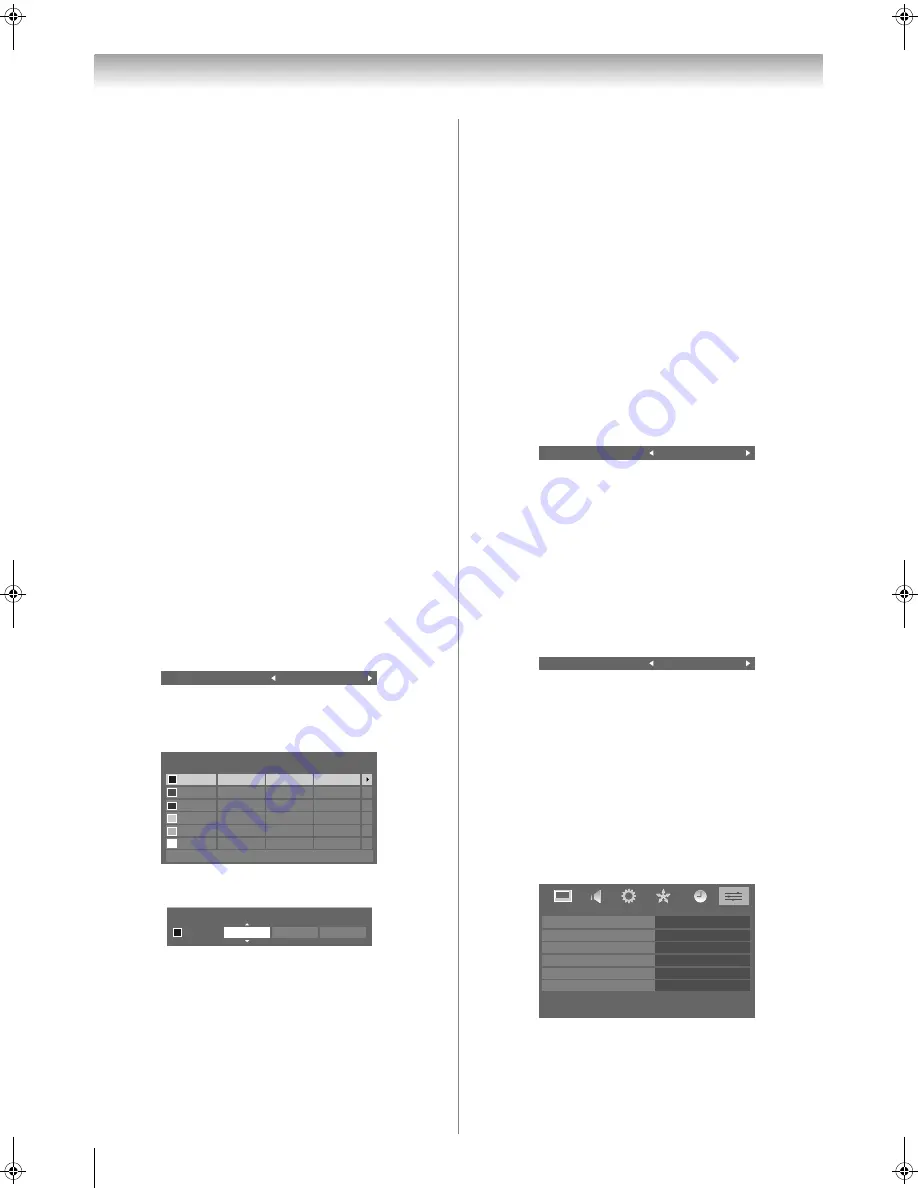
Toshiba 42/46XV550A
20
Using the TV’s features (General)
Activating Auto Contrast
When
Auto Contrast
is activated, it will automatically
optimize the backlighting levels to suit ambient light
conditions.
1
From the
PICTURE
menu, press
V
or
U
to select
Auto
Contrast
.
2
Press
Y
or
Z
to select
On
or
Off
.
Setting x.v.Colour Selection
The colour range of x.v.Colour (
-
page 35) is an international
standard and enables a wider colour range than conventional
video applications. If the
x.v.Colour Selection
is set to
Auto
, your TV will automatically detect images supporting
x.v.Colour.
1
From the
PICTURE
menu, press
V
or
U
to select
x.v.Colour Selection
.
2
Press
Y
or
Z
to select
Auto
,
On
or
Off
.
Note:
If a non-HDMI input is selected or the
x.v.Colour
setting in the
HDMI Settings
menu is set to
Off
, this function is not available.
Adjusting 3D Colour Management
You can adjust picture colour quality by selecting from 6 base
colour adjustments :
Red
,
Green
,
Blue
,
Yellow
,
Magenta
and
Cyan
.
1
Press
M
, then press
Y
or
Z
to display the
PICTURE
menu.
2
Press
V
or
U
to select
3D Colour Management
, then
press
Y
or
Z
to select
On
.
3
Press
V
or
U
to select
Base Colour Adjustment
.
4
Press
Q
, then press
V
or
U
to select the item you want
to adjust.
5
Press
Z
, then press
Y
or
Z
to select
Hue
,
Saturation
or
Brightness
.
6
Press
V
or
U
to adjust the settings as required.
Notes:
•
If you set
3D Colour Management
to
Off
, this feature will not
be available.
•
In PC input mode (
-
page 24), this feature is not available.
Resetting the Base Colour Adjustment
The reset function returns the base colour adjustment to the
factory settings.
1
From the
Base Colour Adjustment
menu, press
V
or
U
to select
Reset
.
2
Press
Q
.
Note:
In PC input mode (
-
page 24), this function is not available.
Activating MPEG NR (Noise Reduction)
If the incoming MPEG signal exhibits noise (is grainy),
depending on the compression and conversion, the noise may
be reduced when using this function.
1
From the
PICTURE
menu, press
V
or
U
to select
MPEG NR
.
2
Press
Y
or
Z
to select
Off
,
Low
,
Middle
or
High
.
Note:
In PC input mode (
-
page 24), this feature is not available.
Activating DNR (Digital Noise Reduction)
- analogue only -
If the incoming signal is weak and the picture is blurry, the
picture may be improved when using this function.
1
From the
PICTURE
menu, press
V
or
U
to select
DNR
.
2
Press
Y
or
Z
to select
Auto
,
Off
,
Low
,
Middle
or
High
.
Note:
In PC input mode (
-
page 24), this function is not available.
Using Auto Format
When the TV receives a true HDMI signal picture and Auto
Format is On, the picture will automatically be displayed in
HDMI signal format, irrespective of the TV’s previous setting.
When in Digital TV, the display format will follow the
broadcasted format.
1
Press
M
, then press
Y
or
Z
to display the
FUNCTION
menu.
2
Press
V
or
U
to select
Auto Format
, then press
Y
or
Z
to select
On
or
Off
.
3D Colour Management
On
Hue
Saturation
Reset
Brightness
0
Red
Green
Blue
Yellow
Magenta
Cyan
0
0
0
0
0
0
0
0
0
0
0
0
0
0
0
0
0
Base Colour Adjustment
Hue
Saturation
Brightness
0
Red
0
0
MPEG NR
Low
DNR
High
FUNCTION
Teletext
Auto Format
Panel Lock
4:3 Stretch
Blue Screen
Side Panel
Auto
1
Off
Off
On
On
Asia_4246XV550A.book Page 20 Tuesday, September 16, 2008 3:03 PM
Содержание 42RV550A
Страница 54: ...YC J ...






























