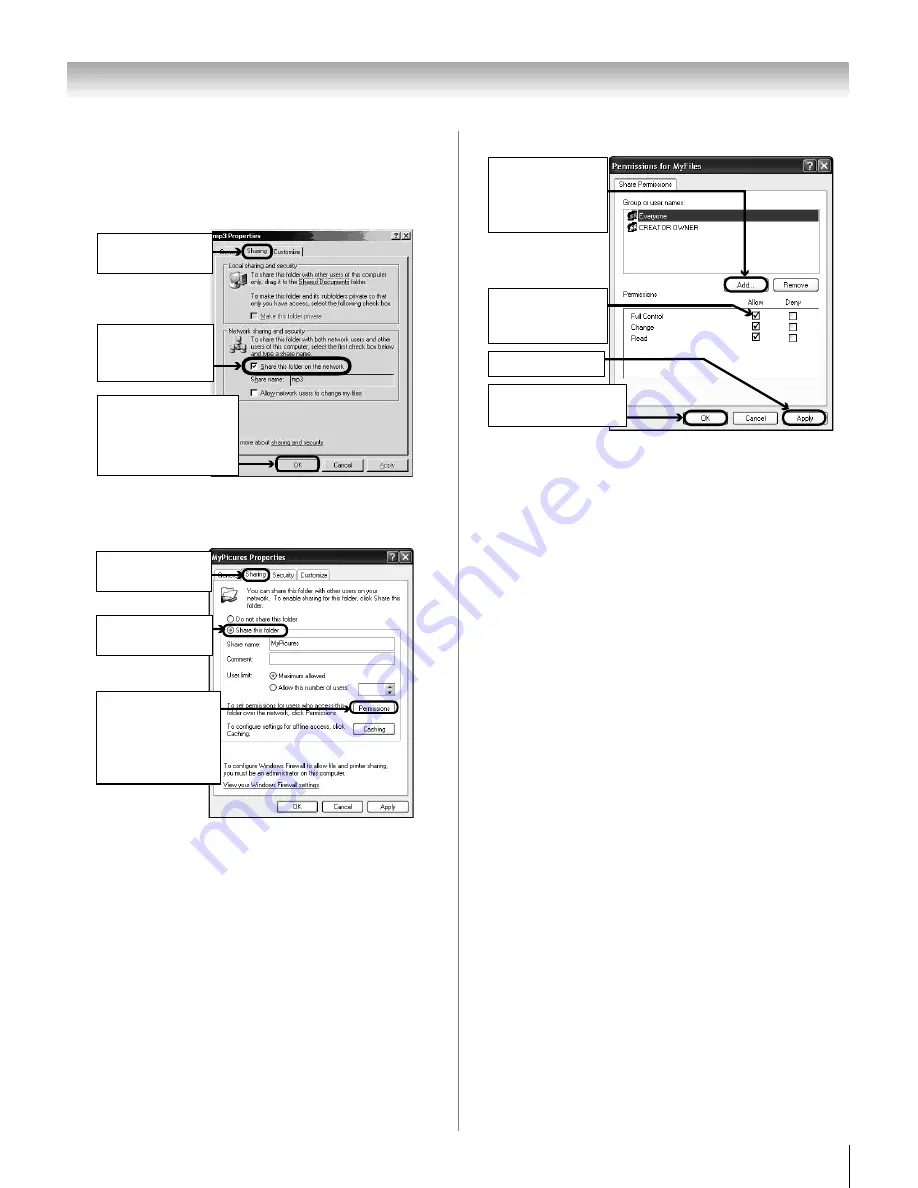
91
LX177 (E/F) Web 213:276
Chapter 8: Using the THINC
™
home network feature
2
If the “Sharing” tab on your PC does not have a
“Permissions” button, follow step 2.1 below.
If the “Sharing” tab on your PC has a “Permissions”
button, follow step 2.2 below.
2.1
Go to section D, “Setting up file sharing on the TV,” on
page 93.
2.2
Go to step 3.
3
In the Permissions window for the selected folder:
4
Go to section D, “Setting up file sharing on the TV,” on
page 93.
a) Click to display
the “Sharing” tab.
b) Click to select
“Share this folder
on the network.”
c) Click “OK”
(which will close the
Permissions
window
for the selected folder).
a) Click to display
the
“Sharing”
tab.
b) Click to select
“Share this folder.”
c) Click “Permissions”
(which will open
the
Permissions
window for the
selected
folder).
d) Click “OK”
to close the window.
c) Click “Apply.”
a) Click “Add...”
and then select the
user to be given
sharing
privileges.*
*This user must match
the user stored in the
TV’s “Home File Server
Setup” menu.
b) Click to check
“Allow” next to
“Full
Control.”
42LX177_EN.book Page 91 Tuesday, May 15, 2007 1:58 PM
Содержание 42LX177 - 42" LCD TV
Страница 117: ...117 Notes ...






























