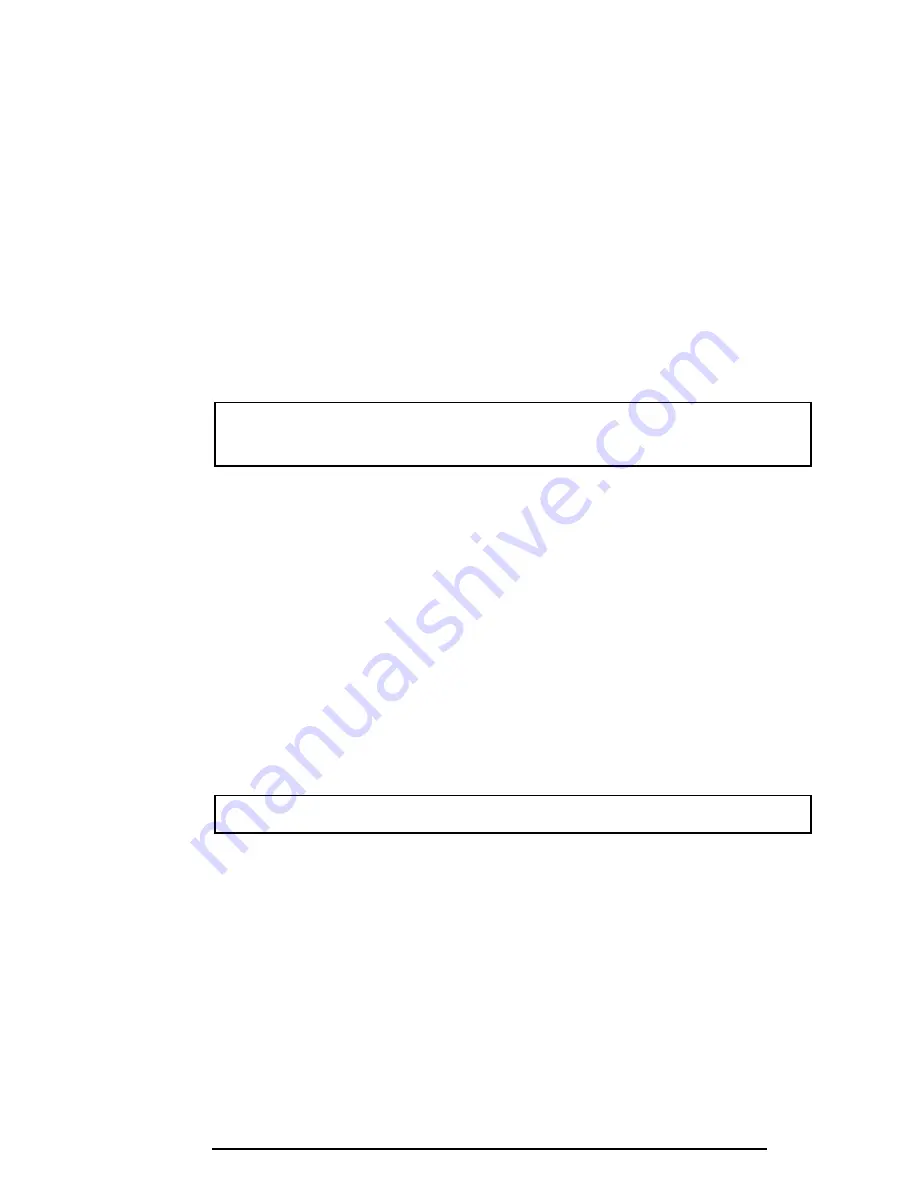
420 Series
4-31
Installing the Sound Board and Membrane Switch
To install the sound board and membrane switch, follow the steps below and refer to Figures
4-33 back through 4-31.
1.
Align holes in the membrane switch with corresponding holes on the sound
board. Connect its cable to PJ10, and secure it with tape.
2.
Attach the audio jack cover to the sound board.
3.
Connect the sound power cable to PJ18 on the system board (under the power
supply cover).
4.
Seat the sound board. Make sure the volume control and headphone jack fit
through corresponding holes in the computer. Also, make sure pins fit through
corresponding holes in the membrane switch.
NOTE: Route three cables: sound board power cable, CD-ROM sound cable,
and speaker cable on top of the sound board.
5.
Align the flexible cable connector with PJ7 on the system board and press
evenly to make the connection.
6.
Secure the sound board with one M2.5x6 screw.
7.
Connect three cables: sound board power cable to PJ9, CD-ROM sound cable
to PJ11, and the speaker cable to PJ6.
8.
Secure the cables with tape.
9.
Seat the sound board cover and the Selectable Bay ground plate.
10.
Secure the sound board, sound board cover, and Selectable Bay ground plate with
four M2.5x6 screws and one M2.5x4 screw.
NOTE: Be sure to secure the M2.5x4 screw to the correct hole.
11.
Install the top cover with display assembly, RTC battery, sub-battery, VGA
board, keyboard, HDD, FDD or CD-ROM drive, optional memory module,
optional PC card, and battery pack as described in Sections 4.10 back through 4.2.
Содержание 420CD
Страница 22: ...420 Series 2 3 Figure 2 1 Troubleshooting flowchart ...
Страница 172: ...420 Series B 1 Appendix B Board Layout B 1 System Board Front View Figure B 1 Board layout front ...
Страница 173: ...B 2 420 Series B 2 System Board Back View Figure B 2 Board layout back ...
Страница 197: ...E 2 420 Series E 3 German GR Keyboard Figure E 3 GR keyboard E 4 French FR Keyboard Figure E 4 FR keyboard ...
Страница 198: ...420 Series E 3 E 5 Spanish SP Keyboard Figure E 5 SP keyboard E 6 Italian IT Keyboard Figure E 6 IT keyboard ...
Страница 199: ...E 4 420 Series E 7 Scandinavian SC Keyboard Figure E 7 SC keyboard E 8 Swiss German SL Keyboard Figure E 8 SL keyboard ...
















































