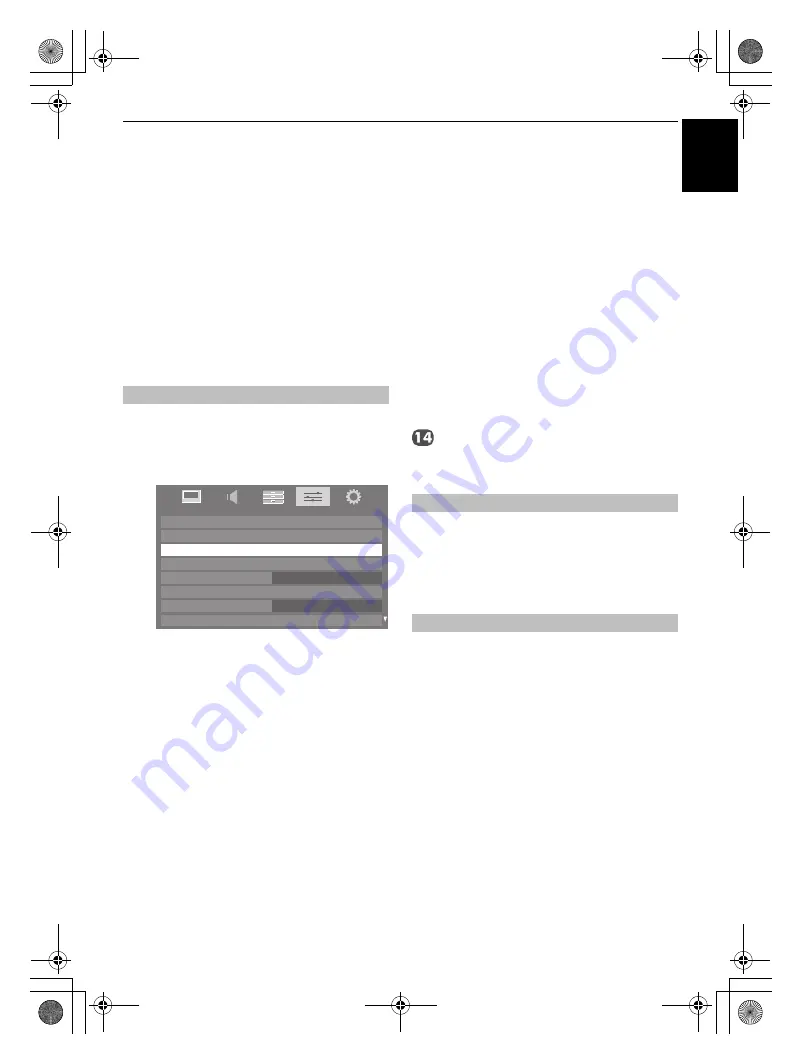
39
CONTROLS AND FEATURES
E
n
g
lish
Setting up the Media
Renderer feature
Terminology:
DMS: DLNA CERTIFIED™ Server
DMR: DLNA CERTIFIED™ Renderer
DMC: DLNA CERTIFIED™ Controller
The TV can be configured as a DMR. When
operating as a DMR, the TV displays content
provided by a DMS. The selection of the media is
done by the DMC - the TV does not select the input.
The TV can play photo, movie, or audio files when
operating as a DMR.
You can configure the DMR settings individually, or use
Installation mode to be prompted for each setting in order.
a
In the
PREFERENCES
menu, highlight
Media
Renderer Setup
and press
Q
.
b
Press
B
or
b
to highlight
Installation
, and press
Q
.
c
Press
C
or
c
to select
On
, and press
Q
.
d
If you want to change the device name as a Renderer,
highlight the
Device Name
field and press
Q
. The
Software Keyboard window will appear.
e
Input the Device Name by using the Software
Keyboard (
see page 38
). To save your setting, press the
BLUE
button.
NOTE:
The Device Name can be up to 127 characters
long.
f
Highlight
Done
, and then press
Q
.
g
If you want to change the password, press
C
or
c
to
select
Yes
, and then press
Q
.
h
Change the password by using the Software Keyboard
(
see page 38
), and then press the
BLUE
button.
NOTE:
The Web Password can be up to 15 characters
long.
i
Highlight
Done
, and then press
Q
.
j
If you want to limit access from unexpected DMCs,
press
C
or
c
to select
On
, and then press
Q
.
k
If you want to proceed with registration of DMCs, press
C
or
c
to select
Yes
, and then press
Q
.
l
Press
B
or
b
to highlight the item you want to accept,
and press
Q
. A check will appear in the box. To
remove the check, press
Q
again.
m
Press
c
to highlight
Done
, and then press
Q
.
The
Maximum Volume Setup
window appears. Press
C
or
c
to adjust to the desired volume. Then, press
Q
.
a
In the
PREFERENCES
menu, highlight
Media
Renderer Setup
and press
Q
.
b
Press
B
or
b
to highlight
Media Renderer
, and then
press
C
or
c
to select
On
or
Off
.
The TV's device name as a DMR can change. The device name
can be confirmed from the DMC.
a
In the
PREFERENCES
menu, highlight
Media
Renderer Setup
and press
Q
.
b
Press
B
or
b
to highlight
Device Name Setup
, and
press
Q
.
c
Highlight the
Device Name
field and press
Q
. The
Software Keyboard window will appear.
d
Input the Device Name by using the Software
Keyboard (
see page 38
). To save your setting, press the
BLUE
button.
NOTE:
The Device Name can be up to 127 characters
long.
e
Highlight
Done
, and then press
Q
.
Installation
Network Setup
Media Renderer Setup
Display Settings
Network Lock
Photo Frame Setup
REGZA-LINK Setup
Teletext
Auto
Panel Lock
Off
PREFERENCES
Media Renderer
Device Name Setup
WL75_WebOM_UK.book Page 39 Thursday, June 17, 2010 7:10 PM
















































