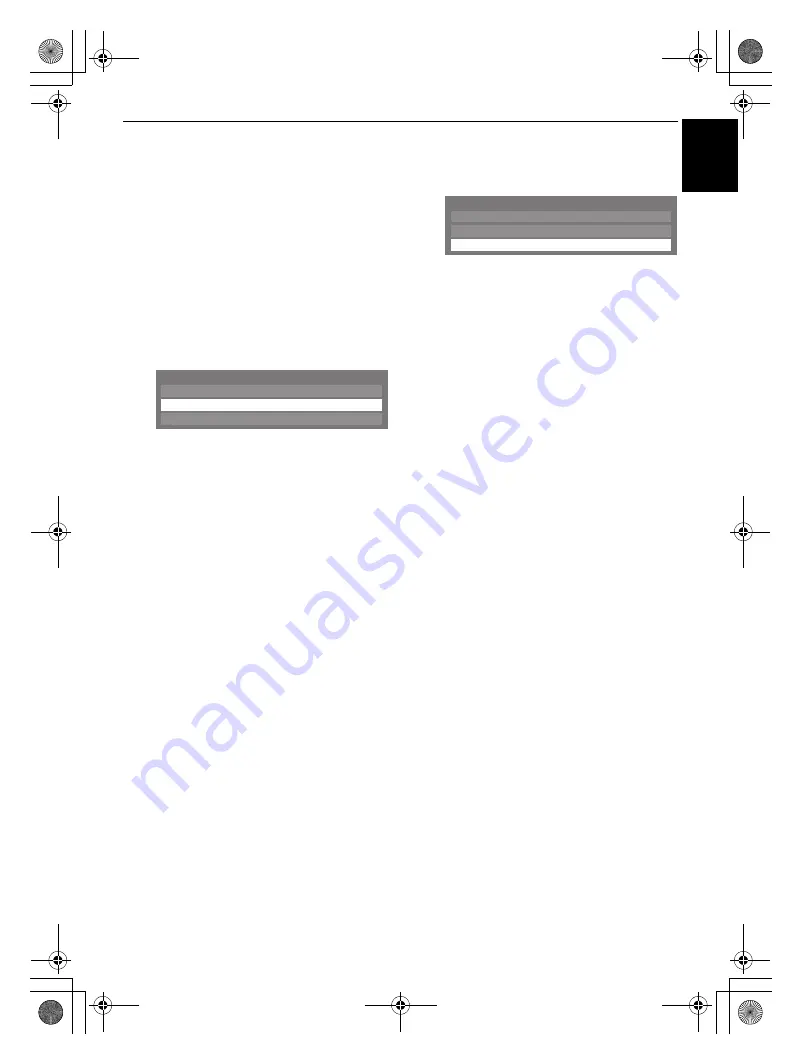
35
CONTROLS AND FEATURES
E
n
g
lish
To cancel searching for the AP:
Press
RETURN
while searching for the AP. A message
will appear; then, press
C
or
c
to select
Yes
and press
Q
.
Assisted Setup
a
In the
PREFERENCES
menu, highlight
Network Setup
and press
Q
.
b
Press
B
or
b
to highlight
Wireless Setup
, and press
Q
.
c
Press
B
or
b
to highlight
Assisted Setup
, and press
Q
.
d
Press
B
or
b
to select the desired AP and press
Q
.
NOTE:
Check the MAC address on the label of the AP
or in the manual, and select your AP.
e
Highlight
Security Key
and press
Q
. The Software
Keyboard window will appear.
f
Input the Security Key by using the Software Keyboard
(
see page 38
). To save your setting, press the
BLUE
button.
NOTE:
• The Security Key must adhere to these conditions:
- TKIP/AES: 8-63 ASCII or 64 Hex characters
- WEP: 5 or 13 ASCII or 10 or 26 Hex characters
• There is only one key ID to set for WEP encryption.
g
Highlight
Done
, and then press
Q
.
NOTE:
If
Network Name
is not displayed, see step 4
and 5 in
Manual Setup
below to set
Network Name
before pressing
Done
.
NOTE:
Settings are not saved if
RETURN
is pressed before
Done
is selected.
Manual Setup
a
In the
PREFERENCES
menu, highlight
Network Setup
and press
Q
.
b
Press
B
or
b
to highlight
Wireless Setup
, and press
Q
.
c
Press
B
or
b
to highlight
Manual Setup
, and press
Q
.
d
Press
B
or
b
to highlight
Network Name
, and press
Q
. The Software Keyboard window will appear.
e
Input the Network Name by using the Software
Keyboard (
see page 38
). To save your setting, press the
BLUE
button.
f
Press
B
or
b
to highlight
Authentication
, and then
press
C
or
c
to select
Open System
,
Shared Key
,
WPA-PSK
or
WPA2-PSK
.
g
Press
B
or
b
to highlight
Encryption
, and then press
C
or
c
to select
None
,
WEP
,
TKIP
or
AES
.
NOTE:
• Certain encryption types are only compatible with
specific authentication types.
- When Authentication is Open System, only WEP or
None is compatible.
- When Authentication is Shared Key, only WEP is
compatible.
- When Authentication is WPA-PSK or WPA2-PSK,
only TKIP or AES is compatible.
• When incompatible Authentication/Encryption
pairings are detected, a warning message will be
displayed, and no connection attempt will be made
until the incompatibility is resolved.
• There is only one key ID to set for WEP encryption.
h
Press
B
or
b
to highlight
Security Key
, and press
Q
.
i
Input the Security Key by using the Software Keyboard
(
see page 38
). To save your setting, press the
BLUE
button.
NOTE:
This item is grayed out when
Encryption
is
None
.
j
Highlight
Done
, and then press
Q
.
NOTE:
When
Encryption
is
None
, a message will
appear. Press
C
or
c
to select
Yes
and press
Q
.
NOTE:
Settings are not saved if
RETURN
is pressed before
Done
is selected.
Easy Setup
On
Manual Setup
Wireless Setup
Assisted Setup
Easy Setup
On
Manual Setup
Wireless Setup
Assisted Setup
WL75_WebOM_UK.book Page 35 Thursday, June 17, 2010 7:10 PM
















































