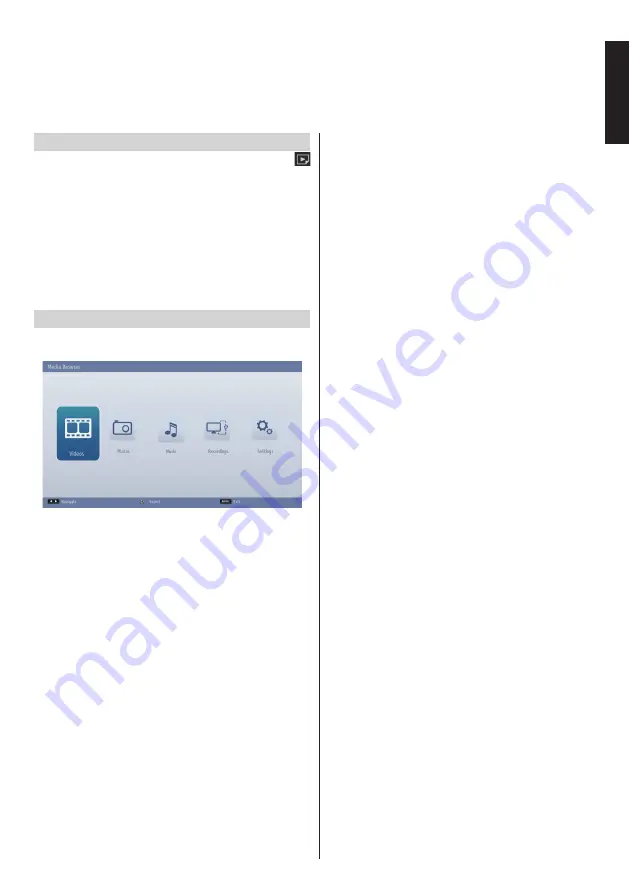
English
- 45 -
English
Using Media Browser
This TV allows you to enjoy photo, music or video files stored on a USB device or media server.
Manual Start
To display
Media Browser
window, press the “
”
button on the remote control. The Media Browser
menu is also accessable from the main menu. Press
the
MENU
button on the remote. Select
Media
Browser
by pressing
Left
or
Right
button and press
OK
.
Select the media type to be listed and press
OK
.
If there is more than one media source available, a list
of devices and servers will be displayed. Highlight the
device or server from the list and press
OK
.
Auto Start
When you plug a USB storage device, the following
menu will be displayed.
You can play or view music, video and picture files
from an USB storage device connected to the USB
port.
Moreover you can also play or view music, video and
picture files from a media server on the same network.
To display the files with folders, select
Settings
tab
and change
View Style
to
Folder
. So the selected
type of files in the selected folder will be displayed.
Additionally the
All
tab will be added to the main
Media Browser
menu. To list all available music,
video and picture files in the selected folder at once,
select
All
tab and press
OK
button.
If
View
Style
is set to
Flat,
all selected type of files
will be listed. If for instance,
Video
is selected in the
main
Media Browser
menu, TV will search the source
for all video files and list them.
Note:
Some USB compliant devices may not be supported.
If the USB storage device is not recognized after
power off/on or
First Time Installation
, plug the
USB device out and power off/on the TV set. Then
plug it in again.
• Do not use a USB Hub.
• You must obtain any required permission from
copyright owners to use copyright content.
Toshiba cannot and does not grant such permission.
• Depending on the file size and amount in your USB
storage device or media server, it may take some
time for loading to view. A message will be displayed
on the screen when loading files from the USB
device or media server.
• Only limited types of USB devices are supported.
Therefore, it is suggested not to use USB for playing
Media Player.
• Non-supported characters will be replaced with a
square (□).






























