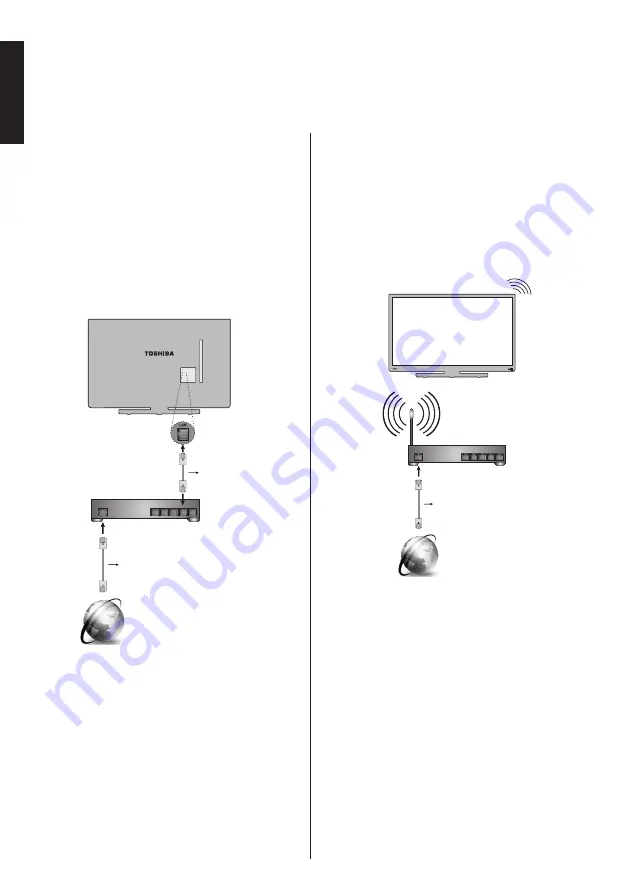
English
- 12 -
English
Connecting a home network
Connectivity feature allows the TV to connect to the
home network wired or wirelessly. You can use this
networking system to connect to the Toshiba Portal or
to access photo, video and audio files that are stored
on a media server connected to the network and play/
display them on the TV.
Wired connection
Connect the TV to the modem/router via a LAN
cable (not supplied). Select
Network Type
as
Wired
Device
in
Network Settings
menu and then highlight
Network
.
Press Left or Right buttons and set as
Enabled
to connect.
Broadband
ISP connection
LAN input
on the TV
LAN Cable
modem/router
LAN Cable
access point
Wireless connection
To connect the TV to the home network wirelessly just
select
Network Type
as
Wireless
Device
in
Network
Settings
menu and then highlight
Network
.
Press
Left or Right buttons and set as
Enabled
to connect.
The TV will search for available networks. Select the
desired network and press
OK
. The TV has a built-in
WLAN system and has no need for additional devices
to connect to a wireless network.
Broadband
ISP connection
TV (Built-In WLAN system)
LAN Cable
wireless modem/router
access point
Pe
rformance depends on many factors, conditions
and variables, including distance from acces
point(AP), volume of network traffic, building materials
and construction, operating system used, mix of
wireless products used, interference and other
adverse conditions.
Please refer to
Network Settings
section to configure
a wired or a wireless connection, if more detailed
information is needed.



























