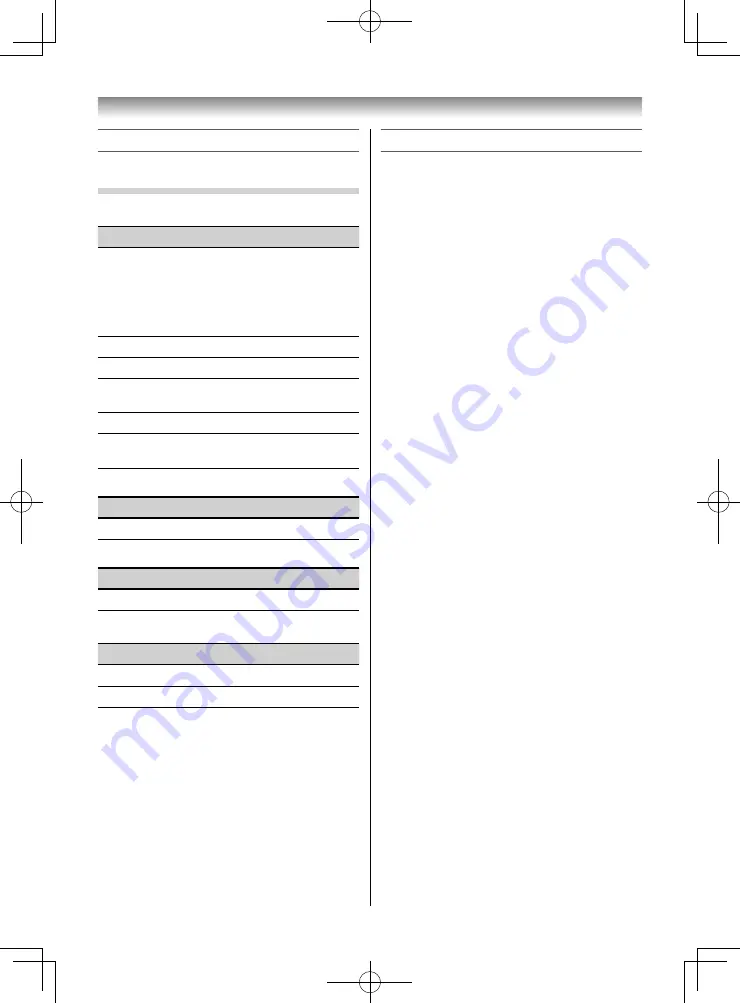
67
Broadcast system
Broadcast transmission systems of each country
or region
Asia M.E.
Country or region
Colour
Sound
Bahrain, Kuwait, Israel, Oman,
Qatar,
United Arab Emirates, Yemen,
etc.
Indonesia, Malaysia,
Singapore, Thailand, etc.
PAL
B/G
China, Vietnam
PAL
D/K
China Hong Kong
PAL
I
Iraq, Islamic Republic of Iran,
Lebanon, Saudi Arabia, etc.
SECAM
B/G
Russian Federation, etc.
SECAM
D/K
Myanmar, Republic of the
Philippines, etc.
NTSC
M
Oceania
Country or region
Colour
Sound
Australia, New Zealand, etc.
PAL
B/G
Africa
Country or region
Colour
Sound
Republic of South Africa, etc.
PAL
I
South America
Country or region
Colour
Sound
Brazil
PAL
M
Chile, Colombia, etc.
NTSC
M
NOTE:
PAL, SECAM and NTSC 3.58 (MHz) are diff erent colour
signal broadcast transmission systems applicable to
diff erent countries or region. NTSC 4.43 (MHz) is used
in special VCRs to playback NTSC recorded video tapes
through PAL TV equipment.
Specifi cations
Power source
110V-240V AC, 50/60Hz
Power consumption
40" : 80 W, 0.5 W (standby)
50" : 97 W, 0.4 W (standby)
55" : 147 W, 0.4 W (standby)
Dimensions
40" : 904 mm (W) 568 mm (H) 181 mm (D)
50" : 1122 mm (W) 703 mm (H) 214 mm (D)
55" : 1241 mm (W) 771 mm (H) 214 mm (D)
Mass (Weight)
40" : 11.5 kg
50" : 17.5 kg
55" : 17.5 kg
TV system (Aerial input)
Analog broadcast systems
Channel coverage:
PAL
B/G
(CCIR)
VHF
2 - 12
UHF
21 - 69
CATV
X - Z+2, S1 - S41
PAL
I
(UK)
VHF
-
UHF
21 - 69
CATV
-
PAL
D/K
(CHINA)
VHF
1 - 12
UHF
13 - 57
CATV
Z1 - Z38
SECAM
B/G
(CCIR)
VHF
2 - 12
UHF
21 - 69
CATV
X - Z+2, S1 - S41
SECAM
D/K
(OIRT)
VHF
1 - 12
UHF
21 - 69
CATV
X1 - X19
NTSC
M
(US)
VHF
2 - 13
UHF
14 - 79
CATV
A6 - A1, A - W, AA -
ZZ, AAA, BBB
NTSC
M
(JAPAN)
VHF
1 - 12
UHF
13 - 62
CATV
M1 - M10, S1 - S41
Special RF signal:
NTSC 4.43 colour system
5.5/6.0/6.5 MHz sound system
PAL 60 Hz colour system
5.5/6.0/6.5 MHz sound system
Digital broadcast system
DVB-T/T2 Broadcast systems
Reference section
405055L5550Series̲EEEV̲En.indd 67
405055L5550Series̲EEEV̲En.indd 67
27/05/18 13:15:06
27/05/18 13:15:06




















