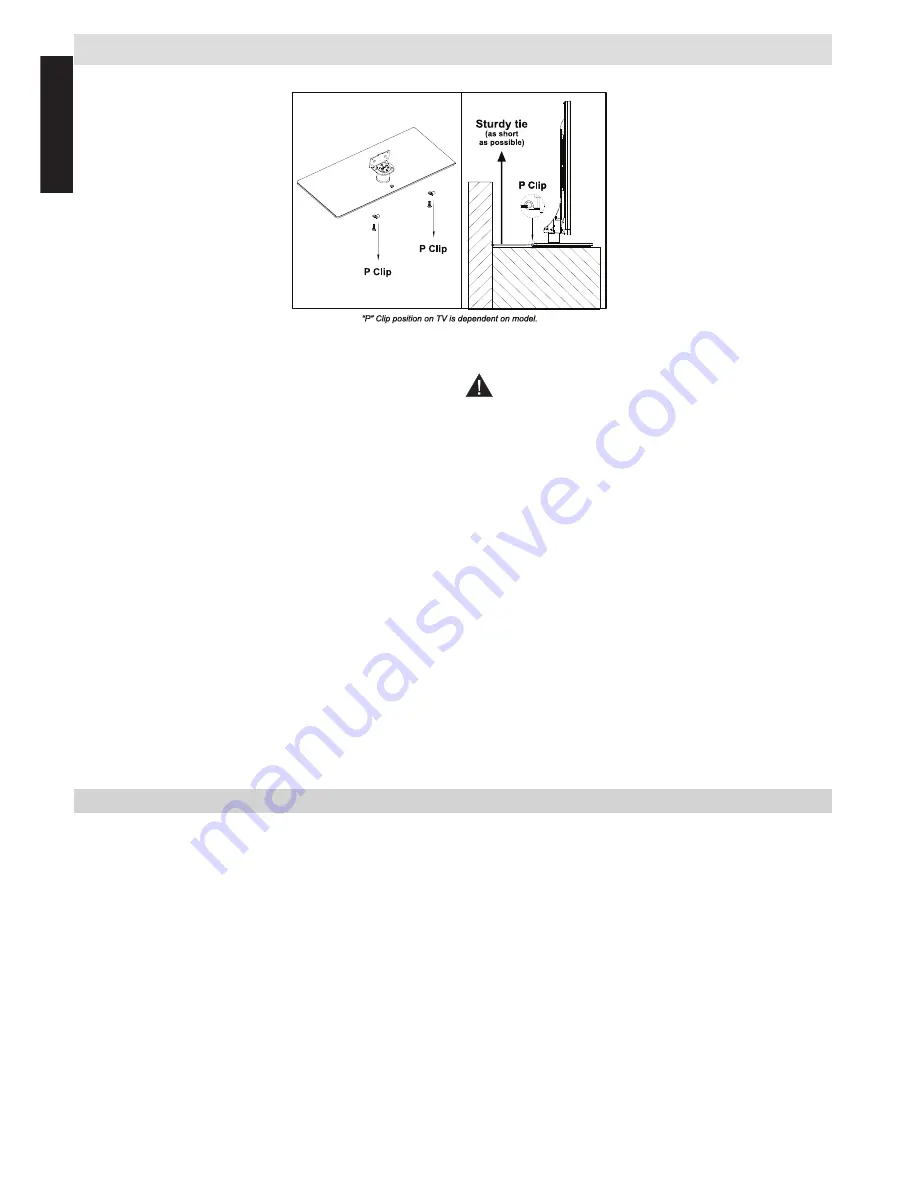
English
- 6 -
English
Installation and Important Information
Where to install
* Button and stand
style is dependent on
model.
Locate the television away from direct sunlight and strong
lights. Soft, indirect lighting is recommended for comfortable
viewing. Use curtains or blinds to prevent direct sunlight falling
on the screen.
Place the TV on a stable, level surface that can support the
weight of the TV. In order to maintain stability and prevent it
falling over, its recommended to secure the TV to a wall using
a sturdy tie on the back of the stand.
The LCD display panels are manufactured using an extremely
high level of precision technology; however, sometimes some
parts of the screen may be missing picture elements or have
luminous spots. This is not a sign of a malfunction.
Make sure the television is located in a position where it cannot
be pushed or hit by objects, as pressure will break or
damage the screen. Also, please ensure that small items are
not inserted into slots or openings in the case.
Avoid using chemicals (such as air refreshers,
cleaning agents, etc.) on or near the TV pedestal.
Studies indicate that plastics may weaken and crack
over time from the combination effects of chemical agents
and mechanical stress (such as weight of TV). Failure to
follow these instructions could result in serious injury and/or
permanent damage to TV and TV pedestal.
Cleaning the screen and cabinet…
Turn off the power, and clean the screen and cabinet with
a soft, dry cloth. We recommend that you do not use any
proprietary polishes or solvents on the screen or cabinet as
this may cause damage.
Please take note
The digital reception function of this television is only effective in the countries listed in the “Country” section
during the first time installation menu. Depending on country/area, some of this television’s functions may not
be available. Reception of future additional or modified services cannot be guaranteed with this television.
If stationary images generated by 4:3 broadcasts, text services, channel identification logos, computer displays,
video games, on screen menus, etc. are left on the television screen for any length of time, they could become
conspicuous. It is always advisable to reduce both the brightness and contrast settings.
Very long, continuous use of the 4:3 picture on a 16:9 screen may result in some retention of the image at
the 4:3 outlines. This is not a defect of the LCD TV and is not covered under the manufacturer’s warranty.
Regular use of other size modes will prevent permanent retention.
EXCLUSION CLAUSE
Toshiba shall under no circumstances be liable for loss and/or damage to the product caused by:
i)
fire;
ii)
earthquake;
iii) accidental damage;
iv) intentional misuse of the product;
v) use of the product in improper conditions;
vi) loss and/or damage caused to the product whilst in the possession of a third party;
vii) any damage or loss caused as a result of the owner’s failure and/or neglect to follow the instructions set out in the
owner’s manual;
viii) any loss or damage caused directly as a result of misuse or malfunction of the product when used simultaneously with
associated equipment;
Furthermore, under no circumstances shall Toshiba be liable for any consequential loss and/or damage including but not
limited to the following, loss of profit, interruption of business, the loss of recorded data whether caused during normal
operation or misuse of the product.





















