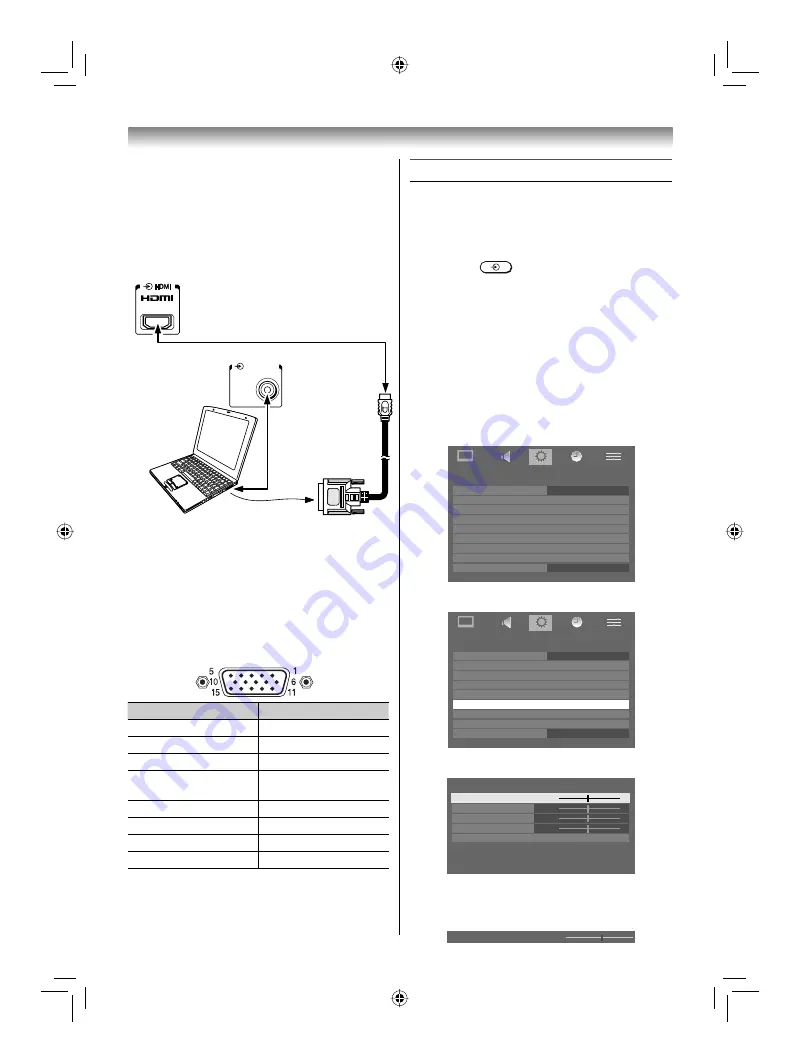
30
Connecting your TV
To connect a PC to the HDMI terminal on the
TV:
When connecting a PC to the HDMI terminal on
the TV, use an HDMI-to DVI adapter cable and
analogue audio cables.
If connecting a PC with an HDMI terminal, use
an HDMI cable (type A connector). Separate
analogue audio cables are not necessary.
1
TV back view
PC/HDMI 1
(AUDIO)
TV back view
Computer
Audio cable
for PC-to-TV
connection
For acceptable PC signal format, see page 28.
Notes:
• The edges of the images may be hidden.
• If connecting a certain PC model that signal is
particular, the PC signal may not be detected
correctly.
Signal names for mini D-sub 15 pin connector
Pin assignment for RGB/PC terminal
Pin No.
Signal name
Pin No.
Signal name
1
R
9
NC
2
G
10
Ground
3
B
11
NC
4
NC (not
connected)
12
NC
5
NC
13
H-sync
6
Ground
14
V-sync
7
Ground
15
NC
8
Ground
Using the PC setting
• Most of the picture controls and functions are
available. However features not available will be
greyed out.
• In the PC input mode, the
Manual setting
(
-
page 23) is not displayed.
• First press
until the video input mode list
appears on the screen, then press
V
or
U
and
Q
in order to select the PC input mode
(
-
page 23).
• This function may not be available for some
signal or if no signal is received.
• The optimum points of the clock phase
and sampling clock adjustments may be
incomprehensible according to the input signals.
Adjusting the picture position
1
Press
MENU
, then press
Y
or
Z
to display
the
SET UP
menu.
SET UP
Language
Auto tuning
Manual tuning
Manual setting
AV connection
PC Setting
Picture position
Quick Setup
Location
English
Home
2
Press
V
or
U
to select
PC Setting
.
SET UP
Language
Auto tuning
Manual tuning
Manual setting
AV connection
PC Setting
Picture position
Quick Setup
Location
English
Home
3
Press
Q
to display the
PC Setting
menu.
PC Setting
Horizontal position
Vertical position
Clock phase
Sampling clock
Reset
0
0
0
0
4
Press
V
or
U
to select an option you want to
adjust. Press
Y
or
Z
to adjust the settings as
required.
Horizontal position
0
42CV600ET_En.indd 30
42CV600ET_En.indd 30
8/18/2009 1:39:39 PM
8/18/2009 1:39:39 PM





















