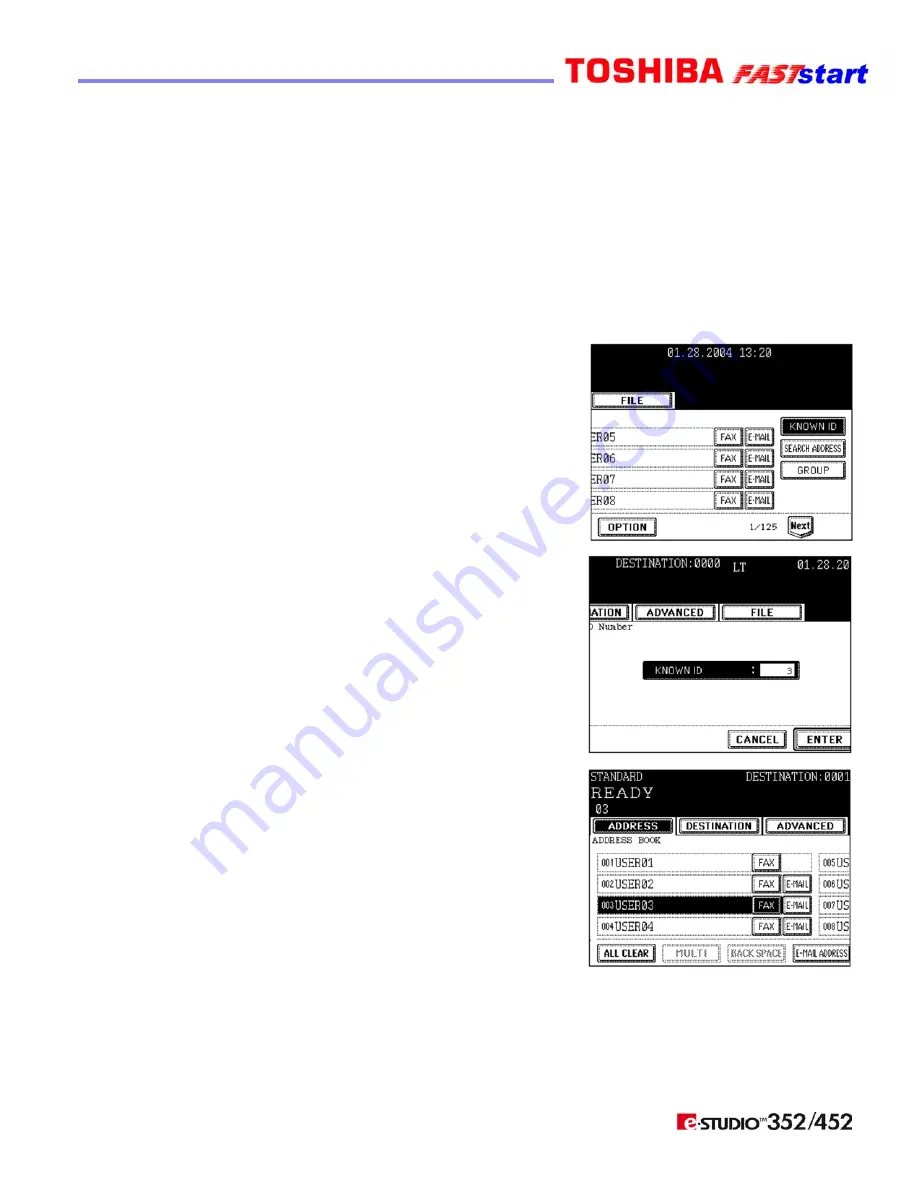
Page 8
Sending a FAX (Cont’d.)
Specifying the Remote Fax (Cont’d.)
Searching by ID Number
When selecting the remote Faxes registered in the address and group by searching by the
ID number immediately displays the screen including the searched-for ID number.
1. Place the original(s).
2. Press the
FAX
button on the control panel.
3. Press the
ADDRESS
button to enter the address menu,
then the
KNOWN ID
button.
4. Key in the desired ID number, and press the
ENTER
button. You can key in the number within the range of
1 to 1000.
5. Press the button for the remote Fax that you want to
send to.
y
Each screen displays 8 destinations.
y
To view destinations not displayed on the screen,
press the
Prev
or
Next
button to switch the screens.
TIPS: To continue searching by ID number, press the
KNOWN ID
button.
To continue searching by address, press the
SEARCH ADDRESS
button.
6. Press the
START
button.
Содержание 352/452
Страница 2: ......
Страница 17: ...Page 15 Notes ...



































