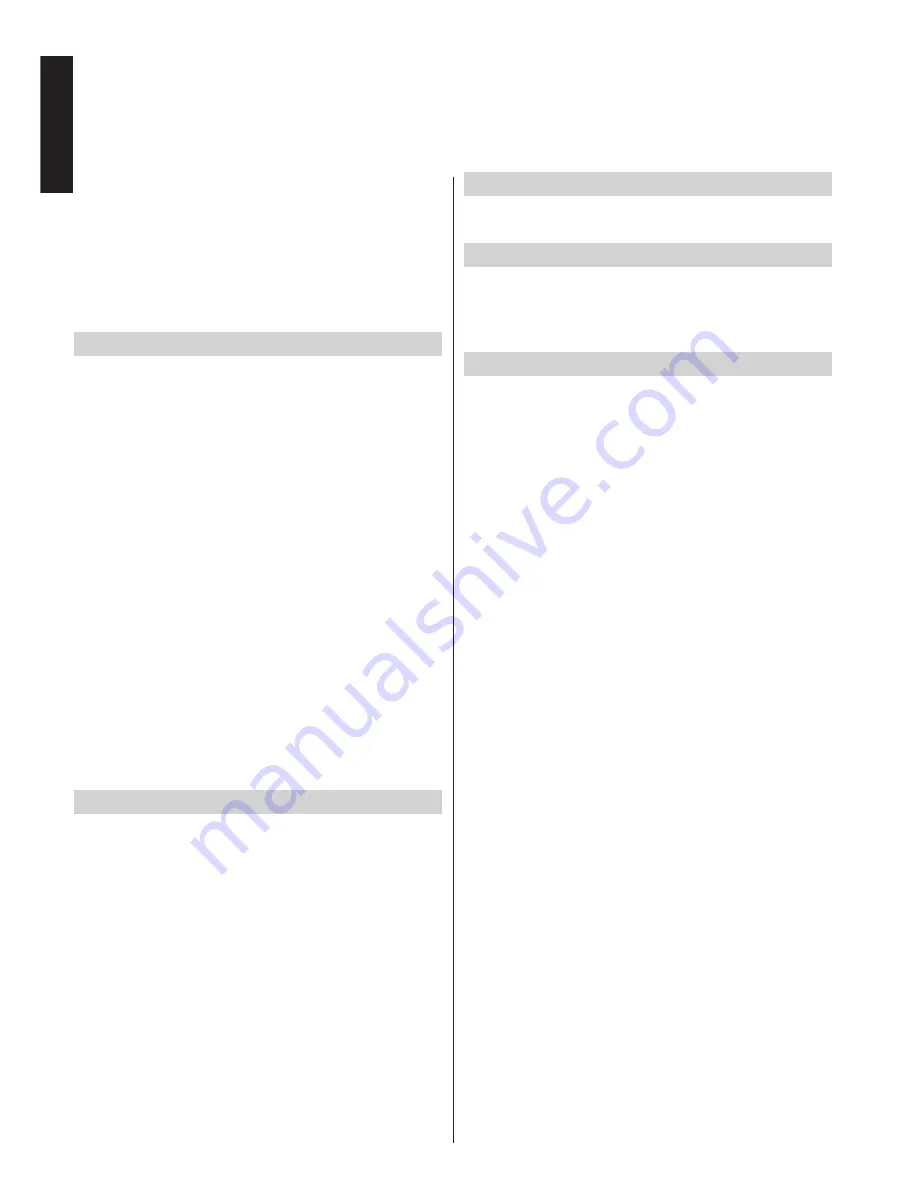
English
- 36 -
English
Befor
e using the text services, the required language
region must be chosen.
•
Select
Language
from the
Settings
menu.
•
Press the
Left
or
Right
button to choose the required
language region.
•
After the Teletext language is selected, press
MENU
button to exit.
Using Text Button -
TXT
•
To view text services press
TXT
. Press
TXT
again to
superimpose text over a normal broadcast picture.
•
Press
TXT
again to return to normal viewing.
•
Programmes cannot be changed until text is
cancelled.
• The first text page shown will be the initial page.
•
Any text page can be accessed by entering the 3
digit page number using the numbered buttons,
pressing the coloured buttons or pressing to
advance to the next page and to go back to the
previous page.
•
Four coloured titles will appear at the base of the
screen. To access one of the four given subjects,
press the relevant coloured button on the remote
control.
•
For further information on your particular text
system(s), see the broadcast text index page or,
consult your local Toshiba dealer.
Below is a guide to the functions of the remote control
text buttons.
Accessing Sub-pages
If a text page has sub-pages, press and enter the sub-
page numbers 01,02,03 etc. which can be selected
using Left/ Right buttons at the bottom of the text page
under the coloured links.
Revealing Concealed Text
To discover the solutions on quiz and joke pages press
the
INFO
button.
Holding a Page
At times it is convenient to hold a page of text. Press
OK
and
HOLD
will appear in the top left of the screen.
The page will be held on screen until the button is
pressed again.
To display an initial page
Press
RETURN
to access an initial page. The one
displayed is dependant on the broadcaster.
Analogue
Only
Text Services
This television has a multi-page text memory, which takes a few momen
ts to load.
























