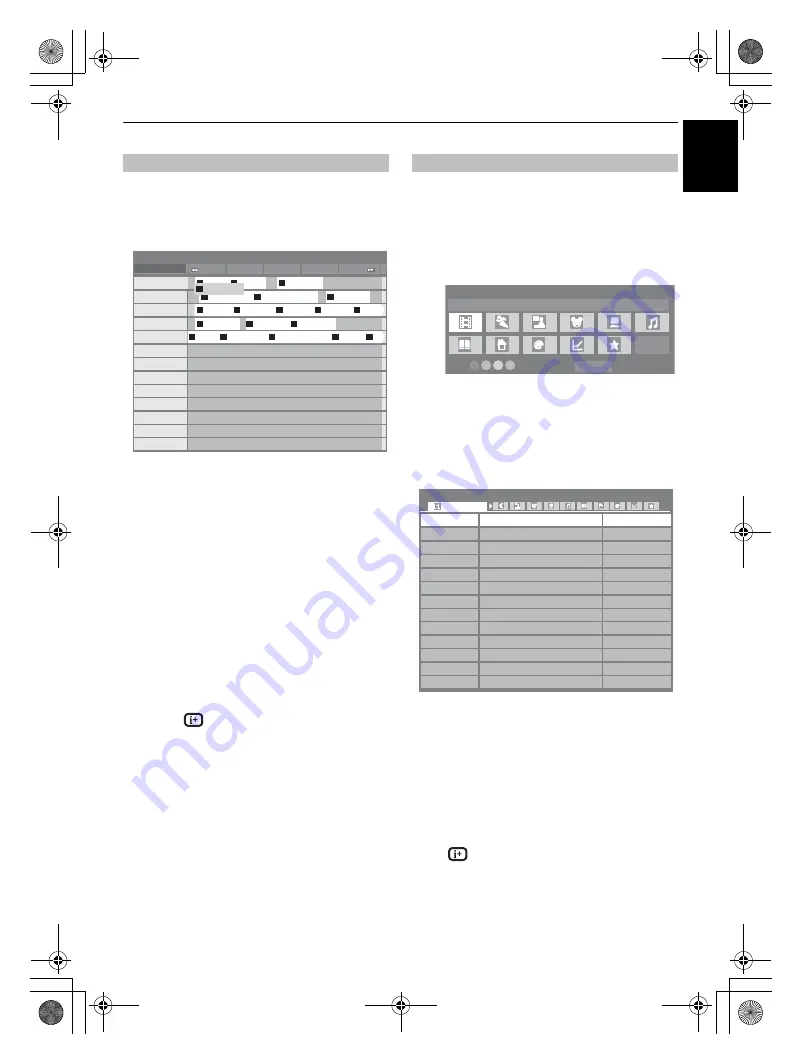
35
CONTROLS AND FEATURES
En
g
lis
h
a
Select the on-screen guide by pressing
GUIDE
, the
guide screen will appear highlighting details of the
channel and programme currently being viewed. This
may take a few moments to appear.
You can switch the time scale to 1.25 or 2.5 hours by
pressing the
GREEN
button.
NOTE:
Channels are displayed in groups of service
type (TV, Radio, Text). Pressing the
ATV/DTV
button
will switch the service type.
b
Press
C
or
c
for information on other programmes
scheduled for the channel selected. To highlight the
first programme in the genre grid, press the
RED
button.
c
For details of other programmes currently available,
press
B
and
b
to scroll up and down the channel list.
As channels are selected, details of the programme
currently being broadcast will appear. Press
C
or
c
to
view information for future programmes.
d
For more information on a highlighted programme,
press .
e
To set a timer for a programme, press the
BLUE
button
to bring up the
Programme Timers
menu.
NOTE:
In order for the recording operation to work
properly, the media recorder must be set to the same
time as the TV. Regarding the process for recording,
please refer to the owner’s manual of the recording
equipment.
f
Press P
u
to advance to the next page, or press P
U
to
go back to the previous page.
From the guide screen, you can use the genre selection and
search features.
a
Press the
QUICK
button from the guide screen.
b
Press
b
or
B
to highlight
Genre Colour
in the
Quick
Menu
, then press
Q
.
c
With the focus on a particular genre, press the desired
colour key to assign. Four colours will be available to
set. Press
RETURN
to go back to the guide screen.
d
Press the
YELLOW
button to access the
Genre Search
screen.
e
Press
C
or
c
to select a genre. Programmes listed will
change for the new genre. Press
B
or
b
to highlight a
particular programme.
f
When a current programme is selected, pressing
Q
will tune to that programme. When a future
programme is selected, pressing
Q
will open the
Edit
Timer
menu.
g
For information on a highlighted programme press
.
h
To exit the
Genre Search
and go back to the guide
screen, press the
YELLOW
button.
Guide
6 M6
11 NT1
806 ITV1
807 ITV3
808 ITV2
809 ITV4
34 AB1
804 Codec 4:3
31 PARIS PREMIERE
800 FlowerGd 6Mbs
801 FlowerGd 4Mbs
802 FlowerGd 2Mbs
9 W9
10:50 Tue, 6 Apr
Thu
6
TV
18:00
18:30
19:00
19:30
20:00
Evamag
00
MA SORCIE...
06
Nicky La...
SUMMERLAND
08
Street fight...
32
Dragon B...
59
Dragon B...
24
K 2000
48
10
LES SIM...
44
SUMMERLAND
53
LES SIM...
09
TOP MODEL
06
LES SIM...
33
HAPPY DAYS
39
HAPPY DAYS
39
21 jump street
27
Jerry Springer Show
14
City guys
54
L...
17
LES SIMPSON
09
Genre selection/searching
RETURN
Genre Colour Setup
Movies
Colour Setup
Back
34 AB1
11 NT1
9 W9
34 AB1
11 NT1
31 PARIS PREMIERE
9 W9
11 NT1
31 PARIS PREMIERE
11 NT1
11 NT1
34 AB
31 PARIS PREMIERE
Indiana Jones and the Temple of Doom
Red Corner
The Lawnmower Man
A Vow to Kill
Parenthood
Body and Soul
The Nun’s Story
Red Corner
The Real Blonde
Critters
The jackal
Coup De Ville
Hard Rain
Wed,27 Apr 22:15- 23:55
Wed,27 Apr 0:15- 1:45
Thu,28 Apr 1:20- 3:00
Fri,29 Apr 1:30- 3:00
Sat,30 Apr 0:45- 2:40
Sat,30 Apr 1:15- 3:00
Sat,30 Apr 15:00- 17:30
Sat,30 Apr 23:20- 1:15
Sun,1 May 0:40- 2:00
Sun,1 May 0:40- 2:20
Sun,1 May 21:10- 23:20
Sun,1 May 23:20- 1:15
Mon,1 May 1:10- 3:00
Genre Search
10:50 Tue, 6 Apr
Movies
00GB_RV-LV685D_Euro.book Page 35 Tuesday, September 1, 2009 10:15 AM






























