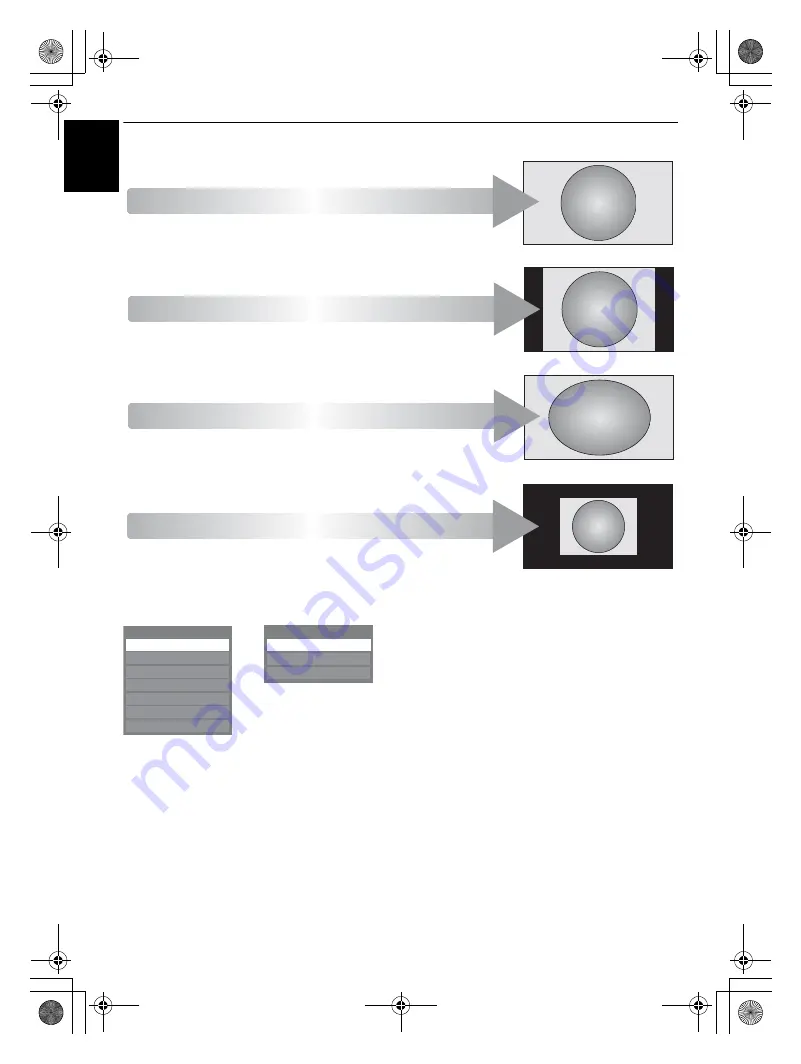
24
CONTROLS AND FEATURES
En
g
lis
h
Press
QUICK
and highlight
Picture Size
, then press
Q
to display the list of available widescreen formats.
Use
B
and
b
to highlight the required format and press
Q
to select.
Using the special functions to change the size of the displayed image (i.e. changing the height/width ratio) for the purposes of public
display or commercial gain may infringe on copyright laws.
Dot by Dot
PC NORMAL
This setting will show the picture
without over scan, i.e. WYSIWYG.
This option is only available when
watching a PC signal source via
HDMI or PC terminal.
PC WIDE
This setting will show the picture
without over scan and side panels.
This option is only available when
watching a PC signal source via
HDMI or PC terminal.
“Dot by Dot”
is a non-scaling display.
Depending on the input signal format,
the picture is displayed with side
panels and/or bars at the top and
bottom (e.g. VGA input source).
NATIVE
This setting will show the picture
without over scan, i.e. WYSIWYG.
This option is only available when in
the HDMI input mode.
Picture Size
Super Live
Cinema
4:3
Wide
Subtitle
Native
14:9
Picture Size
PC Wide
Dot by Dot
PC Normal
AV format
PC format
00GB_RV-LV685D_Euro.book Page 24 Tuesday, September 1, 2009 10:15 AM
















































