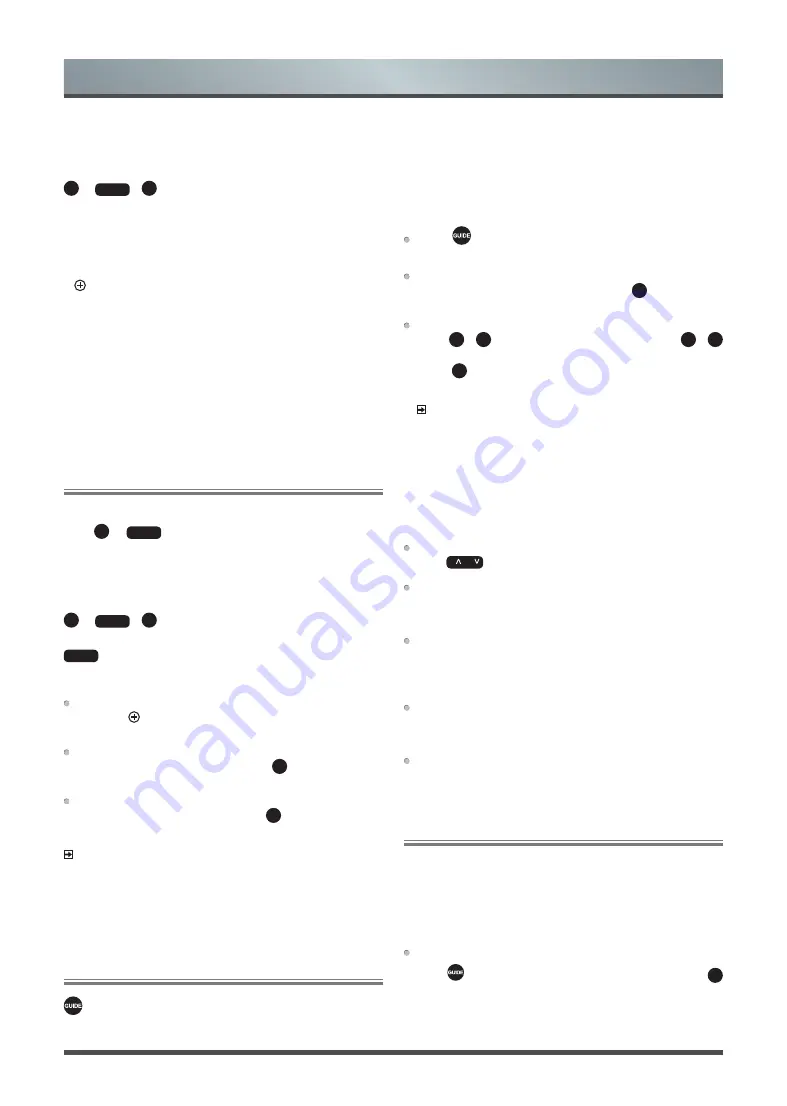
13
General Operation
It provides convenience to check TV programmes that will be
available in the next 7 days. The information displayed by the Guide
is made available by the commercial television networks for digital
channels only. The Guide also provides a simple way to record your
favorite programmes and a reminder function which can switch
channel automatically at scheduled time so that you do not miss
programmes of interest. (The availability and amount of programme
information will vary, depending on the particular broadcaster).
Press
button on the remote control to display channel
information on programme guide list.
Watch
When a current programme is selected, press
OK
button and then
a dialog box pops up, select Watch to watch it in full screen mode.
PVR/Reminder
Press
▲
/
▼
button to select the channels. Press
◄
/
►
button to select programme based on the time schedule.
Press
OK
button on the remote control to select PVR or
Reminder.
NOTES
• PVR/Reminder in the Guide is only available for programmes
that haven’t been aired yet.
• A storage device (space should be no less than 2G, transfer
rate should be no less than 5MB/s) must be attached to the
television for recording purposes.
• The TV will record the programme even in standby mode.
• The PVR function is only applicable in certain models.
Page Up/Down
Press
P
/
P
button to move programme listing page up/down.
Schedule
Press [
RED
] button to view a list of scheduled reminders and
recordings.
Programme Colour
Press [
GREEN
] button on the remote control to choose colours to
indicate different genres in the Guide for quick and easy viewing.
(This function is only applicable in certain countries/regions.)
24h -
Press [
YELLOW
] button to select the yesterday programmes.
(This function is only applicable in certain countries/regions.)
24h +
Press [
BLUE
] button to select the next day programmes.
PVR
The PVR function allows you to easily record digital television
content for later viewing. The function is only available in DTV
source. To use PVR, you must connect a USB device for recording.
The format of the storage disk should be NTFS, FAT32, EXT4.
The PVR will not function if a data storage device has not been
connected.
Schedule Recording
Press
button, Select the programme to be played, press
OK
button to set the appointment time and period, the reservation is
successful. Press [
RED
] button to view the schedule recording.
In the schedule recording list, you can readjust the reservation
information that has been set.
Introduction of the sub-menu
1. Channel List
OK
or
LIST
>
◄
> Channel List
·
All
Displays the channels that have been automatically searched.
·
Favourite List
Displays favourites lists 1 to 4. (Max 4 fav lists can be added)
·
Add fav list
Add an additional favorite list.
2. Filter
Select channels by content, child lock, scrambled.
3. Search
Quick access to channels.
4. Edit
Edit the channel list.
Favorite
Viewing your ‘Favorites’ list
Press
OK
or
LIST
button to call out the Channel list, the channel
list appears on the right side of the screen, a heart-shaped icon will
appear next to your favorite channel.
Edit the favorite list
There are 2 ways to enter the edit menu
:
OK
or
LIST
˃
◄
˃ Edit
>
FAV1-FAV4
or
MENU
˃ Settings ˃ Channel ˃ Channel Edit ˃ FAV1-FAV4
The Edit Favorites screen appears.
Adding channels to a Favorites list
Select the
Add channels
to add the selected channel to the
favorite list.
Moving channels from a favorites list
Select channels in a favorites list, press
◄
button to move the
selected channel.
Deleting channels from Favorites list
Select channels in a favorites list, press
►
button to remove the
selected channel.
NOTES
• These steps should be operated under TV inputs.
• Before you edit the fav lists, complete channel scan first.
• You can add channels from various reception types to the FAV
list.
Guide


























