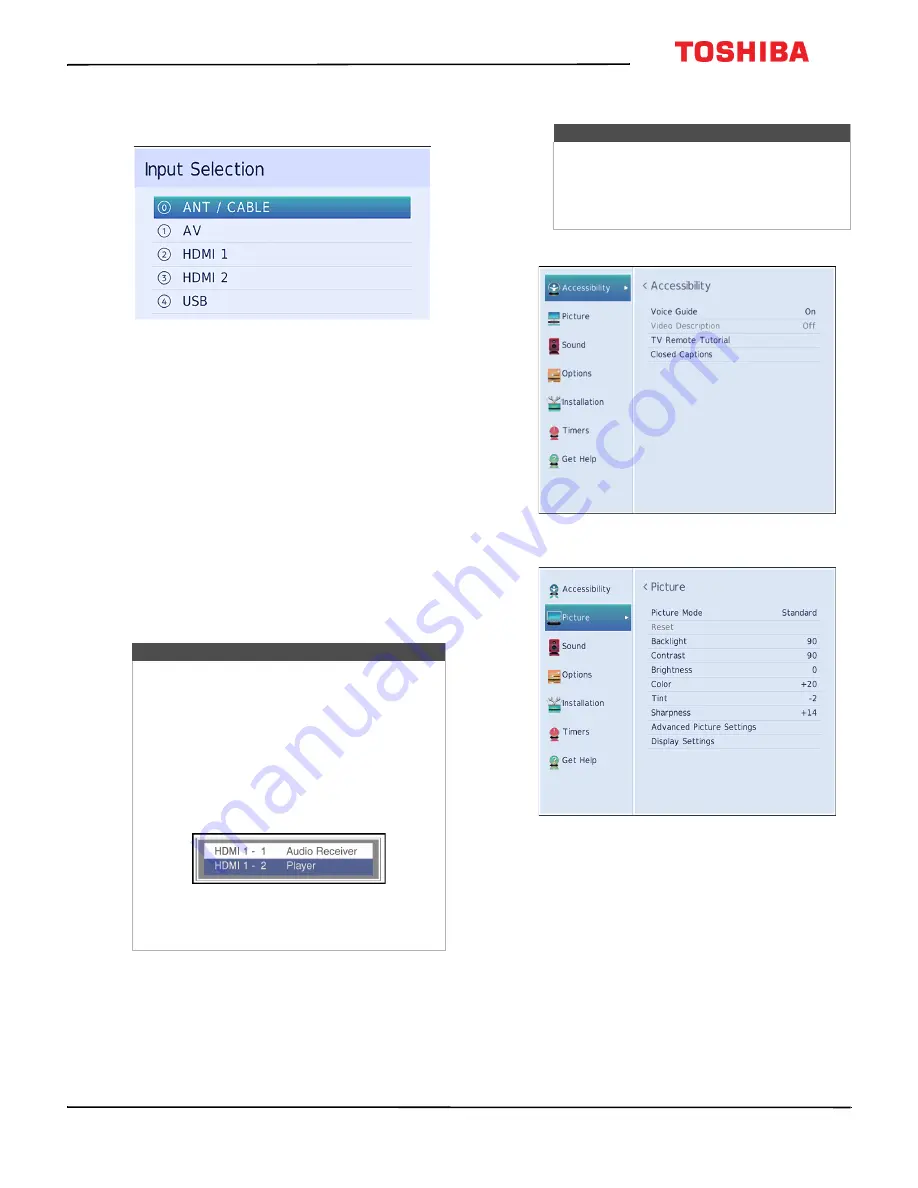
26
32L310U20
www.tv.toshiba.com
Selecting the video input source
1
Press
INPUT
. The
Input Selection
list opens.
2
Do one of the following:
• Press
INPUT
one or more times until the video
input you want is selected.
• Press
or
to highlight the video input you
want, then press
ENTER
.
• Press the number for the video input you want.
You can select:
•
0
for a device connected to the
ANT / CABLE IN
jack
•
1
for an AV device connected to the
VIDEO
jack
•
2
for a device connected to the
HDMI IN 1 (ARC)
jack
•
3
for a device connected to the
HDMI IN 2
jack
•
4
for a device connected to the
USB
jack
3
Press
EXIT
to close the menu.
On-screen menu overview
Accessibility menu
Picture menu
Notes
• If a CEC-compatible device is connected to
an HDMI jack, the HDMI® CEC icon appears
in the list.
• If a connected CEC-compatible device has
CEC-compatible devices connected to it, a
separate device selection pop-up window
appears. For example, the pop-up window
for a CEC-compatible DVD player with a
CEC-compatible audio receiver connected
might appear as follows:
• If you press
INPUT
to select a
CEC-compatible device from the pop-up
window, the device may turn on.
Notes
• Depending on the signal source selected,
you may see different options on your
screen.
• Menu items that are not selectable are
grayed out.






























