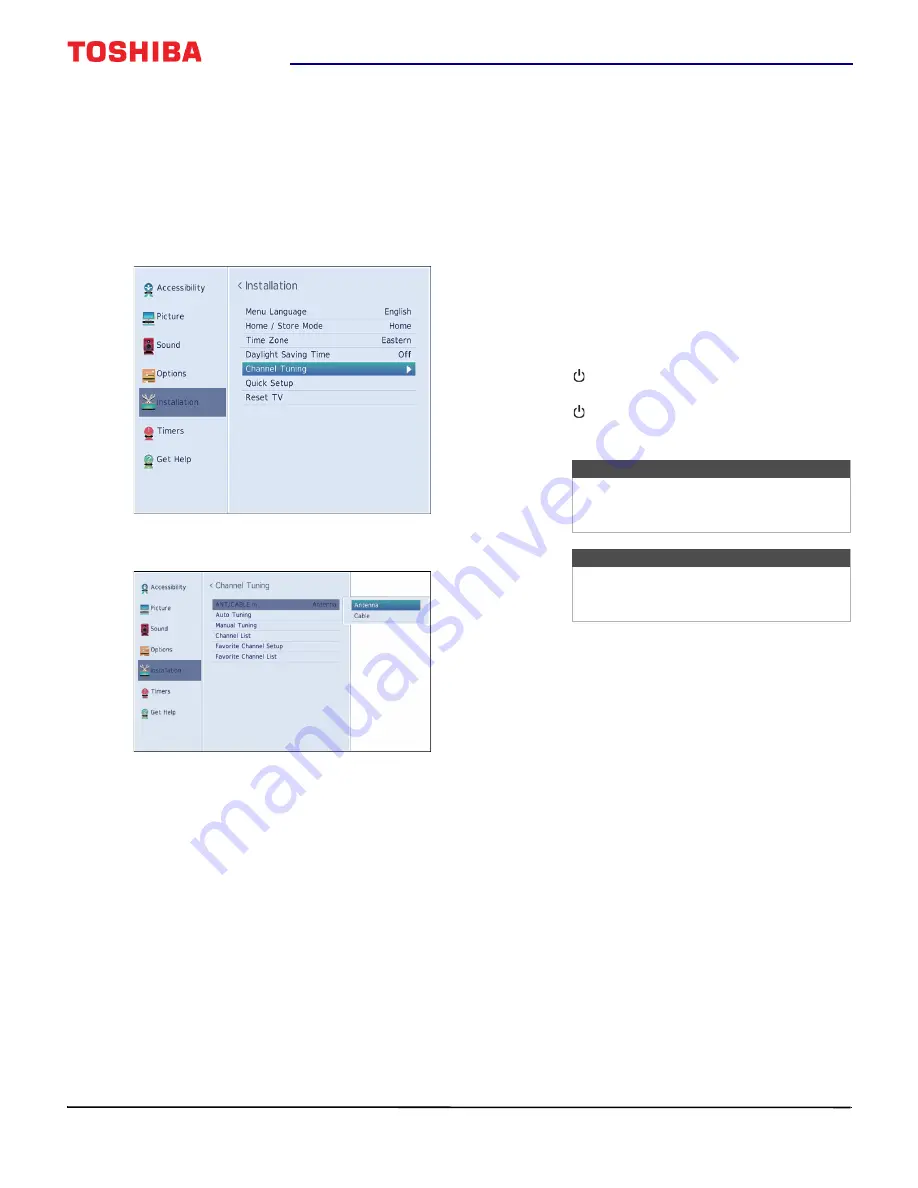
25
32" 720p 60Hz LED TV
www.tv.toshiba.com
Setting up the ANT / CABLE IN
jack
If you connect an antenna or cable TV without a box
to the
ANT / CABLE IN
jack, you need to set up the
jack so your TV correctly displays channels.
1
Press
MENU
, press
or
to highlight
Installation
, then press
ENTER
.
2
Highlight
Channel Tuning
, then press
ENTER
.
3
Highlight
ANT/CABLE In
, then press
ENTER
.
4
Highlight your TV input source, then press
ENTER
.
Select:
•
Antenna
if you connected an antenna to the
ANT / CABLE IN
jack
•
Cable
if you connected cable TV without a box
to the
ANT / CABLE IN
jack
5
Press
EXIT
to close the menu.
Understanding the basics
This section covers basic information for:
• Turning your TV on or off
• Selecting the video input source
• On-screen menu overview
• Navigating the menus
• Adjusting the volume
• Selecting a channel
• Viewing channel information
Turning your TV on or off
1
Make sure that the power cord is connected
securely and correctly. For more information, see
on page
2
Press (power) to turn on your TV. The power
indicator turns off.
3
Press (power) again to turn off your TV. Your TV
enters standby mode, and the power indicator
turns red.
Last Mode Memory
If power is interrupted while you are viewing TV, the
Last Mode Memory feature automatically turns on
your TV when the power is restored.
Warning
When your TV is in standby mode, it is still
receiving power. To completely disconnect
power, unplug the power cord.
Note
If your TV does not receive an input signal
for 15 minutes, it automatically goes into
standby mode.
















































