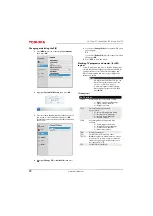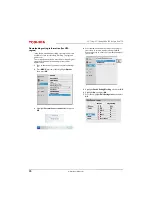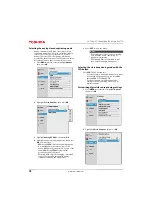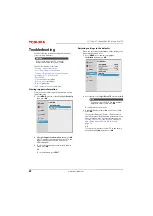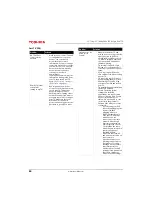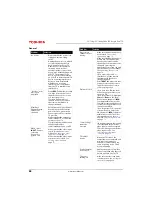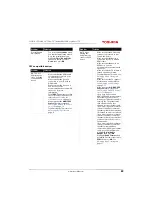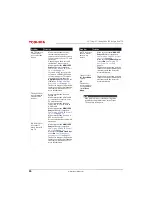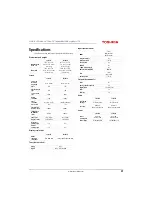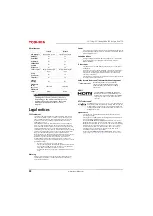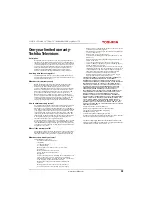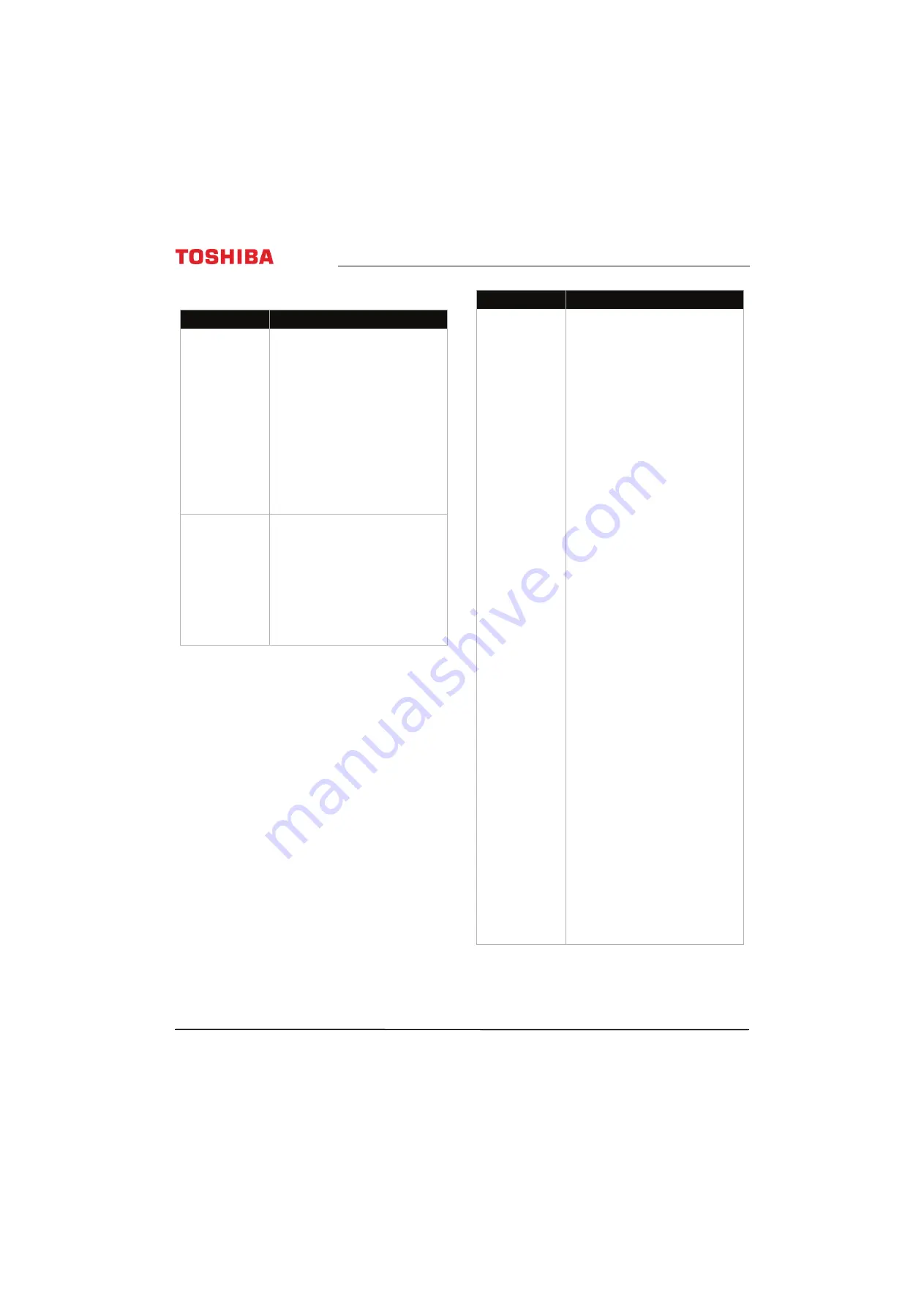
84
32" 720p / 55" 1080p 60Hz LED Google Cast™ TV
www.tv.toshiba.com
Cast TV FAQ
Problem
Solution
My TV will not
connect to the
network.
• Make sure your router’s firewall
is configured to accept new
devices. See your router's
documentation for more
information. If you are renting a
router, you may need to contact
your ISP. If you are on a private
network, such as a University
network, you may need to
contact your network
administrator.
• You may have entered incorrect
information during setup. Reset
your TV, then set up your TV
again. See
on page
How do I prevent
others from
casting to my TV?
• By design, anyone who has
access to your Wifi network can
cast to your TV. This makes
devices with Google Cast
built-in great for sharing videos
between friends! If you want to
prevent people from casting to
your TV, make sure that your
Wifi network is password
protected and only give out the
password to people you trust.
I see the error “No
Cast Devices
Found.”
• Make sure that your TV and
mobile device is set up correctly
and connected to Wifi. You
should see Google Cast on your
TV, with its assigned name and
the current time, and a photo
slideshow playing.
• Try casting from the Google
Cast app to see if the device is
correctly connected or requires
setup.
• If you're using an iOS device,
turn on Bluetooth when setting
up your TV.
• Try rebooting your Wifi router
by unplugging the power cord
and turning off your TV. Plug
your router back in and turn on
your TV.
• Try uninstalling and reinstalling
the Google Cast app.
• Certain operating system
settings and installed
applications can conflict with
the use of Google Cast. If other
devices (such as phones or
tablets) are also unable to cast
successfully, the problem is
likely an issue with your router
or network.
• Try rebooting your Wifi
router by unplugging the
power cord, then
plugging it back in.
• Make sure that Google
Cast, your TV, and your
mobile device are
connected to the same
network. After Google
Cast starts, the network
name displayed on your
TV should be the same
network name selected in
your mobile device’s
available Wifi list.
• Make sure that firewall
and antivirus software on
your router are
up-to-date and are not
blocking connections to
Google Cast. If you are
renting a router, contact
your Internet service
provider about firewall
settings. If you purchased
the router, check your
network firewall settings.
Problem
Solution