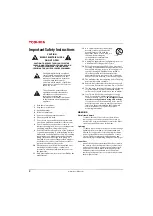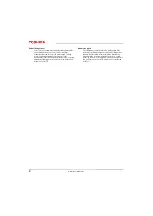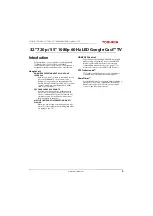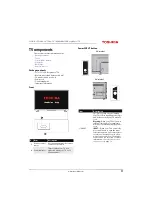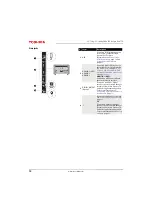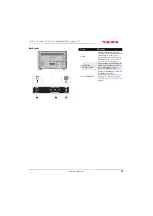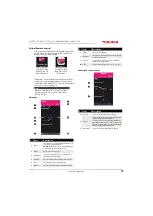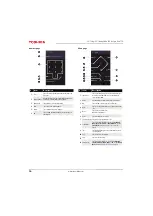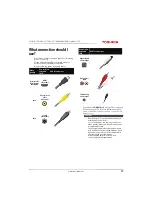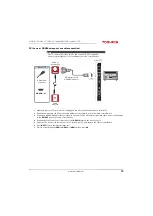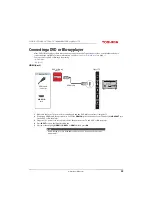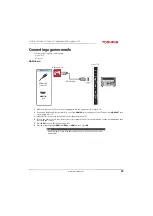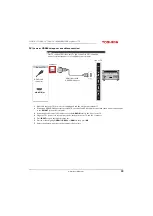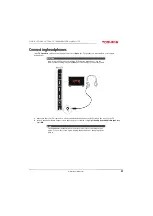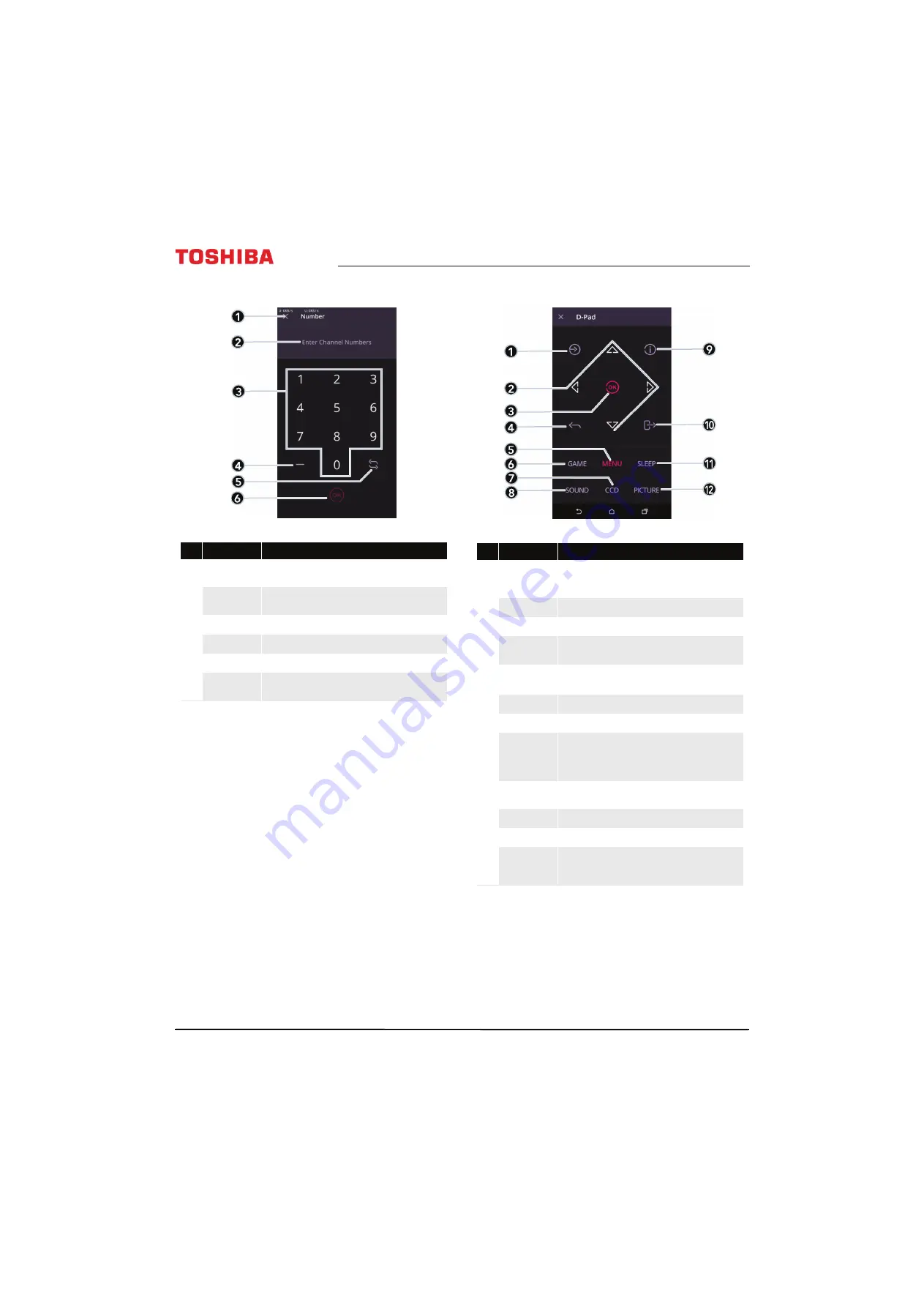
16
32" 720p / 55" 1080p 60Hz LED Google Cast™ TV
www.tv.toshiba.com
Number page
D-Pad page
#
Item
Description
1
Close
Tap to close this page and return to the Channel and Long
Press page.
2
Channel number
Displays the channel or sub-channel numbers (up to three
numbers) you enter with the number buttons.
3
Number pad
Tap numbers to enter channel numbers.
4
Dash
Tap to enter a sub-channel number.
5
Return
Tap to return to the previous channel.
6
OK
Tap to confirm the channel number you entered and go to
that channel.
#
Item
Description
1
Input source
Tap to open the
Input Selection
list. Press this button one or
more times or press
S
or
T
to select the video input
source, then press
OK
.
2
Arrows
Use these buttons to browse through on-screen menus.
3
OK
Tap to confirm selections or changes in TV menus.
4
Back
Tap to go to the previous channel or go back to the previous
step.
5
Menu
Tap to open on-screen menus.
Which on-screen menus?
6
Game
Tap to turn Game mode on or off.
7
Closed captioning Tap to turn closed captioning on or off.
8
Sound mode
Tap to select the sound mode. You can select
Standard
,
Music
,
Movie
,
Clear Voice
, or
Enhanced Bass
. See the
Sound Mode
option in
page
9
Info
Tap to display information on your TV about the currently
selected channel.
10
Exit
Tap to exit the on-screen menus.
11
Sleep
Tap to set the sleep timer.
12
Picture mode
Tap to select the picture mode. You can select
Dynamic
,
Standard
,
Natural
,
Movie
,
Game
, or
PC
. See the
Picture
Mode
option in
on page
.