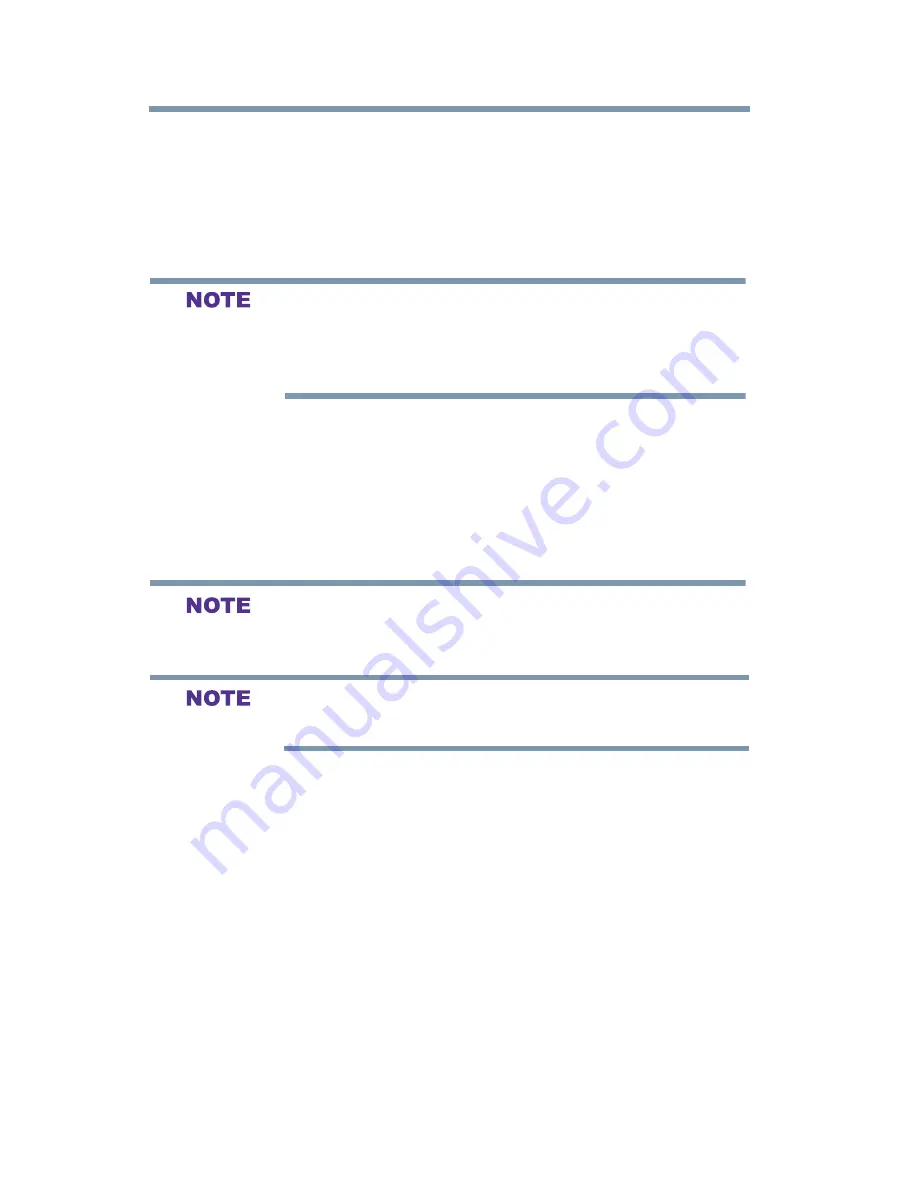
82
Setting up your TV
Using the Media Player
2
Select the desired folder and press the
ENTER
button to move
to the next layer. Press the
CH RTN
button to move back to the
previous layer.
3
With the desired file selected, press the
ENTER
button or the
PLAY
button to start playback.
4
Press the
STOP
button to stop playback
v
If playback finishes before
STOP
is pressed, the next file will
automatically start to play from the beginning.
v
Depending on the file size, it may take some time for playback to
begin.
During playback you can do the following:
v
Press
PAUSE
to pause.
v
To resume normal playback, press
PLAY
.
v
To locate a specific file, press the
SKIP Reverse
or
SKIP
Forward
button repeatedly.
v
To adjust volume, press the
VOL (+ –)
buttons.
To play in fast reverse or fast forward, press
REV
or
FF
during
playback. Each time you press
REV
or
FF
, the playback speed
changes.
During playback, you can adjust the
Sound
menu functions from the
Quick Menu.
To set the repeat mode:
1
Press the
MENU
button to open the
Quick Menu
.
2
Press the ▲/▼(arrow) buttons to select
Repeat
.
3
Press the ◄/►(arrow) buttons to select
Off
,
All
or
1
.
4
Press
CH RTN
.
To close the Music Player, press
EXIT
.
Viewing photo files and playing music files at the same time
While viewing photo files, you can listen to music from a list of
available files.
1
While viewing photos in the
Single View
or
Slide Show
mode,
press the
MENU
button to open the
Quick Menu
.
2
Highlight
Background Music
and press the
ENTER
button.
Содержание 32L1400UC
Страница 15: ...15 Contents AppendixB Index 106 ...
















































