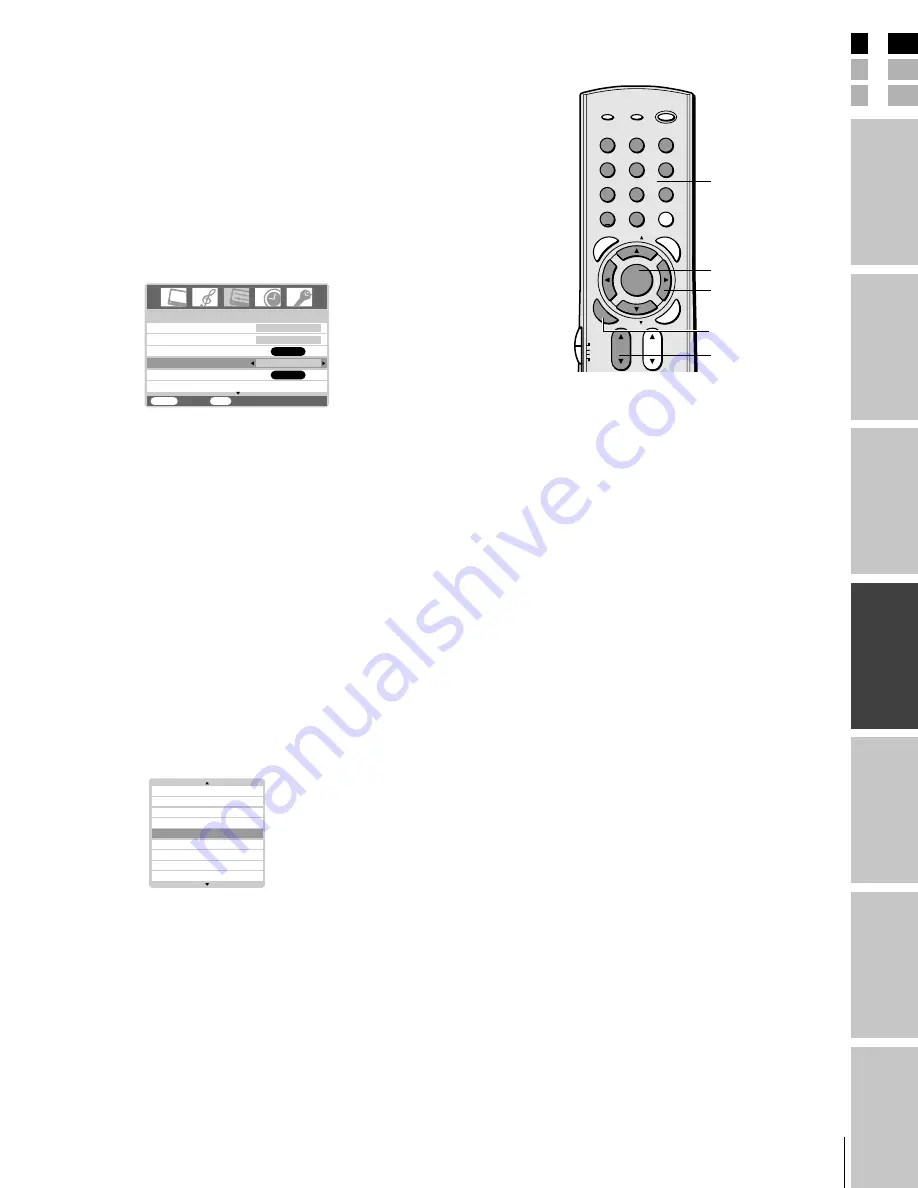
25
(E)32HL85
E
S
F
Connecting
y
our T
V
Using the
remote contr
ol
Setting up
y
our T
V
Using the T
V’s
F
eatur
es
Appendix
Index
Intr
oduction
Adding and erasing channels manually
After you have automatically programmed the active channels into the
TV’s channel memory, you can manually add or erase specific
channels.
To manually add or erase channels:
1. Select the channel you want to add or erase. If you are adding a
channel, you must select the channel using the Channel Number
buttons.
2. Press MENU, and then press
x
or
•
until the SET UP menu
appears.
3. Press
y
or
z
to highlight ADD/ERASE.
CH LABELING
ADD/ERASE
CH PROGRAM
TV/CABLE
LANGUAGE
SET UP
MENU
BACK
WATCH TV
EXIT
ENGLISH
TV
ADD
VIDEO LABEL
ENTER
ENTER
1/2
4. Press
x
or
•
to select ADD or ERASE, depending on the
function you want to perform.
5. Repeat steps 1–4 for other channels you want to add or erase.
Changing channels
To change to a specific channel (programmed or unprogrammed):
Press the Channel Number buttons (0–9 and 100).
For channels 100 and higher, press the 100 button, and then the
next two numbers. For example, to select channel 125, press 100,
2, 5.
To change to the next programmed channel:
Press Channel
y
or
z
on the TV or remote control.
To use the Program list to change to a specific programmed channel
(or video mode):
Press ENTER to display the Program list, and then press
y
or
z
to scroll through the Program list. When the desired channel
number (or video mode) is highlighted, press ENTER.
MENU
yzx
•
Channel
yz
Channel
Numbers
1
2
3
4
5
6
7
8
9
ENT
100
0
POWER
RECALL
CHRTN
FAV
FAV
TV / VIDEO
+10
PIC
SI
ZE
EXIT
INFO
STOP
POP DIRECT CH MUTE
SLEEP
TV/VCR
PAUSE
FF
REW
SKIP / SEARCH
SPLIT
SWAP
POP CH
LIGHT
REC
CH SCAN
FREEZE
SOURCE
PLAY
TV
CBL/SAT
VCR
DVD
VOL
CH
FAV
ORITE
ENTER
DVDMENU
MENU
TO
P
ME
NU
GU
ID
E
CL
EA
R
E
N
TE
R
ENTER
11
9
7
6
2
HDMI
ColorStreamHD2
VIDEO 2
ColorStreamHD1
#01E22-25_32HL85
05.5.11, 5:44 PM
25
Black
















































