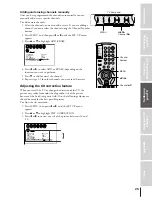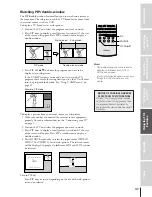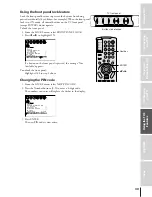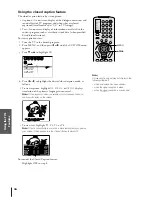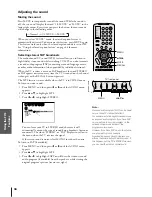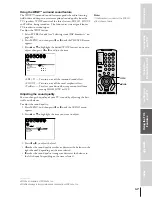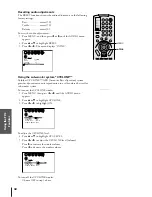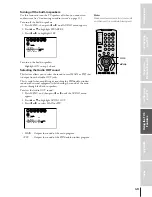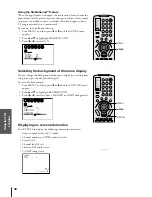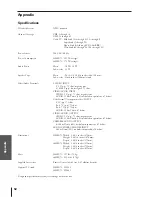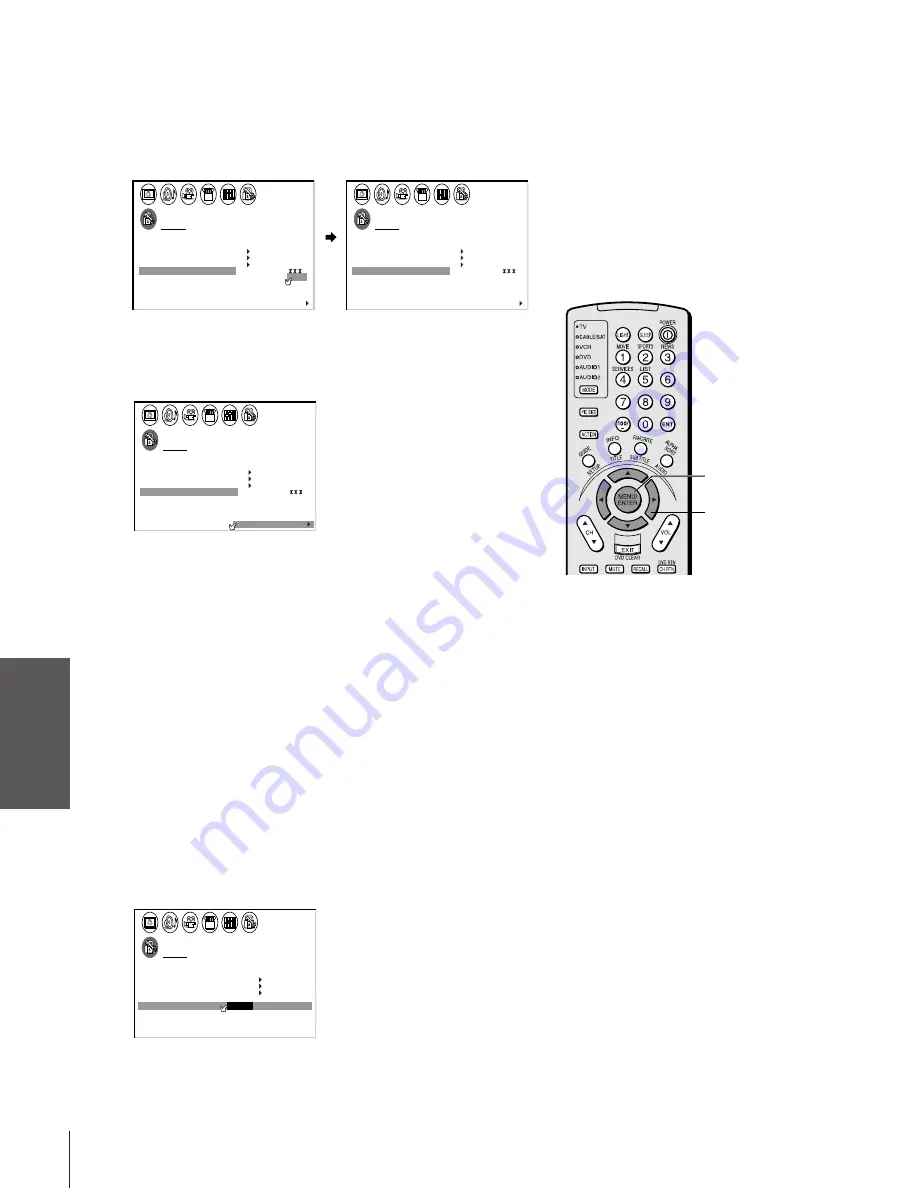
Intr
oduction
Connecting
y
our
T
V
Using
the
Remote
Contr
ol
Setting
up
y
our
T
V
Using
the
T
V
’s
F
eatur
es
Appendix
Index
38
To unlock channels:
1. From the LOCKS menu, select CH LOCK.
2. Press
x
or
•
to display the CH LOCK menu.
3. Press
yzx •
to highlight the channel you want to unlock, then
press ENTER.
1
1
2
3
4
5
6
7
8
9
10
11
12
13
14
15
16
17
18
1
2
3
4
5
6
7
8
9
10
11
12
13
14
15
16
17
18
2
3
4
5
6
7
8
9 10 11 12 13 14 15 16 17 18 19 20 21 22 23 24 25 26 27 28 29 30 31 32 33 34 35
1
2
3
4
5
6
7
8
9 10 11 12 13 14 15 16 17 18 19 20 21 22 23 24 25 26 27 28 29 30 31 32 33 34 35
LOCKS
V CH I P
-
V
CH
I
LOCK
LOCK
DEO
ENABLE
TV RAT
MPAA
I NG
RAT I NG
BLOCK I NG
BLOCK I NG OPT I ON
ON
NEW
FRONT PANEL LOCK
P I N CODE
2
1
8
1
33
26
0
TV
CABLE
0
0
0
0
CH
CLEAR ALL
I NPUT
1
1
2
3
4
5
6
7
8
9
10
11
12
13
14
15
16
17
18
1
2
3
4
5
6
7
8
9
1
1
1
1
1
1
1
1
1
2
3
4
5
6
7
8
9 10 11 12 13 14 15 16 17 18 19 20 21 22 23 24 25 26 27 28 29 30 31 32 33 34 35
1
2
3
4
5
6
7
8
9 10 11 12 13 14 15 16 17 18 19 20 21 22 23 24 25 26 27 28 29 30 31 32 33 34 35
LOCKS
V CH I P
-
V
CH
I
LOCK
LOCK
DEO
ENABLE
TV RAT
MPAA
I NG
RAT I NG
BLOCK I NG
BLOCK I NG OPT I ON
ON
NEW
FRONT PANEL LOCK
P I N CODE
2
1
8
1
33
0
0
TV
CABLE
0
0
0
0
CH
CLEAR ALL
I NPUT
4. Repeat step 3 for other channels.
5. Otherwise, to clear all locked channels at once, press
y
or
z
to
highlight CLEAR ALL, then press
•
or
x
.
1
1
2
3
4
5
6
7
8
9
10
11
12
13
14
15
16
17
18
1
2
3
4
5
6
7
8
9
10
11
12
13
14
15
16
17
18
2
3
4
5
6
7
8
9 10 11 12 13 14 15 16 17 18 19 20 21 22 23 24 25 26 27 28 29 30 31 32 33 34 35
1
2
3
4
5
6
7
8
9 10 11 12 13 14 15 16 17 18 19 20 21 22 23 24 25 26 27 28 29 30 31 32 33 34 35
LOCKS
V CH I P
-
V
CH
I
LOCK
LOCK
DEO
ENABLE
TV RAT
MPAA
I NG
RAT I NG
BLOCK I NG
BLOCK I NG OPT I ON
ON
NEW
FRONT PANEL LOCK
P I N CODE
0
0
0
TV
CABLE
0
0
0
0
0
0
CH
CLEAR ALL
I NPUT
Locking video inputs
With the VIDEO LOCK feature, you can lock out the input sources
(Video 1, Video 2, Video 3, ColorStream HD1, ColorStream HD2)
and channels 3 and 4.
You will not be able to select the input sources with the TV/VIDEO
button or Channel buttons unless you clear the setting.
To set up the video lock:
1. From the LOCKS menu, select VIDEO LOCK.
2. Press
x
or
•
to highlight the level of video locking you want
(Video, Video+, or Off ), as follows:
VIDEO : Locks Video 1, Video 2, Video 3, ColorStream HD1
and HD2.
VIDEO+ : Locks Video 1, Video 2, Video 3, ColorStream,
HD1/HD2, and channels 3 and 4. This option
should be used if you use the antenna terminal to play
a video tape.
OFF
: Unlocks all video input sources.
1
1
2
3
4
5
6
7
8
9
10
11
12
13
14
15
16
17
18
1
2
3
4
5
6
7
8
9
10
11
12
13
14
15
16
17
18
2
3
4
5
6
7
8
9 10 11 12 13 14 15 16 17 18 19 20 21 22 23 24 25 26 27 28 29 30 31 32 33 34 35
1
2
3
4
5
6
7
8
9 10 11 12 13 14 15 16 17 18 19 20 21 22 23 24 25 26 27 28 29 30 31 32 33 34 35
LOCKS
V CH I P
-
V
CH
I
LOCK
LOCK
DEO
V I
/
DEO
V I
+
DEO / OFF
ENABLE
TV RAT
MPAA
I NG
RAT I NG
BLOCK I NG
BLOCK I NG OPT I ON
ON
NEW
FRONT PANEL LOCK
P I N CODE
OFF
ENTER
yzx •