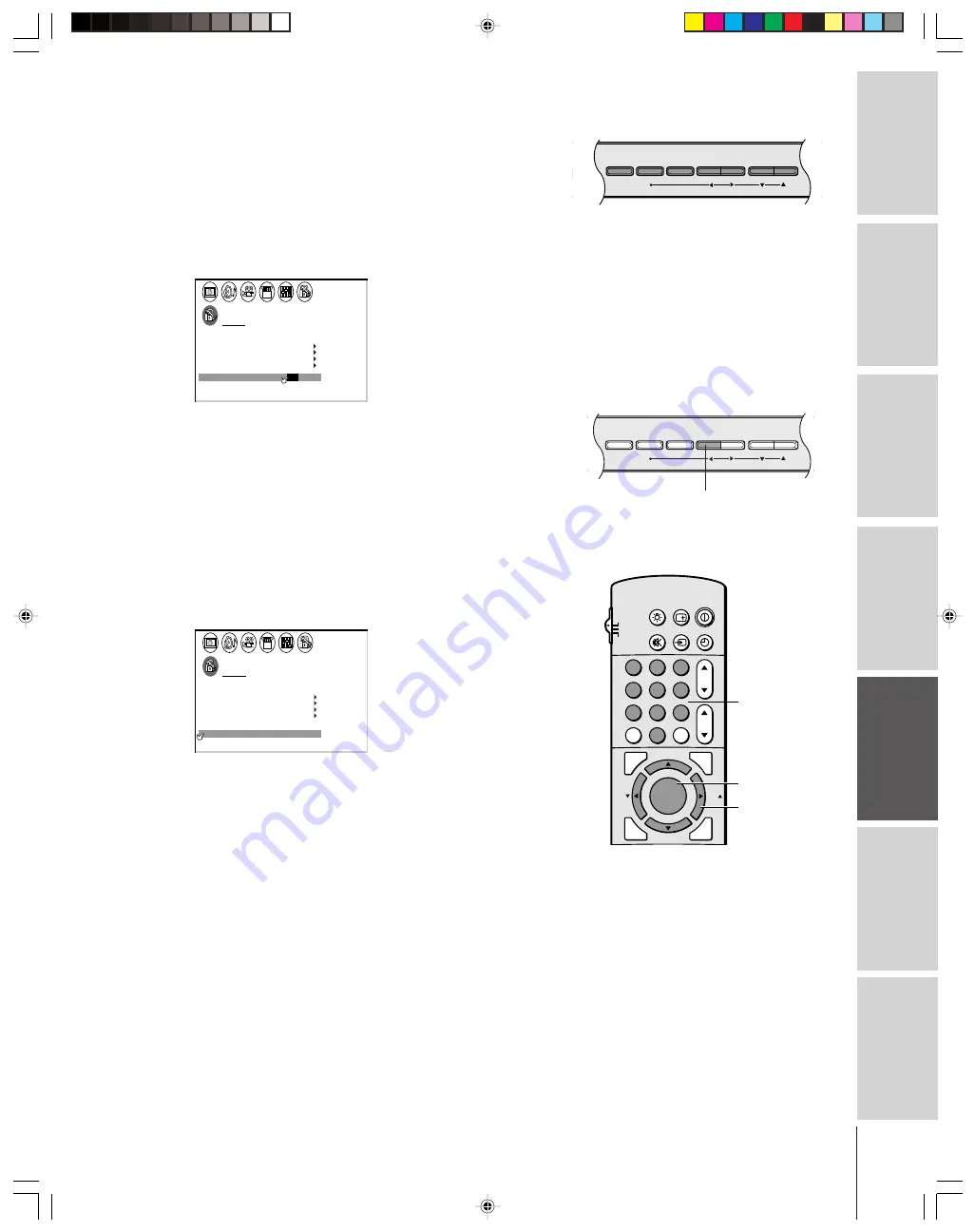
Intr
oduction
Connecting
y
our T
V
Using the
Remote Contr
ol
Setting up
y
our T
V
Using the T
V’s
F
eatur
es
Appendix
Index
37
(
E
) 32HF72 36HF72
Using the front panel lock feature
Lock the front panel buttons to prevent the buttons from being
pressed accidentally (by children, for example). When the front panel
lock is ON, all control buttons on the TV front panel (except
POWER) do not operate.
To lock the front panel:
1. From the LOCKS menu, select FRONT PANEL LOCK.
2. Press
x
or
•
to highlight ON.
LOCKS
V-CH I P
V I
LOCK
DEO
ENABLE
TV RAT
MPAA
I NG
RAT I NG
BLOCK I NG
BLOCK I NG OPT I ON
ON
/ OFF
CH LOCK
NEW
FRONT RANEL LOCK
P I N CODE
If a button on the front panel is pressed, the message “Not
Available” appears.
To unlock the front panel:
Highlight OFF in step 2 above, or press and hold the
VOLUME
x
button on the TV for about 10 seconds until the
message “Front Panel Lock: Off ” appears on-screen.
Changing the PIN code
1. From the LOCKS menu, select NEW PIN CODE.
2. Press the Number buttons (0–9) to enter a 4-digit code.
The numbers you enter will replace the dashes in the display.
LOCKS
V-CH I P
V
CH
NEW P I N
I
LOCK
LOCK
CODE
DEO
V
2 5 6 2
I DEO
ENABLE
TV RAT
MPAA
I NG
RAT I NG
BLOCK I NG
BLOCK I NG OPT I ON
ON
FRONT RANEL LOCK
OFF
3. Press ENTER.
The new PIN code is now active.
1
2
3
4
5
6
7
8
9
ENT
100
0
CH
VOL
POWER
TIMER
RECALL
TV/VIDEO
MUTE
TV
CABLE
VCR
CH RTN
PIC SIZE
EXIT
LIGHT
ADV/
PIP CH
ADV/
PIP CH
FAV
FAV
FAVORITE
MENU/
STROBE
ENTER
yzx
•
ENTER
Number
Buttons to be locked
DEMO
MENU TV/VIDEO
VOLUME
CHANNEL
TV front panel
DEMO
MENU TV/VIDEO
VOLUME
CHANNEL
VOLUME
x
TV front panel
















































