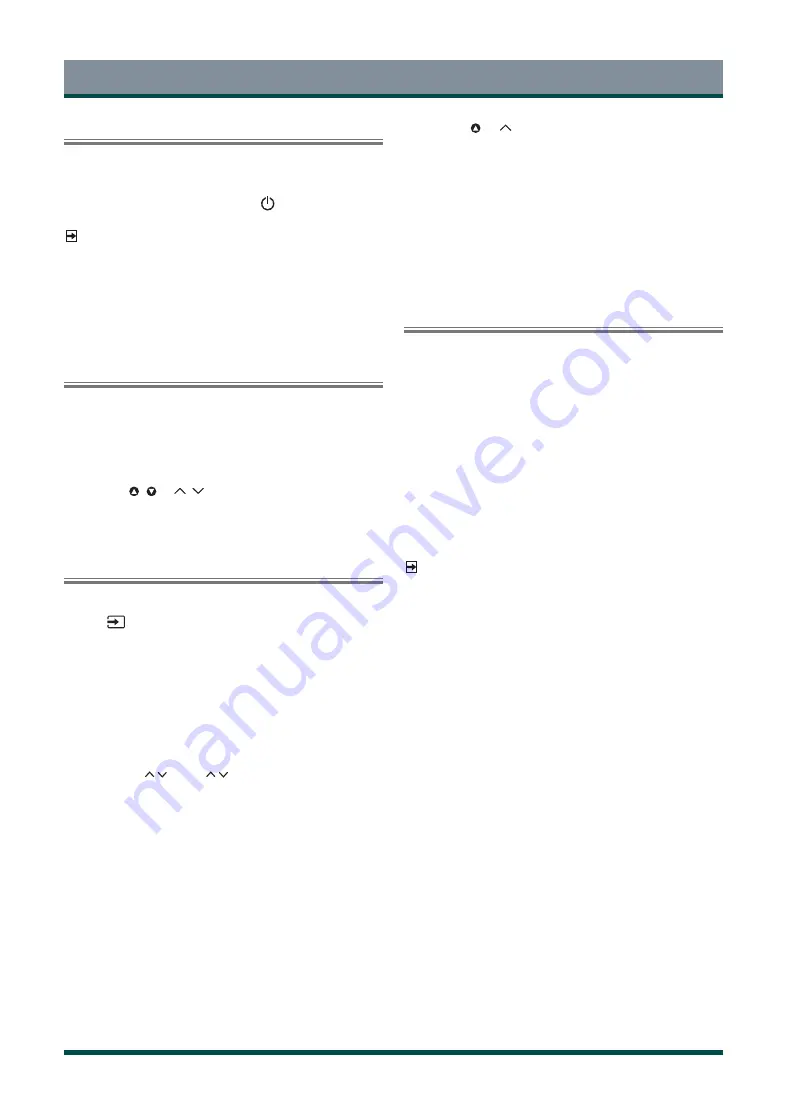
13
General Operation
Turning your TV on or off
To turn your TV on or off :
1 Plug the AC power cord into a socket outlet of AC power supply.
2 When the TV is powered on, press the [ ] button on the remote
control, to turn TV on or off.
NOTES
·
When your TV is in standby mode, it is still consuming power. To
completely disconnect power, please remove the mains plug from
the mains socket.
·
If your TV does not receive an input signal for several minutes, it
automatically goes into standby mode.
Selecting the Input Source
Select the Input Source depending on the video device you have
connected to your TV.
To select the input source:
1 Turn on your TV, then press the input source button on the remote,
the list of Source appears.
2 Press the
[
/
]
/ [ / ]
buttons to select the input source
.
3 Press the
[
OK
]
button to confirm your selection.
Using the Live TV
To view broadcast programs, press the home button on your remote,
click the
Inputs icon in Home screen and select Channels as the
input source.
Channel scan guide
When you select
Channels
as input, if no TV channels were saved
before, you will be prompted to do a channel scan. You can also go to
Settings > Channel
to change the channel settings.
Viewing channel information
As you use the
[ P / ]
or
[ CH / ]
button on your remote to switch
channels, an information banner appears on the top of the screen.
Viewing a channel list
After you have done an automatic channel scan (if you’re using an
antenna) or receiving your channels through a cable provider, you can
view your list of channels by pressing
[ OK ]
button on your remote.
You will see the channel list display on the screen.
Creating a Favorites List
To quickly access your most-watched channels, you can create a
Favorites List.
To create your Favorites List:
1 Press the menu button on your remote to access the
Menu
in
Channels source.
2 Press the
[
] /
[ ]
button to Channels and press
[ OK ]
button to
add to my favorite.
Viewing your Favorite list
To view channels that you’ve added to your Favorites List
simply press
[ OK ]
button on your remote to call out the
channel list.
The channel list appears on the screen. You can press the
[ blue
]
special button to view your favorite list.
Using the Menu Function
Press the menu
button on your remote to enter the
TV options
in TV
mode.
Picture Mode
Select a preset picture mode to best suit the content you’re viewing.
Then there are seven types of picture modes available:
User, Standard,
Vivid, Sport, Movie, Game,
and
Energy Saving.
Display Mode
Adjust the Aspect Ratio to stretch or zoom in on your picture. You
can choose from the following settings:
Automatic, Super zoom,
4:3, Movie expand 14:9, Movie expand 16:9, Wide screen, Full
or
Unscaled.
NOTES
·
Using the special func tions to change the size of the
displayed image(e.g. changing the height/width ratio) for the
purpose of public display or commercial gain may infringe
on copyright laws.
·
If the aspect ratio of the selected format is different from the
one of the TV transmission or video programme, it can cause
a difference in vision.
·
When using PC connected via HDMI terminal, the moving
image quality may be deteriorated.
ARC
Select on or off. Select the TV speaker or an external speaker for sound
output by Audio Return Channel.
Power
Adjust the timer settings to suit your preference. You can set Sleep
Timer, Picture off, Switch off Timer, No Signal Auto Power Off.
Manual OAD Download
Update the software version by OAD.
Advanced Options
You can set Blue Mute, MHEG PIN Protection, Subtitle, Teletext, Postal
Code, Auto Sleep, System Information.











































