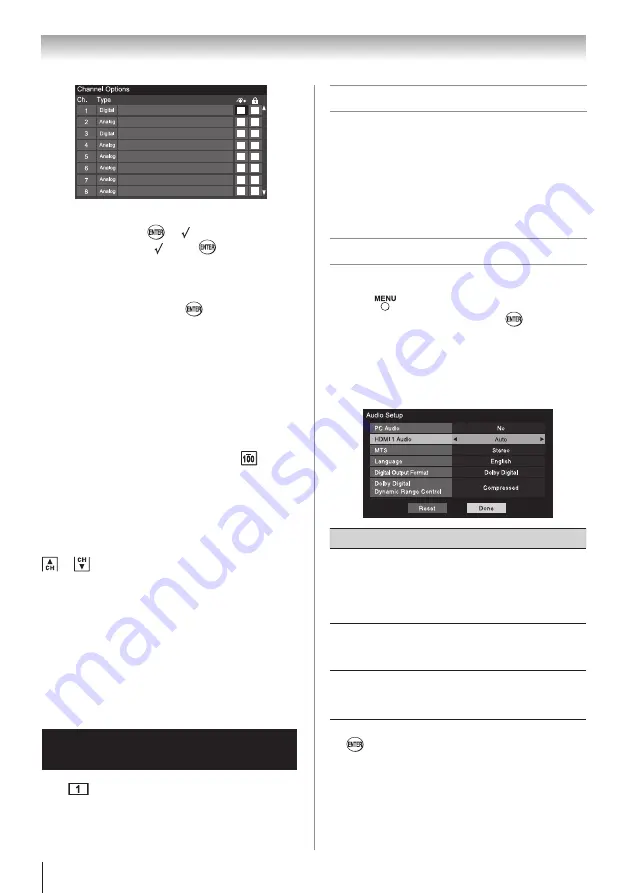
Chapter 5: Setting up your TV
26
3無
Press
p
or
q
to select a channel position to be
skipped and press
. A will appear in the
box. To remove the , press
again.
To add a channel to the channel memory:
Highlight the checked box next to the channel number
you want to add, and then press
to remove the tick.
To block channels in the channel memory:
You can block specific channels. You will not be able to
tune blocked channels unless you unlock them.
(
Page 41 Locking channels)
To manually add digital subchannels on a
physical channel:
Use the Channel Numbers and the Dash (
) on
the remote control to enter the channel number (for
example, 56–1).
If the channel is found, the number will be added to
the list and the box will be unchecked.
If the channel is not found, a message will appear.
Note:
Skipped channels cannot be selected with
or
; however, they can still be accessed
using the number keys on the remote control.
To remove encrypted channels from the
channel memory:
If an encrypted channel is accidentally added to the
channel list by programming channels, you can remove
the unwanted encrypted (non-viewable) channel while
you are channel surfing. When you tune to an encrypted
channel, the following message will appear.
Digital Channel Is Encrypted - Press 1 on remote to remove channel
Press
while the message is on the screen to remove
the unnecessary channel from the channel list.
Setting AV Input mode
This setting determines the configuration of the
shared AV input on your TV. You can set this input
for either
ColorStream HD
or
Video
.
1無
From the
Preferences
menu, highlight
AV Input
.
2無
Press
t
or
u
to select your desired setting.
Note:
If you select the wrong setting, picture will
have no color or be fuzzy.
Setting the HDMI
®
audio mode
To set the HDMI audio mode:
1無
Press
and open the
Sound
menu.
2無
Highlight
Audio Setup
and press
.
3無
Press
p
or
q
to select
HDMI 1 Audio
and
then press
t
or
u
to select the HDMI 1 audio
mode (
Auto
,
Digital
, or
Analog
). (
Auto
is the
recommended mode.) See “Connecting an HDMI
or DVI device to the HDMI input” (
page 16).
Mode
Description
Auto
When viewing the HDMI 1 input, if
digital audio from the HDMI input is
available, it will be output. If not, the
TV will automatically detect and output
analog audio from the PC Audio input.
Digital
When viewing the HDMI 1 input,
digital audio from the HDMI input will
be output.
Analog
When viewing the HDMI 1 input,
analog audio from the PC Audio input
will be output.
4無
To save your settings, highlight
Done
and press
.
Note:
Because the PC and HDMI-1 inputs
share the same set of analog audio inputs, the
PC Audio
menu setting influences the
HDMI 1
Audio
menu setting. If
PC Audio
is set to “
No
,”
the
HDMI 1 Audio
setting changes to “
Auto
.”
If
PC Audio
is set to “
Yes
,” the
HDMI 1 Audio
setting is set to “
Digital
” and is grayed out in
















































