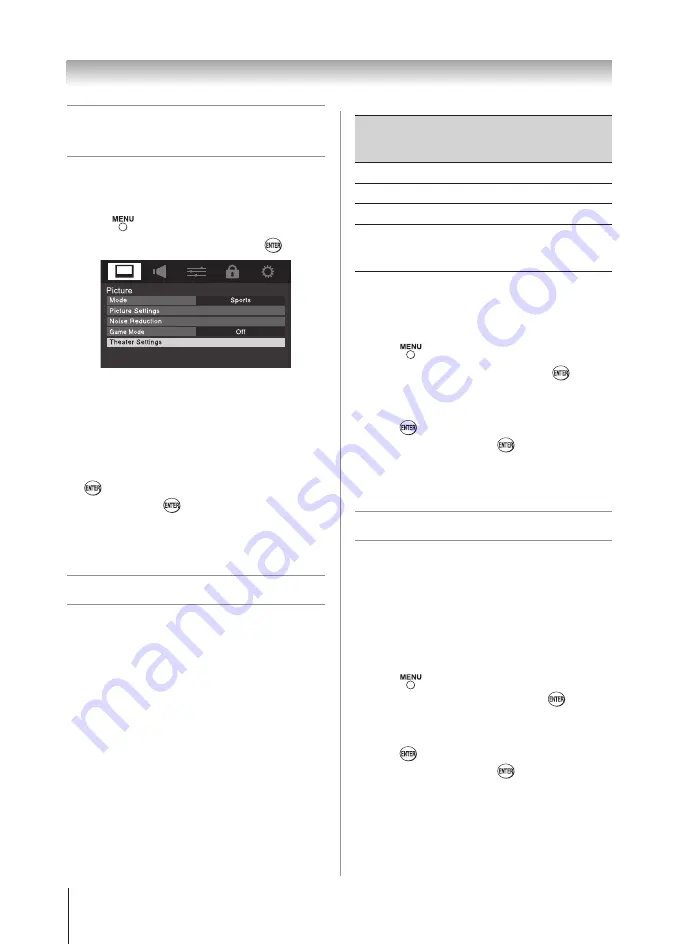
Chapter 6: Using the TV’s features
34
Scrolling the TheaterWide
®
picture
(TheaterWide 2 and 3 only)
You can set separate scroll settings for the TheaterWide 2
and TheaterWide 3 modes for each input.
To set the scroll settings:
1無
Press
and open the
Picture
menu.
2無
Highlight
Theater Settings
and press
.
3無
In the
Picture Size
field, select either
TheaterWide
2
or
TheaterWide 3
(you cannot scroll in any other
mode).
4無
Press
q
to highlight the
Picture Scroll
field.
5無
Press
t
or
u
to scroll the picture up and down as
needed.
6無
To save the new settings, highlight
Done
and press
. To revert to the factory defaults, highlight
Reset
and press
.
Note:
When receiving a signal at 480i
resolution, the picture scroll function may have
limited adjustment range.
Using the auto aspect ratio feature
When the auto aspect ratio feature is set to
On
, the
TV will automatically select the picture size when
one of the following input sources is received:
•
A 480i, 480p, 720p, 1080i digital signal from the
ANT/CABLE
input
•
A 480i signal from the
VIDEO
input
•
A 480i signal from the
ColorStream HD
input
•
A 480i, 480p, 720p, 1080i, 1080p, or VGA (60Hz)
signal from the
HDMI 1/2/3(Only for 40”)
input.
Aspect ratio of
signal source
Automatic aspect size
(automatically selected when
Auto Aspect is On)
4:3 normal
Natural (with sidebars)
4:3 letter box
TheaterWide 2
16:9 full
Full
Not defined (no
ID-1 data or
HDMI aspect data)
The current picture size you
set under “Selecting the
picture size” on page 33.
Note:
The auto aspect ratio feature is not
applicable to PC input.
To turn on the auto aspect ratio feature:
1無
Press
and open the
Picture
menu.
2無
Highlight
Theater Settings
and press
.
3無
In the
Auto Aspect Ratio
field, select
On
.
4無
To save the new settings, highlight
Done
and
press
. To revert to the factory defaults,
highlight
Reset
and press
.
To turn off the auto aspect ratio feature:
Select
Off
in step 3 above.
Selecting the cinema mode
When you view a DVD (3:2 pulldown processed) from
a DVD player connected to the
VIDEO
,
ColorStream
HD
(component video), or
HDMI
inputs on the TV,
smoother motion can be obtained by setting the
Cinema Mode
to
Film
.
To set the Cinema Mode to Film:
(available for 480i and 1080i signals)
1無
Press
and open the
Picture
menu.
2無
Highlight
Theater Settings
and press
.
3無
In the
Cinema Mode
field, select
Film
.
4無
To save the new settings, highlight
Done
and
press
. To revert to the factory defaults,
highlight
Reset
and press
.
To set the Cinema Mode to Video:
Select
Video
in step 3 above.
(continued)
Содержание 32DT1U
Страница 57: ...Notes ...






























