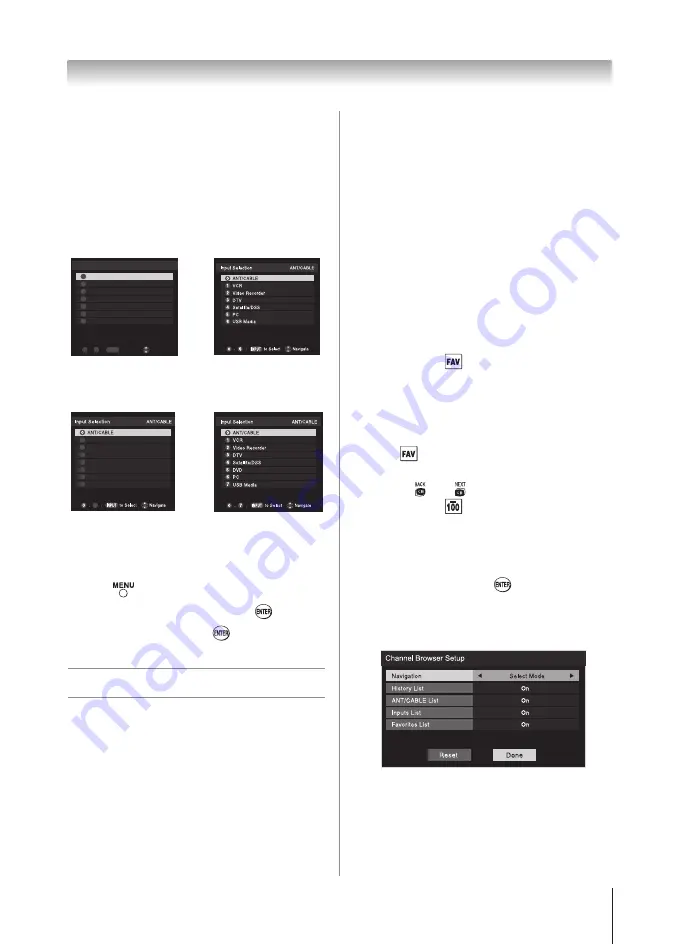
Chapter 6: Using the TV’s features
29
Input labeling example:
The screen below left shows the default
Input Selection
screen (with none of the inputs labeled as a specific
device). The screen below right is an example of how
you could label the inputs if you connected a VCR to
VIDEO , a video recorder to ColorStream HD, a DTV
set-top box to HDMI 1, and a satellite/DSS set-top box
to HDMI 2, and a DVD player to HDMI 3 (only for
40”).
For 32”
ANT/CABLE
0
INPUT
-
/
to Select
0
6
Navigate
Input Selection
ANT/CABLE
ColorStream HD
1 Video
2
HDMI 1
HDMI 2
3
4
5 PC
6 USB Media
Input Selection screen
with no inputs labeled.
Input Selection screen
with all inputs labeled.
For 40”
ColorStream HD
1 Video
2
HDMI 1
HDMI 2
USB Media
3
4
5 HDMI 3
6 PC
7
7
Input Selection screen
with no inputs labeled.
Input Selection screen
with all inputs labeled.
To clear the input labels:
1無
Press
and open the
Preferences
menu.
2無
Highlight
Input Labeling
and press
.
3無
Highlight
Reset
and press
.
Tuning channels
Tuning channels using the
Channel Browser™
The Channel Browser™ provides an easy navigation
interface for all your channels and inputs. This
feature allows you to:
•
Navigate the contents of all of your inputs.
•
Keep a list of your favorite channels (see
“Favorites Browser,” below).
•
Keep a history of the last 32 channels or inputs
viewed.
•
Quickly surf and tune your recently viewed
channels/inputs from the Channel Browser™
History List (illustrated on the next page).
•
Surf via Browse mode (to immediately tune
channels as you highlight them in the Channel
Browser™) or Select mode (to surf over channels
in the Channel Browser™ before you select one
to tune).
•
Quickly change inputs from the Inputs List.
Favorites Browser
The Favorites Browser allows you to quickly set up a
favorite channels/inputs list that is integrated into the
Channel Browser™.
To add a favorite channel/input:
1無
Tune to the channel or input.
2無
Press and hold
for 3 seconds.
Note:
Additions are added to the beginning of
the Favorites list on the left side of the Channel
Browser™.
To delete a favorite channel/input:
1無
Press
to open the Favorites browser list.
2無
Highlight the channel or input to delete by
pressing
t
or
u
.
3無
Press and hold
for 3 seconds. The channel/
input will be removed from the Favorites list.
To set up the Channel Browser™:
1無
From the
Preferences
menu, highlight
Channel
Browser Setup
and press
.
2無
Press
p
to highlight
Navigation
, and then press
t
or
u
to select either
Browse Mode
or
Select
Mode
.
3無
Press
q
to highlight
History List
, and then press
t
or
u
to select the setting you prefer: either
On
, or
Off
.
Note: History List
will be cleared every time
the TV is powered off.
4無
Press
q
to highlight
ANT/CABLE List
, and then
(continued)
Содержание 32DT1U
Страница 57: ...Notes ...
















































