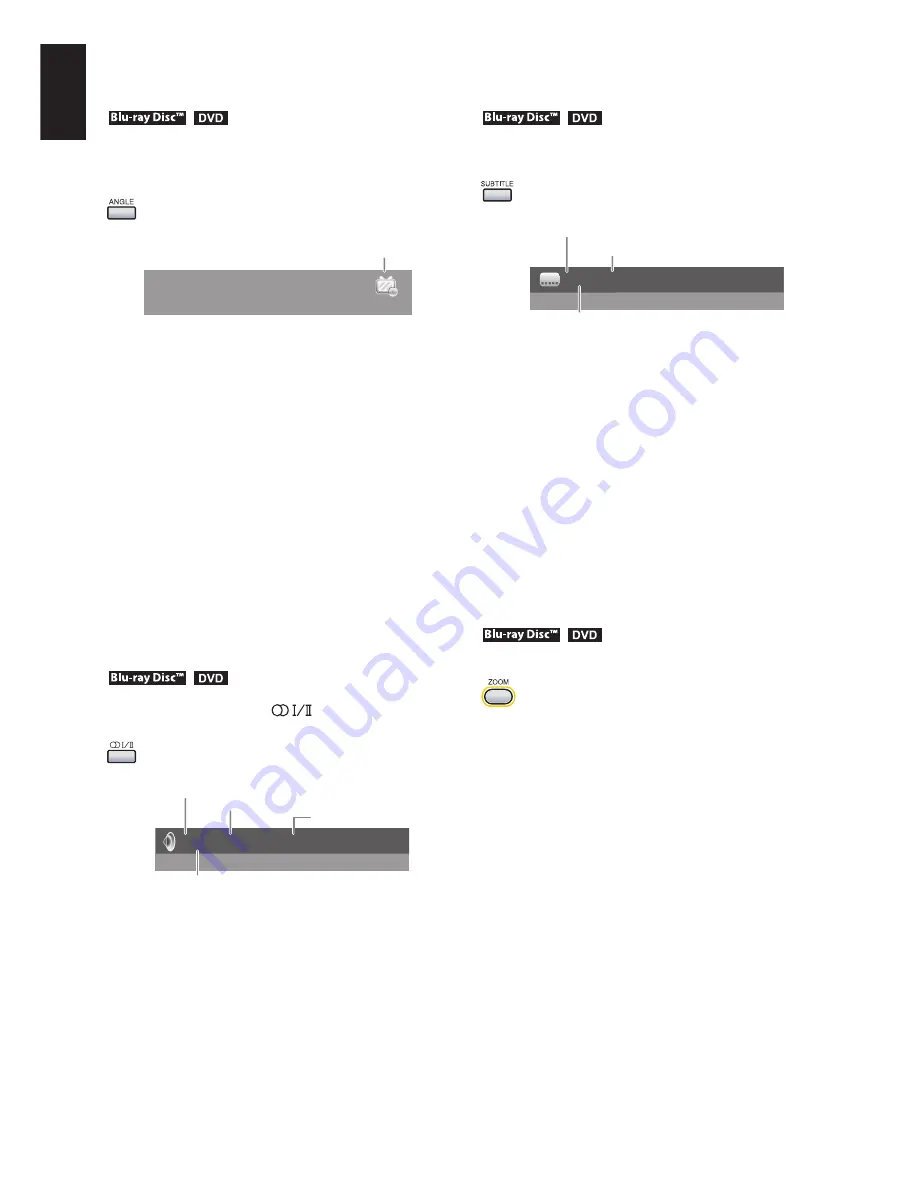
60
English
Selecting Camera Angles
While playing a scene recorded with multiple
camera angles, press
ANGLE
repeatedly to
select the angle.
e.g.
Angle mark
An angle mark appears while playing a scene
recorded with multiple camera angles.
•
Angle selection is not available when playing
a scene or disc not recorded with multiple
camera angles.
•
After changing the angle, it will take a few
moments to change the angle.
•
If you pause a picture immediately after
changing the angle, the resumed playback
picture may not display the new camera
angle.
•
Some discs which contain scenes recorded
with multiple camera angle may prohibit
playback variations such as fast or slow
motion.
Selecting Audio Formats
During playback, press
repeatedly to
select the sound.
2/4 English Dolby Digital Stereo
Current audio stream selection
Audio language
Audio format
Total number of audio streams
e.g.
•
Some discs allow you to change audio
selections only via the disc menu. In such a
case, press
POPUP MENU
and choose the
appropriate language from the selections on
the disc menu.
•
Audio selection is not available when play-
ing a disc which does not contain several
languages.
Selecting Subtitles
During playback, press
SUBTITLE
repeatedly
to select subtitle language.
2/4 English
Current subtitle selection
Subtitle language
Total number of subtitles
e.g.
•
To disable subtitles, select “Off”.
•
Some discs may not include any subtitle
languages.
•
Depending on scenes, the subtitles may not
appear immediately after you change the
subtitle language.
•
Some discs display subtitles automatically,
and you cannot turn them off even if you set
the subtitle function to off.
•
Some discs will allow you to make subtitle
selections and turn subtitles on or off only
via the disc menu.
Zooming a Picture
During playback, press
ZOOM
.
Pressing repeatedly changes the magnification
level (2, 3, 4, 1/2, 1/3, 1/4, original size).
If you press ▲, ▼, ◄ or ► while viewing an
enlarged picture, the focus point shifts.
•
Depending on scenes or disc category,
zooming may be prohibited.
•
Zooming does not work on subtitles, marks
or cursor on menus and on-screen displays.
















































