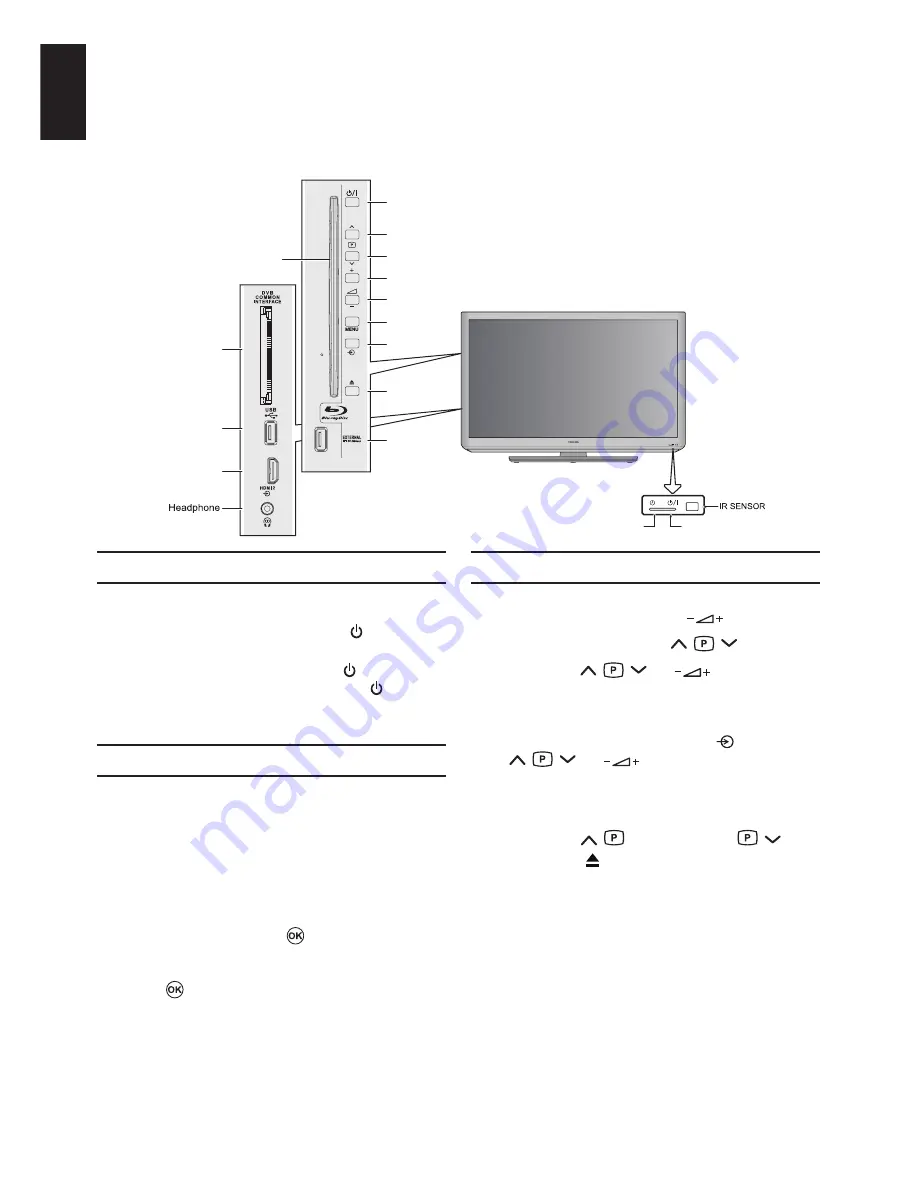
16
English
Using the Controls
While all the necessary adjustments and controls for the television are made using the remote control,
the buttons on the television may be used for some functions.
HDMI 2 INPUT
SOCKET
C.I. Slot
Media USB Port
Disc Slot
USB (BD-LIVE™)
Eject
Channel Up / Programme Up
Channel Down / Programme Down
Volume up
Volume down
Menu
Input
Power
RED LED − Standby
GREEN LED − Power on
GREEN LED − On Timer
Switching On
If the RED Standby LED is unlit, check that
the plug is connected to the power supply. If
the picture does not appear, press on the
remote control, it may take a few moments.
To put the TV into Standby, press on the
remote control. To view the TV, press again.
The picture may take a few seconds to appear.
Using the Remote Control
To set up the TV, you will now need to use the
on screen menus. Press
MENU
on the remote
control to see the menus.
The on-screen menu appears as a list of five
icons. Each icon can be selected by pressing
◄ or ► on the navigation ring on the remote
control, its respective options will appear right
side.
To use the options, press to enter the sub-
menu. Then press ▲ or ▼ on the navigation
ring to move up and down through the menu
and use
, ◄ or ► to select the required
choice. Follow the on-screen instructions. The
functions of each menu are described in detail
throughout this manual.
Using the Side-Key Controls
TV mode:
To change the volume, press
.
To alter the channel, press
.
Press
MENU
,
, or
to control the
sound and picture options.
Press
MENU
to exit.
To select an external input, press and then
use
, or
to move through the list
until the appropriate input source is selected.
Disc mode:
To play, press
; to stop, press
.
To eject, press .
Please always refer to the owner’s manual of
the equipment to be connected for full details.
NOTE:
Inserting the headphone plug will mute
the sound from all speakers.






























